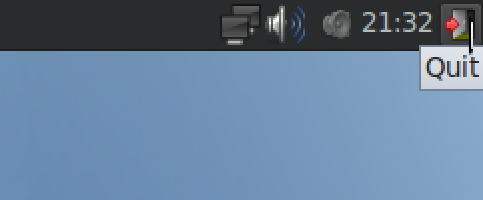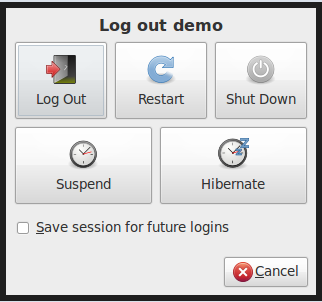Live DVD
Jump to navigation
Jump to search
- Download the latest Archivematica .iso file
- This link explains .iso files, wikipedia:ISO image
- Burn the .iso file to a blank DVD
- These links explain how to burn an .iso file to a DVD, http://pcsupport.about.com/od/toolsofthetrade/ht/burnisofile.htm
- Here's a free (Windows) application that lets you burn .iso images to a DVD
- Insert the DVD into your CD-ROM drive
- Turn off your computer
- Turn your computer back on, holding down the F12 key (the 'c' key if using a Mac)
- Choose the boot from CD-ROM option
- Choose the Live - boot the Live System option (which will load by default after 30 seconds as well)
- Give Archivematica a few minutes to load
- Find the Workflow Instructions document in the Docs folder on the Archivematica workshop. This will give you basic instructions to help get your started.
- IMPORTANT: To shut down Archivematica, go to the top right of the desktop and click on the Quit button (the red arrow pointing to a door). Click the 'Shut Down' button. Give XUbuntu a few minutes to shut down.