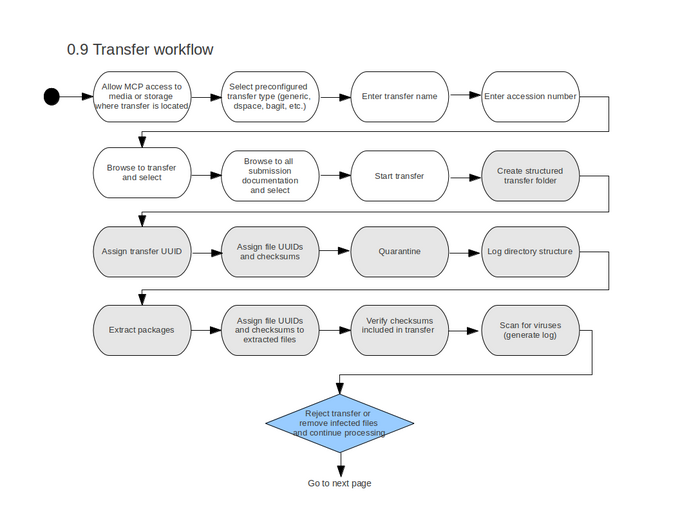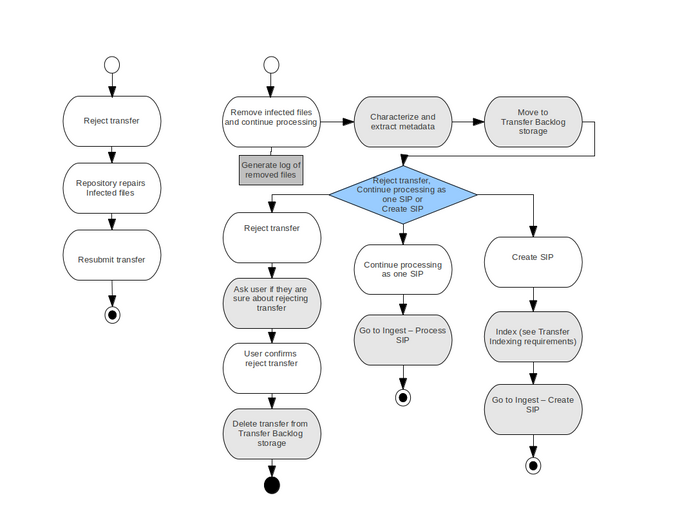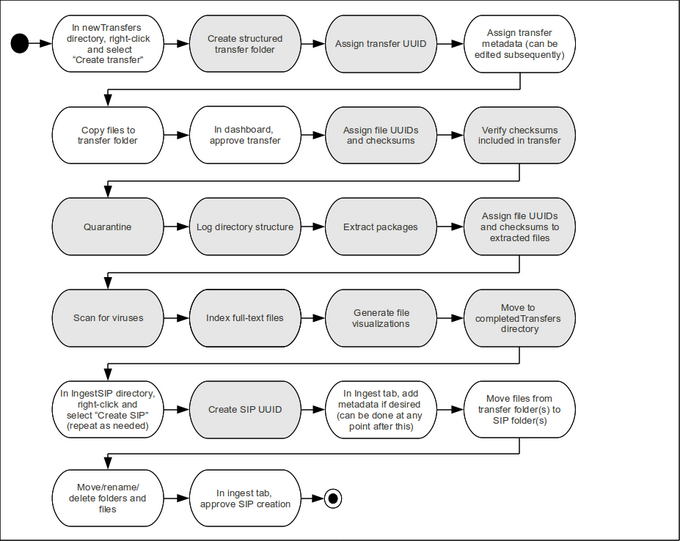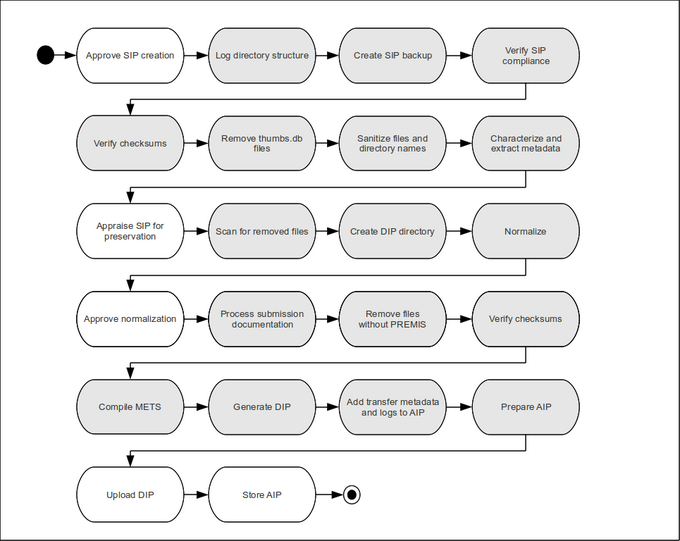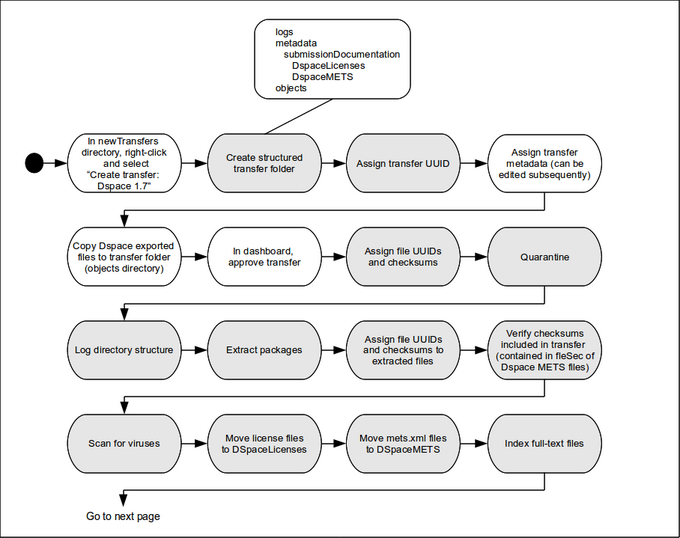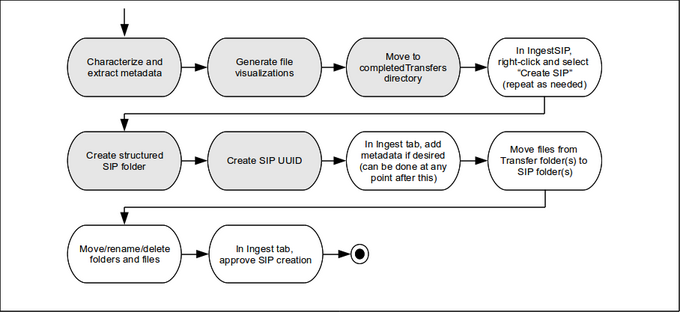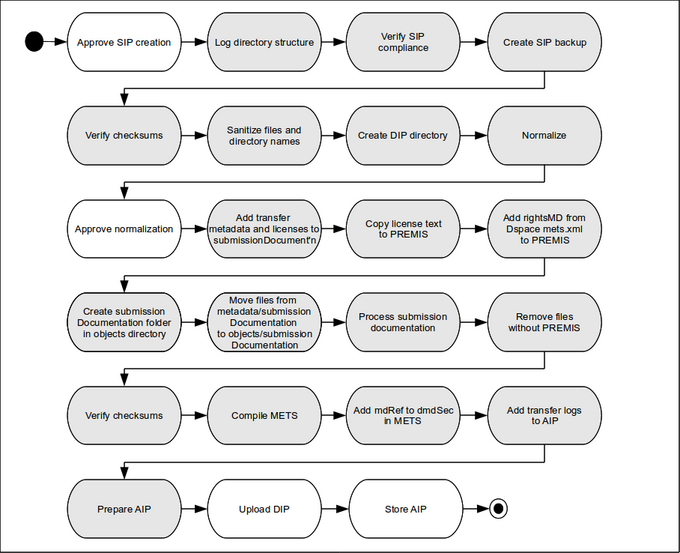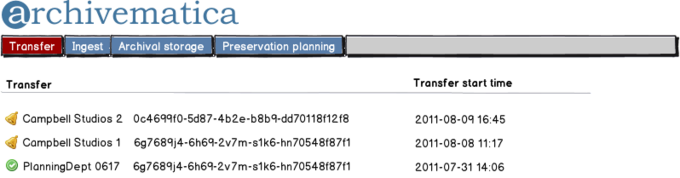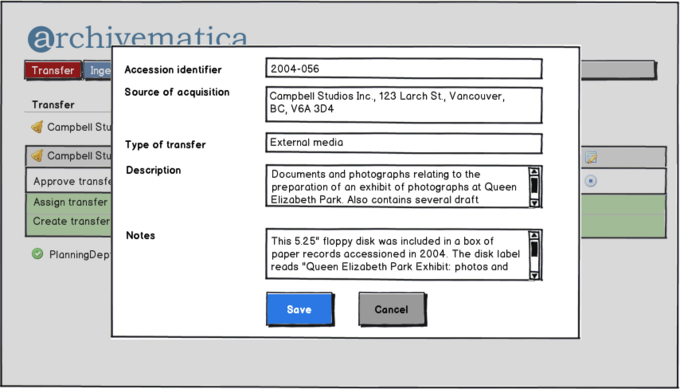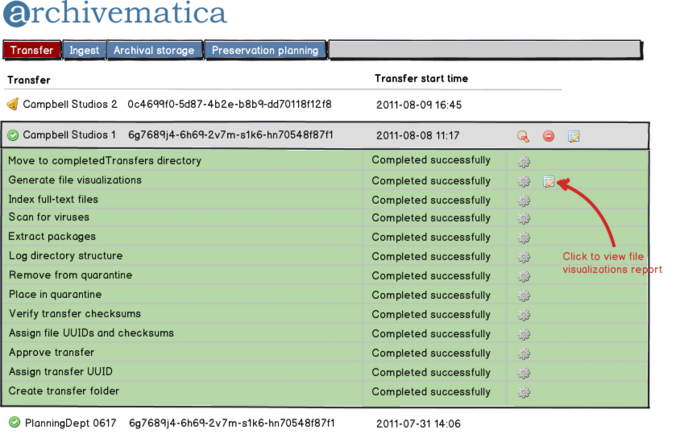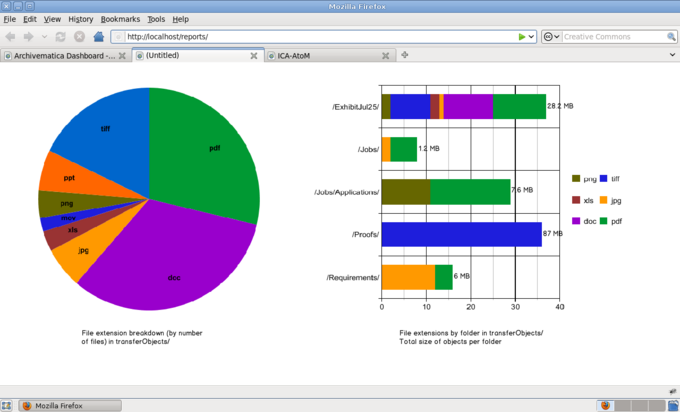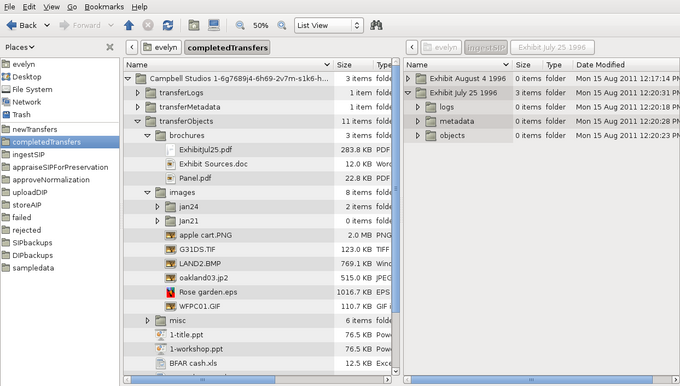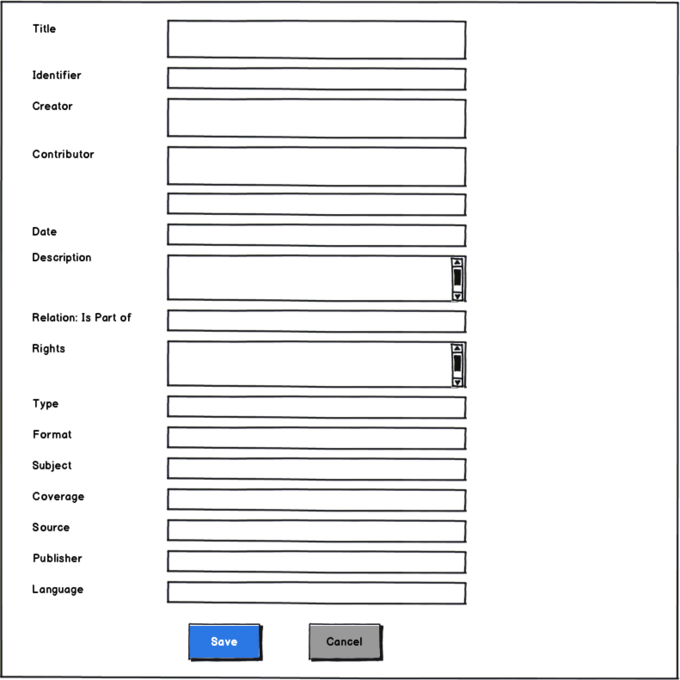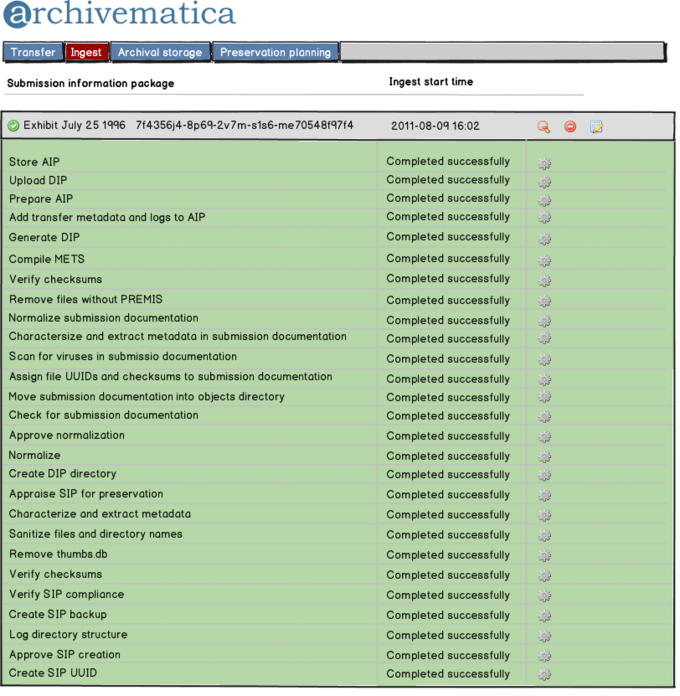Difference between revisions of "Transfer and SIP creation"
Jump to navigation
Jump to search
| Line 33: | Line 33: | ||
Reports for these indexing requirements will be available via the Examine Contents windows, accessible from the Create SIP browser window in the Ingest tab | Reports for these indexing requirements will be available via the Examine Contents windows, accessible from the Create SIP browser window in the Ingest tab | ||
| + | |||
| + | * Examine contents splash page: | ||
| + | ** information about the transfer or selected file group (number of files, size, name, uuid, accession #, and?) | ||
| + | ** pie graph showing file type distribution overall and bargraph showing file type by folder and ordered by size) | ||
| + | ***clickable links: file type opens into new tab with file browser interface of all of specified format), folders opens into new tab with file browser interface of entire folder in context of rest of transfer) | ||
| + | ** search box to search index (opens in new tab) | ||
| + | ** Report options (each opens in new tab): | ||
| + | *** See duplicates with locations | ||
| + | *** See Security keywords, CC numbers, SIN/SS#s, Email addresses (with distribution graph) | ||
| + | *** See password protected files with distribution (graph?) | ||
===Ingest SIPs=== | ===Ingest SIPs=== | ||
Revision as of 13:53, 17 May 2012
Main Page > Development > Development documentation > Transfer and SIP creation
Use Cases
- Generic (i.e. unstructured)
- Bag
- TRIM export
- Dspace exports
Workflow (Generic Transfer)
In these workflow diagrams, the white ovals are manual steps and the grey ovals are automated steps.
Transfer and create SIPs
0.9 Transfer workflow
0.8 Transfer workflow
Transfer indexing requirements 0.9 and beyond
- Full text content
- File embedded metadata
- Formats - by folder, by transfer
- Keyword & pattern matching for privacy/security sensitive information (e.g. social insurance numbers/social security numbers, credit card numbers, email addresses security keywords like 'private', 'confidential' - find or generate list)
- list of PDFs that have not been OCR'ed
- list of password protected / encrypted files
- duplicates with their file paths
Reports for these indexing requirements will be available via the Examine Contents windows, accessible from the Create SIP browser window in the Ingest tab
- Examine contents splash page:
- information about the transfer or selected file group (number of files, size, name, uuid, accession #, and?)
- pie graph showing file type distribution overall and bargraph showing file type by folder and ordered by size)
- clickable links: file type opens into new tab with file browser interface of all of specified format), folders opens into new tab with file browser interface of entire folder in context of rest of transfer)
- search box to search index (opens in new tab)
- Report options (each opens in new tab):
- See duplicates with locations
- See Security keywords, CC numbers, SIN/SS#s, Email addresses (with distribution graph)
- See password protected files with distribution (graph?)
Ingest SIPs
Workflow (DSpace export)
In these workflow diagrams, the white ovals are manual steps and the grey ovals are automated steps.
Transfer and create SIPs
Ingest SIPs
Dashboard design
Dashboard showing list of transfers
Click the metadata icon to add transfer metadata
Add transfer metadata
A completed transfer
File visualization reporting page
Create SIPs using file manager
In this mockup, the user has completed a transfer, has created SIP folders in ingestSIP and is preparing to move objects from the completed transfer into the SIP folders.
Add Dublin Core metadata to a SIP during ingest
- All fields are simple Dublin Core except for Relation: Is Part Of, which is designed to upload the SIP to a pre-existing archival description in the access system.
- Multi-value entries are separated by a backward slash: \.