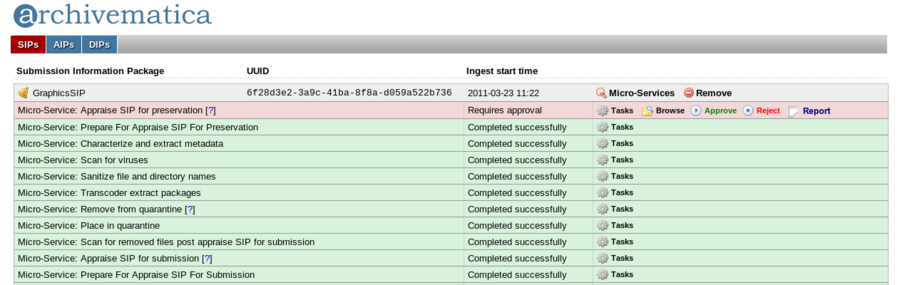Difference between revisions of "Reporting"
Jump to navigation
Jump to search
| Line 14: | Line 14: | ||
===Dashboard layout=== | ===Dashboard layout=== | ||
*Processing reports could be accessed through the micro-services area of the dashboard, as in the following mock-up: | *Processing reports could be accessed through the micro-services area of the dashboard, as in the following mock-up: | ||
| + | |||
| + | |||
| + | [[File:appraisePreservation1.png|900px]] | ||
==Post-processing reports== | ==Post-processing reports== | ||
Revision as of 13:53, 23 March 2011
Main Page > Development > Development documentation > Reporting
- Archivematica needs to be able to produce reports in the following ways:
- During ingest processing, to assist the archivist to have a better understanding of what's in the SIP and to make appraisal decisions. These reports would appear at pre-determined points during processing and may or may not be retained as part of the AIP.
- After SIPs have been fully processed, to support ongoing preservation planning and administrative activities. These reports would be run through queries input by the user.
- The primary user interface for generating, viewing and saving reports would be the dashboard.
Processing reports
- Summary of FITS output providing technical information on ingested files to assist with Approve SIP for preservation micro-service (Issue 179)
- Report elements: mime types; presence and type of compression; presence of unknown mime types; presence of files with no file extensions; filesize; other?
- Normalization reports: Generate a report which summarizes the results of normalization, with details for each object (Issue 373)
- Report elements: normalized yes/no; if yes what category (image/AV/document etc); normalization failures; files with no default normalization paths
Dashboard layout
- Processing reports could be accessed through the micro-services area of the dashboard, as in the following mock-up:
Post-processing reports
- Normalization/ preservation planning reports:
- find objects for which there was no normalization path
- find objects that failed normalization
- find objects of mime type x
- find objects with compression algorithm x
- find audio/video files with codec x
- Access restriction reports (see Workflow#Access_restriction_workflows for workflow context):
- Find AIPs for which no DIPs were generated
- Find files in DIPs that have not been uploaded to the access system
- Find files or SIPs with specified access restrictions (restricted, confidential, closed, under copyright, etc.)
- Find files or SIPs with access restrictions expiring on a specified date