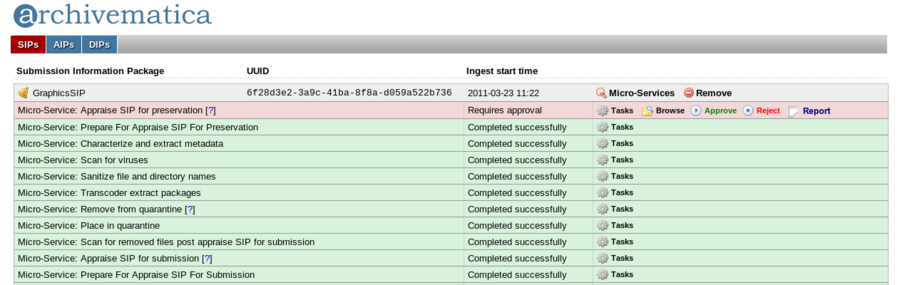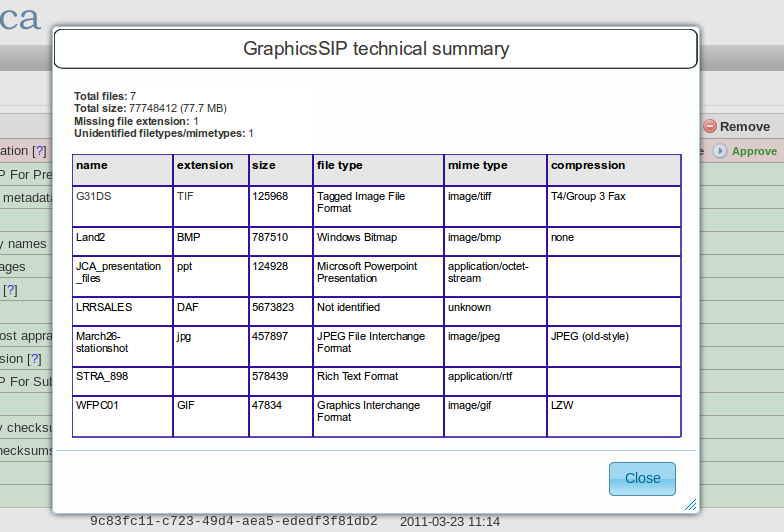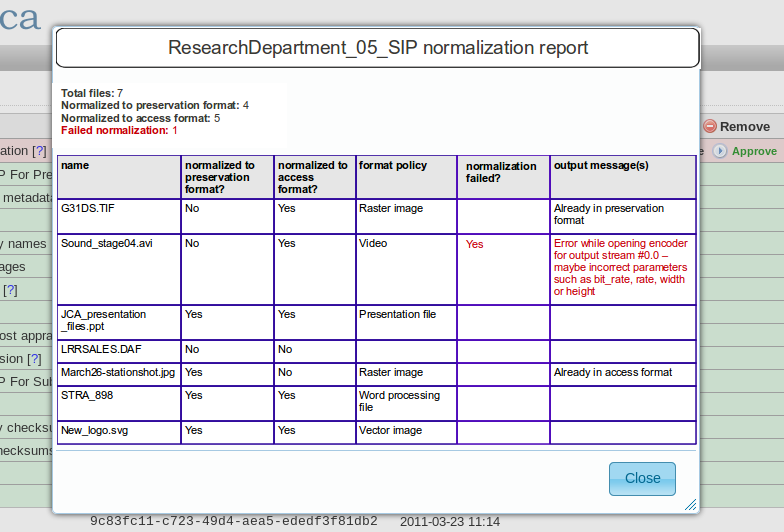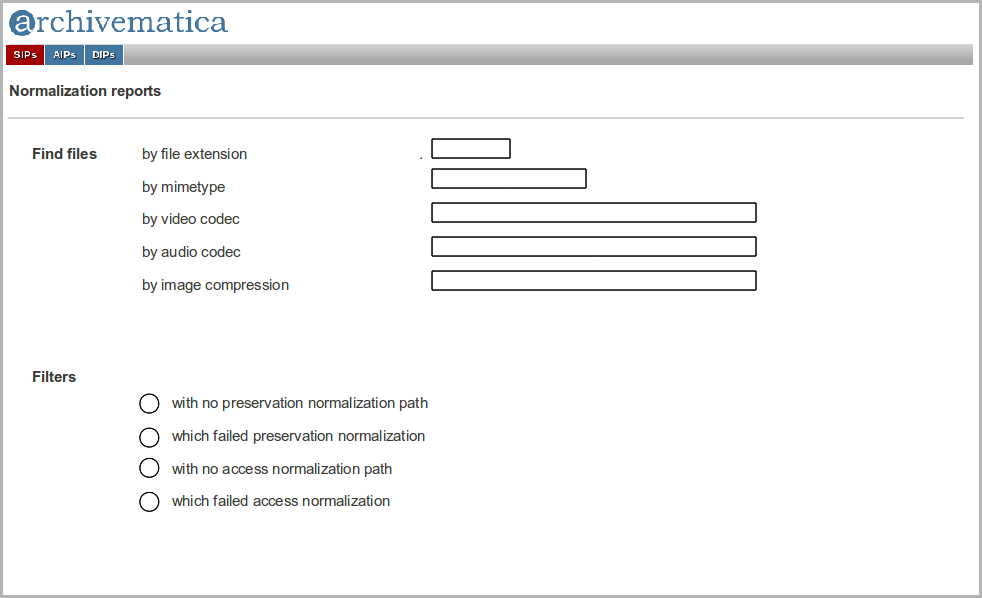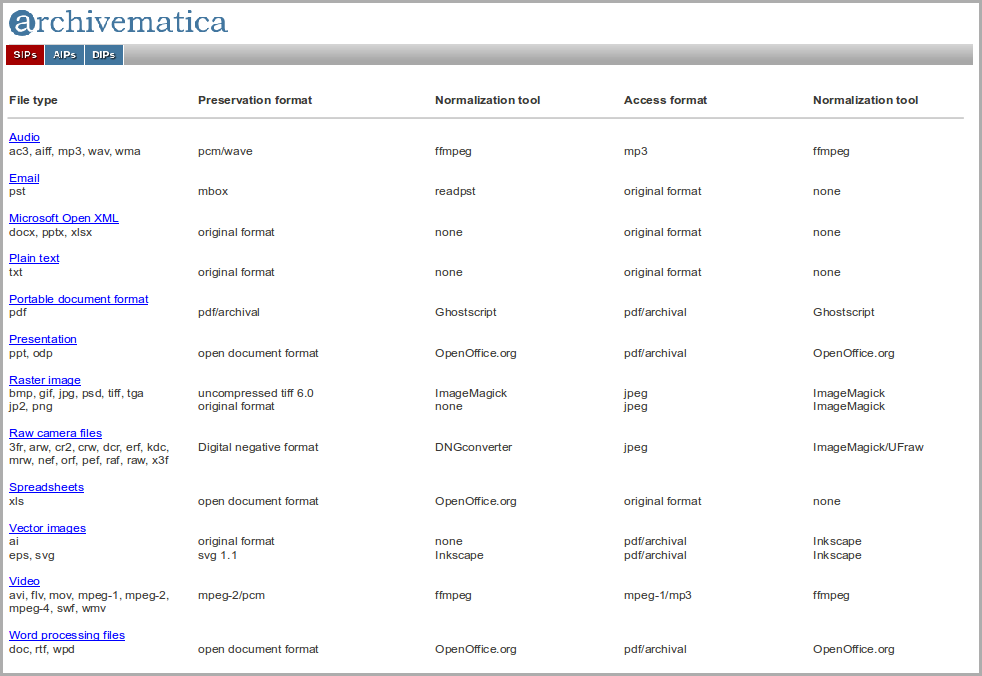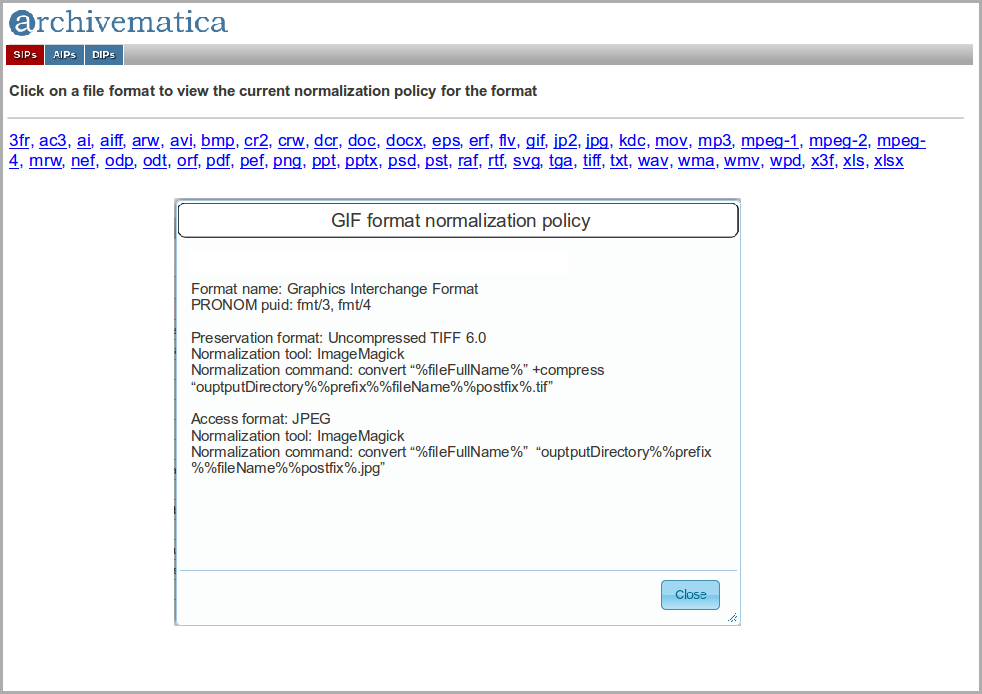Difference between revisions of "Reporting"
Jump to navigation
Jump to search
| Line 1: | Line 1: | ||
[[Main Page]] > [[Development]] > [[:Category:Development documentation|Development documentation]] > Reporting | [[Main Page]] > [[Development]] > [[:Category:Development documentation|Development documentation]] > Reporting | ||
| + | |||
| + | <div style="padding: 10px 10px; border: 1px solid black; background-color: #F79086;">This page is no longer being maintained and may contain inaccurate information. Please see the [https://www.archivematica.org/docs/latest/ Archivematica documentation] for up-to-date information. </div> <p> | ||
*Archivematica needs to be able to produce reports in the following ways: | *Archivematica needs to be able to produce reports in the following ways: | ||
Latest revision as of 16:02, 11 February 2020
Main Page > Development > Development documentation > Reporting
This page is no longer being maintained and may contain inaccurate information. Please see the Archivematica documentation for up-to-date information.
- Archivematica needs to be able to produce reports in the following ways:
- During ingest processing, to assist the archivist to have a better understanding of what's in the SIP and to make appraisal decisions. These reports would appear at pre-determined points during processing and may or may not be retained as part of the AIP.
- After SIPs have been fully processed, to support ongoing preservation planning and administrative activities. These reports would be run through queries input by the user.
- The primary user interface for generating, viewing and saving reports would be the dashboard.
Processing reports (reports produced and available while processing SIP)[edit]
- Summary of FITS output providing technical information on ingested files to assist with Approve SIP for preservation micro-service (Issue 179)
- Report elements: mime types; presence and type of compression; presence of unknown mime types; presence of files with no file extensions; filesize; other?
- Normalization reports: Generate a report which summarizes the results of normalization, with details for each object (Issue 373)
- Report elements: normalized yes/no; if yes what category (image/AV/document etc); normalization failures; files with no default normalization paths
Dashboard layout[edit]
- Processing reports could be accessed through the micro-services area of the dashboard, as in the following mock-up:
Report format[edit]
- Report could appear in pop-up window similar to Tasks. This is an example of a technical report summary that would be available at the Appraise SIP for Preservation step:
- This is an example of a normalization report:
Post-processing reports (Reports produced on processed SIPs through queries)[edit]
- Normalization/ preservation planning reports:
- find objects for which there was no normalization path
- find objects that failed normalization
- find objects of mime type x
- find objects with compression algorithm x
- find audio/video files with codec x
- This is a basic mock-up of a query screen for normalization reports
- Access restriction reports (see Workflow#Access_restriction_workflows for workflow context):
- Find AIPs for which no DIPs were generated
- Find files in DIPs that have not been uploaded to the access system
- Find files or SIPs with specified access restrictions (restricted, confidential, closed, under copyright, etc.)
- Find files or SIPs with access restrictions expiring on a specified date
Other reports[edit]
Normalization policies reports[edit]
These reports show the normalization policies currently in use for each format
- This mock-up is an example of a tabular normalization policy report. In this report, the blue links open the media type preservation plans on the Archivematica wiki:
- Another possibility is a list of formats. When the user clicks on a format link a detailed report for format opens. In this mock-up the user has clicked on the GIF link in the list of formats:
- Of course, we could combine the two, so that the tabular report contained links to the detailed report for each format.