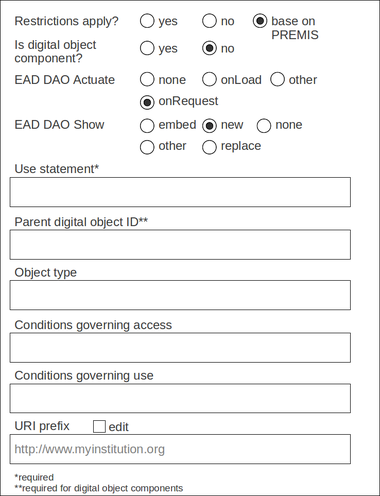Difference between revisions of "Archivists Toolkit integration"
Jump to navigation
Jump to search
| Line 15: | Line 15: | ||
=DIP requirements= | =DIP requirements= | ||
| − | |||
| − | |||
| − | |||
==Settings== | ==Settings== | ||
Revision as of 14:40, 27 May 2013
Main Page > Development > Requirements > Archivists' Toolkit integration
This feature will re-format a DIP for import into Archivists' Toolkit.
Workflow
- The user sets AT upload configuration options in the admin tab, via a menu called Archivists' Toolkit settings (see Settings, below)
- The user processes a SIP the same way that all SIPs are processed
- At the Upload DIP micro-service, the user selects "Upload to Archivists' Toolkit"
- Archivematica opens a separate tab with user interface to allow the user to link digital objects to resource components in AT (see Mapping digital objects to descriptions, below)
- The DIP is placed in /uploadedDIPs/AT/.
- The user can edit the metadata in the text file if desired
- Archivematica sends the DIP metadata to Archivists Toolkit
DIP requirements
Settings
This screenshot shows the settings form in the admin tab, with some default settings:
Database field mapping
- restrictionsApply: TRUE or FALSE (see also RestrictionsApply: Base on PREMIS, below)
- isComponent: TRUE or FALSE
- eadDaoActuate: onRequest
- eadDaoShow: new
- useStatement: Image-Service [for example]
- objectType: If no data entered, leave emtpy
- conditionsGoverningAccess: If no data entered, automatically populate from PREMIS <rightsGrantedNote>. If there is no content in <rightsGrantedNote>, leave empty
- conditionsGoverningUse: If no data entered, leave empty
- digitalObjectID: If isComponent is TRUE, populate from Parent digital object ID field in settings; if isComponent is FALSE, automatically populate with file UUID
- title: Automatically populate with filename (without UUID)
- uri: Automatically populate with eg http://www.myinstitution.org/[UUID]-filename
- existenceLocationOriginals: automatically populate with AIP UUID
RestrictionsApply: Base on PREMIS
- If PREMIS <act>= Disseminate and PREMIS <restriction> = Allow, restrictionsApply = FALSE
- If PREMIS <act>= Disseminate and PREMIS <restriction> = Conditional, restrictionsApply = TRUE
- If PREMIS <act>= Disseminate and PREMIS <restriction> = Disallow, restrictionsApply = TRUE
- In addition, when restrictionsApply=TRUE, both eadDaoActuate and eadDaoShow will be set to “none.”