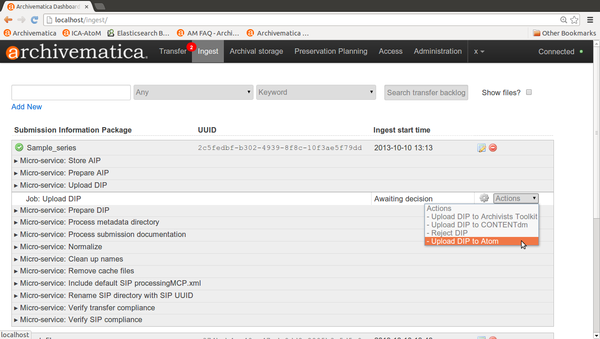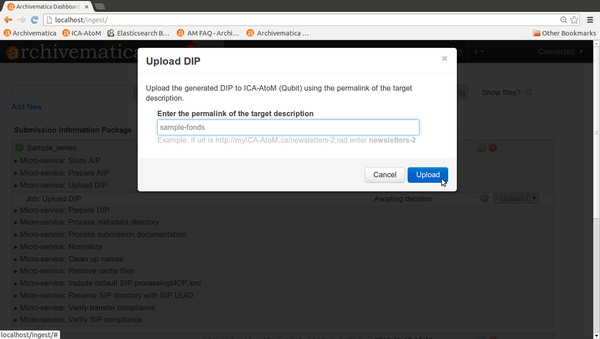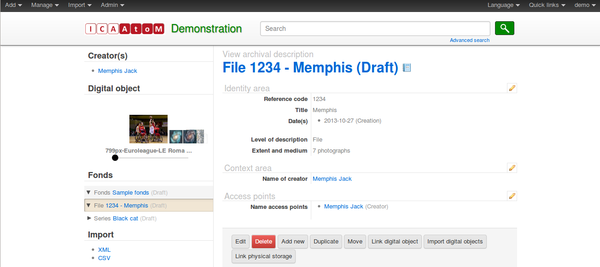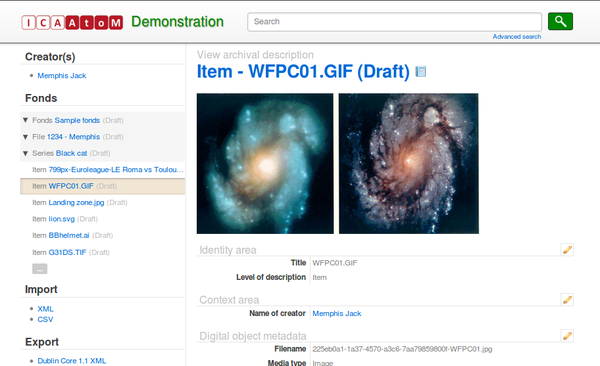Difference between revisions of "UM access 1.2"
(Created page with "Main Page > Documentation > User manual > User manual 1.2 > Access <div class="clearfix"> == General description == During ingest, access copies...") |
|||
| (One intermediate revision by the same user not shown) | |||
| Line 15: | Line 15: | ||
== Default access system == | == Default access system == | ||
| − | + | A content management tool called AtoM is Archivematica's as a default access system. AtoM supports standards-compliant hierarchical archival description and digital object management. | |
| − | AtoM is | + | AtoM stands for Access to Memory. It is a web-based, open source application for standards-based archival description and access in a multilingual, multi-repository environment. A user manual for AtoM is available at [https://www.accesstomemory.org/en/docs/2.0/ AtoM User and Administrator manuals]. |
To configure Archivematica for uploading the DIP to AtoM, see the [[Administrator_manual_1.2#AtoM_DIP_upload|Administrator manual - AtoM DIP upload]] | To configure Archivematica for uploading the DIP to AtoM, see the [[Administrator_manual_1.2#AtoM_DIP_upload|Administrator manual - AtoM DIP upload]] | ||
| Line 64: | Line 64: | ||
== Upload DIP to CONTENTdm == | == Upload DIP to CONTENTdm == | ||
To configure Archivematica to upload a DIP to CONTENTdm, see [[Administrator_manual_1.2#CONTENTdm_DIP_upload|Administrator manual - CONTENTdm upload]] | To configure Archivematica to upload a DIP to CONTENTdm, see [[Administrator_manual_1.2#CONTENTdm_DIP_upload|Administrator manual - CONTENTdm upload]] | ||
| + | |||
| + | == Store DIP == | ||
| + | To configure Archivematica to store a DIP rather than send it to an access system, see [[Administrator_manual_1.2#Store DIP|Administrator manual - Store DIP]] | ||
Latest revision as of 15:57, 4 August 2014
Main Page > Documentation > User manual > User manual 1.2 > Access
General description[edit]
During ingest, access copies of digital objects are generated and packaged into a DIP (Dissemination Information Package). The user uploads the DIP to the access system. Please note the user must create the description in AtoM (or other access system) before uploading the DIP. The user will need to indicate part of the description's URL or a target collection in order to send the DIP to the appropriate place in the description.
Should you run into an error during this process, please see Error handling.
More information on Archivematica's DIP structure is available on the Archivematica wiki: see DIP structure.
Default access system[edit]
A content management tool called AtoM is Archivematica's as a default access system. AtoM supports standards-compliant hierarchical archival description and digital object management.
AtoM stands for Access to Memory. It is a web-based, open source application for standards-based archival description and access in a multilingual, multi-repository environment. A user manual for AtoM is available at AtoM User and Administrator manuals.
To configure Archivematica for uploading the DIP to AtoM, see the Administrator manual - AtoM DIP upload
Upload DIP to AtoM[edit]
Important note: The user must create the target description in AtoM before uploading the DIP. The user will need to indicate part of the description's URL or a target collection in order to send the DIP to the appropriate place during DIP upload.
In this example, we will upload a DIP to a sample description in AtoM called "Sample fonds".
- In the ingest tab, select "Upload DIP to AtoM" in the upload DIP Actions drop-down menu (figure 1).
- A dialogue box will appear (figure 2).
- Enter the permalink of the description in the dialogue box: sample-fonds
- Click the blue "Upload" button.
- Digital objects are uploaded as items within the description to which the DIP is being uploaded.
- If you want to create a child level of description under the target description, you must add the title of that level of description using the DC metadata template prior to normalization.
- When the DIP has finished uploading, open the Access tab in the dashboard. This tab shows the AIP and its uploaded DIP. Click on the DIP URL to go to the uploaded DIP in AtoM (figure 3).
- If you are not already logged in to AtoM you will need to log in using the email demo@example.com and the password demo.
- You will see an archival description with the metadata you added during ingest, displayed in the context of the level of archival description to which the DIP was uploaded (figure 4). To view an individual digital object, scroll through the thumbnails on the left of the screen and click on an image.
- Figure 5 shows the digital object displayed in AtoM. Clicking on the image will open the uploaded object.
Upload DIP to Archivists' Toolkit[edit]
To upload a DIP to Archivists' Toolkit, please see Archivists' Toolkit DIP upload 1.2
Upload DIP to CONTENTdm[edit]
To configure Archivematica to upload a DIP to CONTENTdm, see Administrator manual - CONTENTdm upload
Store DIP[edit]
To configure Archivematica to store a DIP rather than send it to an access system, see Administrator manual - Store DIP