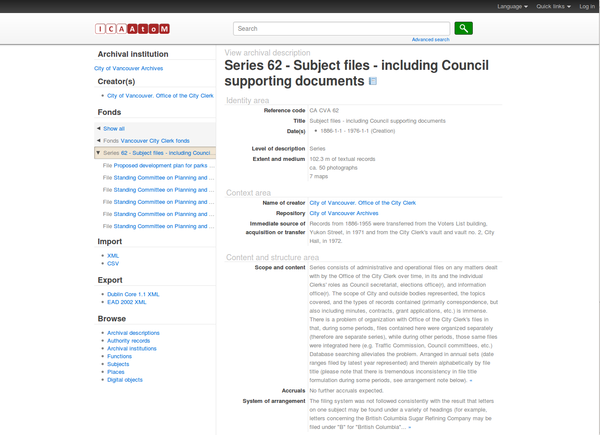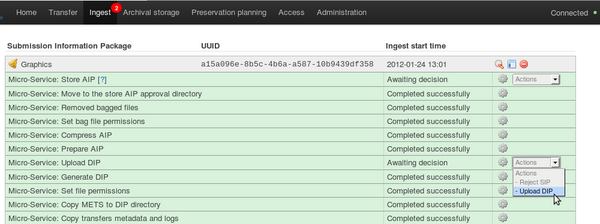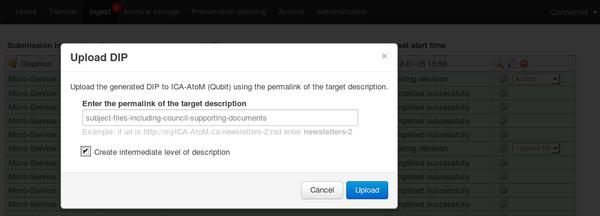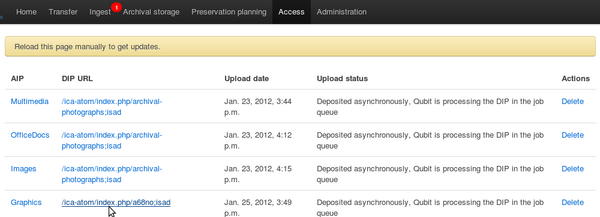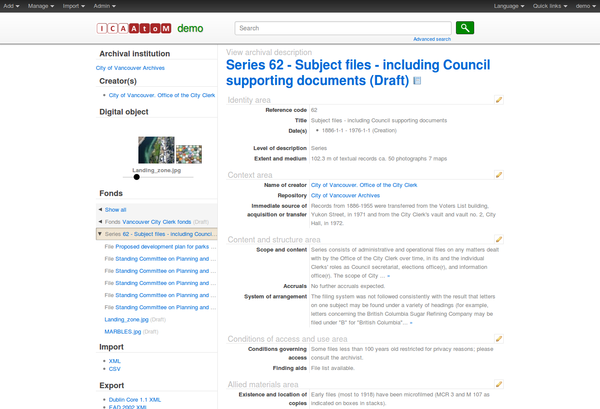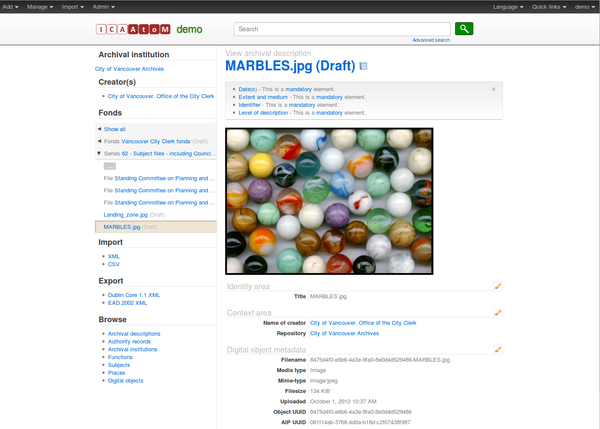Difference between revisions of "UM access 0.8"
(Created page with "Main Page > Documentation > User manual > User manual 0.8 > Access <div class="clearfix"> == General description == During ingest, access copies...") |
m |
||
| Line 8: | Line 8: | ||
| − | Should you run into an error during this process, please see [[UM error handling|Error handling]]. | + | Should you run into an error during this process, please see [[UM error handling 0.8|Error handling]]. |
Latest revision as of 11:34, 23 August 2012
Main Page > Documentation > User manual > User manual 0.8 > Access
General description[edit]
During ingest, access copies of digital objects are generated and packaged into a DIP (Dissemination Information Package). The user uploads the DIP to the access system. Please note the user must create the description in Qubit (or other access system) before uploading the DIP. The user will need to indicate part of the description's URL in order to send the DIP to the appropriate place in the description.
Should you run into an error during this process, please see Error handling.
More information on Archivematica's DIP structure is available on the Archivematica wiki: see DIP structure.
Default access system[edit]
An information management tool called Qubit is bundled with Archivematica as a default access system. Qubit supports standards-compliant hierarchical archival description and digital object management. A small amount of sample data has been added to Qubit, including the Vancouver City Clerk fonds (figure 1).Qubit is the underlying management tool for the archival description tool ICA-AtoM. A user manual for ICA-AtoM which can also be used for Qubit is available at http://ica-atom.org/docs/index.php?title=User_manual.
Upload DIP[edit]
In this example, we will upload a DIP to the sample description shown in figure 1, above.
- In the ingest tab, select "Upload DIP" in the upload DIP Actions drop-down menu (figure 2).
- A dialogue box will appear (figure 3).
- To upload the DIP to the level of description pictured in figure 1, enter the permalink of the description in the dialogue box: subject-files-including-council-supporting-documents
- Click on "Create intermediate level of description" to create an archival description from the Dublin Core metadata you entered during ingest.
- If you chose not to click this box, the digital objects would be uploaded as immediate child levels of the level of description to which the DIP is being uploaded. This might be useful for, for example, a collection of digitized images which was not hierarchically arranged into lower levels of description.
- Click the blue "Upload" button.
- When the DIP has finished uploading, open the Access tab in the dashboard. This tab shows the AIP and its uploaded DIP. Click on the DIP URL to go to the uploaded DIP in Qubit (figure 4).
- If you are not already logged in to Qubit you will need to log in using the email demo@example.com and the password demo.
- You will see an archival description with the metadata you added during ingest, displayed in the context of the level of archival description to which the DIP was uploaded (figure 5). To view an individual digital object, scroll through the thumbnails on the left of the screen and click on an image.
- Figure 6 shows the digital object displayed in Qubit. Clicking on the image will open the uploaded object.