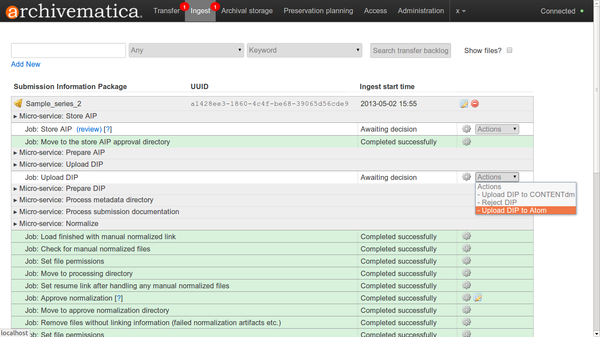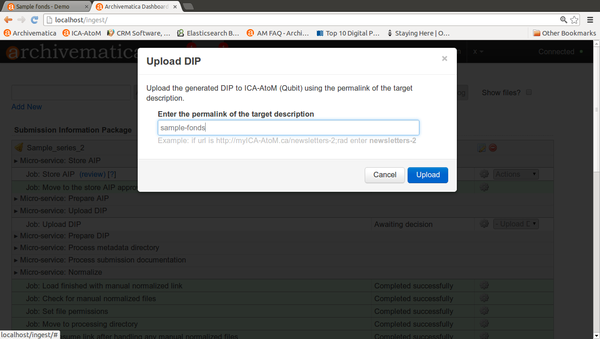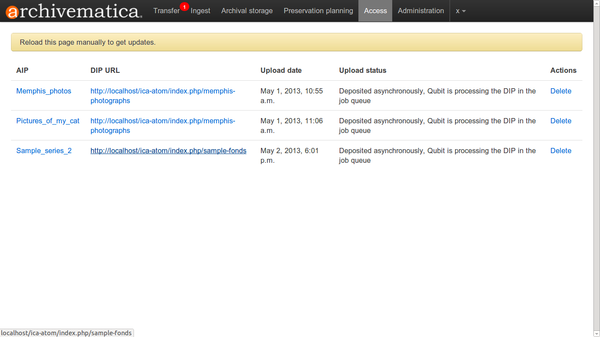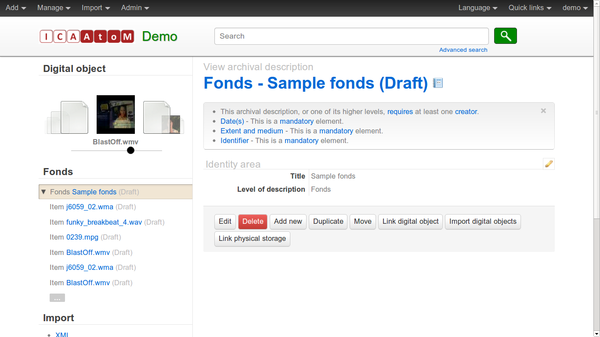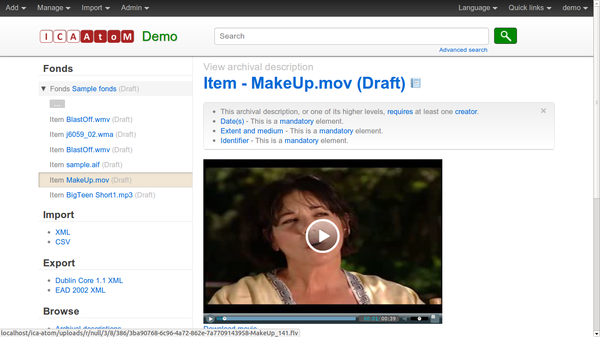Difference between revisions of "UM access"
| (20 intermediate revisions by 3 users not shown) | |||
| Line 1: | Line 1: | ||
| − | [[Main Page]] > [[Documentation]] > [[User Manual|User manual]] > [[User manual 0. | + | [[Main Page]] > [[Documentation]] > [[User Manual|User manual]] > [[User manual 0.10]] > Access |
<div class="clearfix"> | <div class="clearfix"> | ||
| Line 5: | Line 5: | ||
== General description == | == General description == | ||
| − | During ingest, access copies of digital objects are generated and packaged into a DIP (Dissemination Information Package). The user uploads the DIP to the access system. | + | During ingest, access copies of digital objects are generated and packaged into a DIP (Dissemination Information Package). The user uploads the DIP to the access system. Please note the user must create the description in AtoM (or other access system) '''before''' uploading the DIP. The user will need to indicate part of the description's URL or a target collection in order to send the DIP to the appropriate place in the description. |
| + | |||
Should you run into an error during this process, please see [[UM error handling|Error handling]]. | Should you run into an error during this process, please see [[UM error handling|Error handling]]. | ||
| + | |||
| + | |||
| + | More information on Archivematica's DIP structure is available on the Archivematica wiki: see [[DIP structure]]. | ||
== Default access system == | == Default access system == | ||
| − | An information management tool called | + | An information management tool called AtoM is bundled with Archivematica as a default access system. AtoM supports standards-compliant hierarchical archival description and digital object management. |
| − | + | AtoM is the underlying management tool for the archival description tool ICA-AtoM. A user manual for ICA-AtoM which can also be used for AtoM is available at http://ica-atom.org/docs/index.php?title=User_manual. | |
| + | To configure Archivematica for uploading the DIP to AtoM, see the [[Administrator_manual_0.10#AtoM_DIP_upload|Administrator manual - AtoM DIP upload]] | ||
</div> | </div> | ||
| Line 20: | Line 25: | ||
</div> | </div> | ||
| + | == Upload DIP to AtoM== | ||
| + | '''Important note''': The user '''must''' create the target description in AtoM before uploading the DIP. The user will need to indicate part of the description's URL or a target collection in order to send the DIP to the appropriate place during DIP upload. | ||
| + | In this example, we will upload a DIP to a sample description in AtoM called "Sample fonds". [[Image:UploadDIPdropdown-10.png|600px|right|thumb|'''Figure 1''' Select "Upload DIP to ICA-AtoM" in the Actions drop-down menu]] | ||
| − | + | #In the ingest tab, select "Upload DIP to ICA-AtoM" in the upload DIP Actions drop-down menu ('''figure 1'''). | |
| − | + | #A dialogue box will appear ('''figure 2'''). | |
| − | #In the ingest tab, select "Upload DIP" in the upload DIP Actions drop-down menu ('''figure 1'''). | + | #*Enter the permalink of the description in the dialogue box: ''sample-fonds'' |
| − | #A dialogue box will appear ('''figure | ||
| − | #* | ||
#*Click on "Create intermediate level of description" to create an archival description from the Dublin Core metadata you entered during ingest. | #*Click on "Create intermediate level of description" to create an archival description from the Dublin Core metadata you entered during ingest. | ||
#**If you chose not to click this box, the digital objects would be uploaded as immediate child levels of the level of description to which the DIP is being uploaded. This might be useful for, for example, a collection of digitized images which was not hierarchically arranged into lower levels of description. | #**If you chose not to click this box, the digital objects would be uploaded as immediate child levels of the level of description to which the DIP is being uploaded. This might be useful for, for example, a collection of digitized images which was not hierarchically arranged into lower levels of description. | ||
#Click the blue "Upload" button. | #Click the blue "Upload" button. | ||
| − | #When the DIP has finished uploading, open the Access tab in the dashboard. This tab shows the AIP and its uploaded DIP. Click on the DIP URL to go to the uploaded DIP in | + | #When the DIP has finished uploading, open the Access tab in the dashboard. This tab shows the AIP and its uploaded DIP. Click on the DIP URL to go to the uploaded DIP in AtoM ('''figure 3'''). |
| − | #If you are not already logged in to | + | #If you are not already logged in to AtoM you will need to log in using the email ''demo@example.com'' and the password ''demo''. |
| − | #You will see an archival description with the metadata you added during ingest, displayed in the context of the level of archival description to which the DIP was uploaded ('''figure | + | #You will see an archival description with the metadata you added during ingest, displayed in the context of the level of archival description to which the DIP was uploaded ('''figure 4'''). To view an individual digital object, scroll through the thumbnails on the left of the screen and click on an image. |
| − | #'''Figure | + | #'''Figure 5''' shows the digital object displayed in ICA-AtoM. Clicking on the image will open the uploaded object. |
| − | [[Image: | + | [[Image:Upload_DIPdialog-10.png|600px|right|thumb|'''Figure 2''' The Upload DIP dialogue box]] |
| − | [[Image: | + | [[Image:AccessTab-10.png|600px|right|thumb|'''Figure 3''' The Access tab showing AIPs and their uploaded DIPs. Click on a DIP URL to go to the uploaded DIP in ICA-AtoM]] |
| − | [[Image: | + | [[Image:DIPinAtoM-10.png|600px|right|thumb|'''Figure 4''' The uploaded DIP: an archival description with digital objects attached as immediate child-level objects]] |
| − | [[Image: | + | [[Image:DigitalObject-10.png|600px|right|thumb|'''Figure 5''' The digital object displayed in ICA-AtoM. Clicking on the image will open the uploaded object]] |
</div> | </div> | ||
| Line 44: | Line 50: | ||
</div> | </div> | ||
| + | |||
| + | == Upload DIP to CONTENTdm == | ||
| + | To configure Archivematica to upload a DIP to CONTENTdm, see [[Administrator_manual_0.9#CONTENTdm_DIP_upload|Administrator manual - CONTENTdm upload]] | ||
Latest revision as of 13:14, 7 August 2013
Main Page > Documentation > User manual > User manual 0.10 > Access
General description[edit]
During ingest, access copies of digital objects are generated and packaged into a DIP (Dissemination Information Package). The user uploads the DIP to the access system. Please note the user must create the description in AtoM (or other access system) before uploading the DIP. The user will need to indicate part of the description's URL or a target collection in order to send the DIP to the appropriate place in the description.
Should you run into an error during this process, please see Error handling.
More information on Archivematica's DIP structure is available on the Archivematica wiki: see DIP structure.
Default access system[edit]
An information management tool called AtoM is bundled with Archivematica as a default access system. AtoM supports standards-compliant hierarchical archival description and digital object management.
AtoM is the underlying management tool for the archival description tool ICA-AtoM. A user manual for ICA-AtoM which can also be used for AtoM is available at http://ica-atom.org/docs/index.php?title=User_manual.
To configure Archivematica for uploading the DIP to AtoM, see the Administrator manual - AtoM DIP upload
Upload DIP to AtoM[edit]
Important note: The user must create the target description in AtoM before uploading the DIP. The user will need to indicate part of the description's URL or a target collection in order to send the DIP to the appropriate place during DIP upload.
In this example, we will upload a DIP to a sample description in AtoM called "Sample fonds".
- In the ingest tab, select "Upload DIP to ICA-AtoM" in the upload DIP Actions drop-down menu (figure 1).
- A dialogue box will appear (figure 2).
- Enter the permalink of the description in the dialogue box: sample-fonds
- Click on "Create intermediate level of description" to create an archival description from the Dublin Core metadata you entered during ingest.
- If you chose not to click this box, the digital objects would be uploaded as immediate child levels of the level of description to which the DIP is being uploaded. This might be useful for, for example, a collection of digitized images which was not hierarchically arranged into lower levels of description.
- Click the blue "Upload" button.
- When the DIP has finished uploading, open the Access tab in the dashboard. This tab shows the AIP and its uploaded DIP. Click on the DIP URL to go to the uploaded DIP in AtoM (figure 3).
- If you are not already logged in to AtoM you will need to log in using the email demo@example.com and the password demo.
- You will see an archival description with the metadata you added during ingest, displayed in the context of the level of archival description to which the DIP was uploaded (figure 4). To view an individual digital object, scroll through the thumbnails on the left of the screen and click on an image.
- Figure 5 shows the digital object displayed in ICA-AtoM. Clicking on the image will open the uploaded object.
Upload DIP to CONTENTdm[edit]
To configure Archivematica to upload a DIP to CONTENTdm, see Administrator manual - CONTENTdm upload