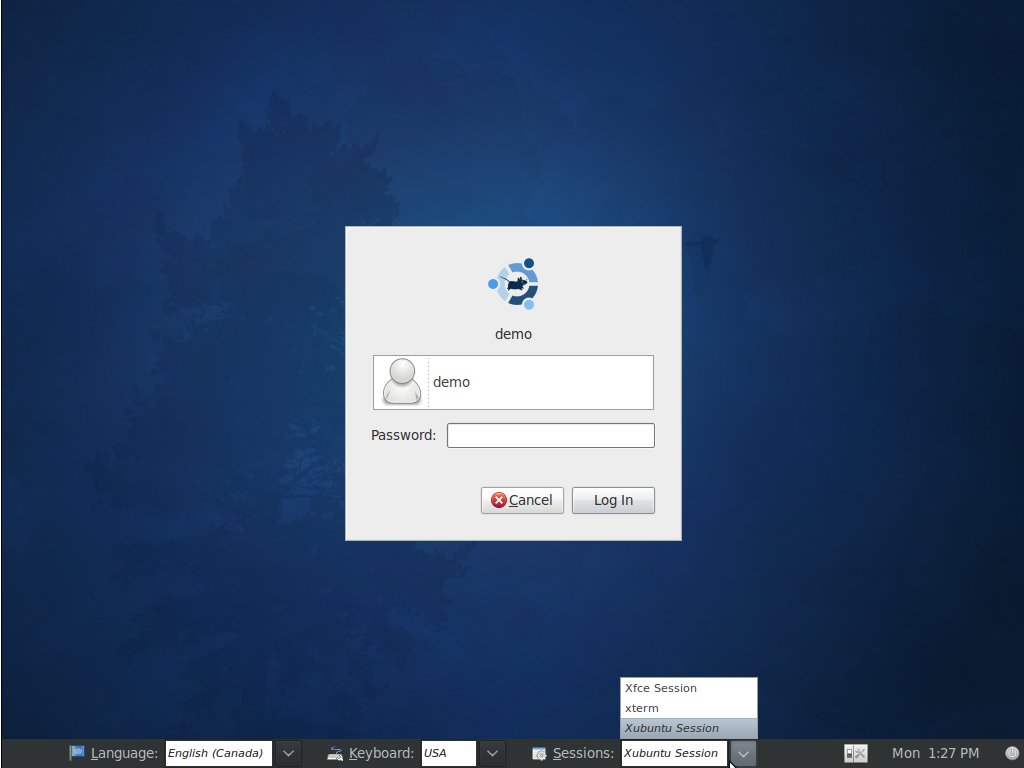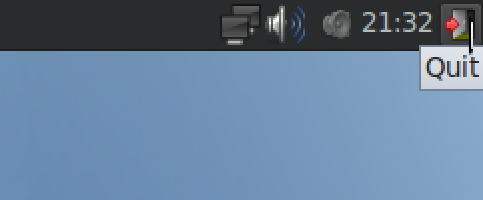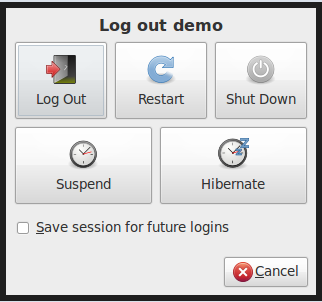Difference between revisions of "Live DVD"
Jump to navigation
Jump to search
| (2 intermediate revisions by 2 users not shown) | |||
| Line 1: | Line 1: | ||
| − | + | As of 0.8 alpha, Archivematica no longer offers a Live DVD download. | |
| + | # Download the appropriate Archivematica .iso file | ||
#* This link explains .iso files, [[wikipedia:ISO image]] | #* This link explains .iso files, [[wikipedia:ISO image]] | ||
# Burn the .iso file to a blank DVD | # Burn the .iso file to a blank DVD | ||
| Line 10: | Line 11: | ||
# Choose the ''Live - boot the Live System'' option (which will load by default after 30 seconds as well) | # Choose the ''Live - boot the Live System'' option (which will load by default after 30 seconds as well) | ||
# Wait for the logon screen to appear, then: | # Wait for the logon screen to appear, then: | ||
| − | * click on demo. | + | #* click on demo. |
| − | * Select xubuntu session from the sessions option list at the bottom of the screen. | + | #* Select xubuntu session from the sessions option list at the bottom of the screen. |
| − | * Enter the password | + | #* Enter the password "demo" without the quotes. |
| − | [[File:Select_session.jpg]] | + | #*[[File:Select_session.jpg]] |
# Find the Workflow Instructions document in the Docs folder on the Archivematica workshop. This will give you basic instructions to help get your started. | # Find the Workflow Instructions document in the Docs folder on the Archivematica workshop. This will give you basic instructions to help get your started. | ||
#IMPORTANT: To shut down Archivematica, go to the top right of the desktop and click on the Quit button (the red arrow pointing to a door). Click the 'Shut Down' button. Give XUbuntu a few minutes to shut down. | #IMPORTANT: To shut down Archivematica, go to the top right of the desktop and click on the Quit button (the red arrow pointing to a door). Click the 'Shut Down' button. Give XUbuntu a few minutes to shut down. | ||
Latest revision as of 12:09, 28 June 2012
As of 0.8 alpha, Archivematica no longer offers a Live DVD download.
- Download the appropriate Archivematica .iso file
- This link explains .iso files, wikipedia:ISO image
- Burn the .iso file to a blank DVD
- These links explain how to burn an .iso file to a DVD, http://pcsupport.about.com/od/toolsofthetrade/ht/burnisofile.htm
- Here's a free (Windows) application that lets you burn .iso images to a DVD
- Insert the DVD into your CD-ROM drive
- Turn off your computer
- Turn your computer back on, holding down the F12 key (the 'c' key if using a Mac)
- Choose the boot from CD-ROM option
- Choose the Live - boot the Live System option (which will load by default after 30 seconds as well)
- Wait for the logon screen to appear, then:
- Find the Workflow Instructions document in the Docs folder on the Archivematica workshop. This will give you basic instructions to help get your started.
- IMPORTANT: To shut down Archivematica, go to the top right of the desktop and click on the Quit button (the red arrow pointing to a door). Click the 'Shut Down' button. Give XUbuntu a few minutes to shut down.
- PLEASE NOTE: Live DVD is a read-only format used for demonstration purposes only. Any data you have added to the system is only stored in memory and will be lost once the system is shut down.