Uploads by Dan
Jump to navigation
Jump to search
This special page shows all uploaded files.
| Date | Name | Thumbnail | Size | Description | Versions |
|---|---|---|---|---|---|
| 12:26, 1 October 2012 | Archivematica shutdown2.png (file) | 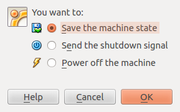 |
17 KB | Three options when shutting down the Virtualbox: Archivematica suggests using either "Save the machine state" or "Send the shutdown signal", depending on what you want to do with your data. | 1 |
| 12:25, 1 October 2012 | Archivematica shutdown.png (file) | 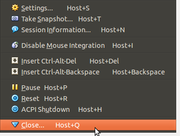 |
25 KB | A view of the menu under the "Machine" tab - selecting "Close" | 1 |
| 11:46, 1 October 2012 | Qubit3g.png (file) | 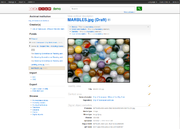 |
387 KB | Image changed to reflect AtoM 1.3 | 2 |
| 11:43, 1 October 2012 | Qubit2g.png (file) | 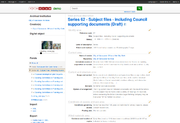 |
203 KB | Image updated to AtoM 1.3 | 2 |
| 11:12, 1 October 2012 | Qubit-1g.png (file) | 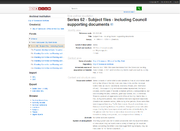 |
191 KB | screenshot updated to AtoM 1.3 | 2 |
| 17:40, 17 September 2012 | Home demo filezilla.png (file) | 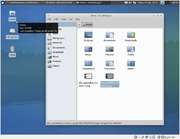 |
226 KB | 1 | |
| 17:23, 17 September 2012 | FileZilla SFTP.png (file) | 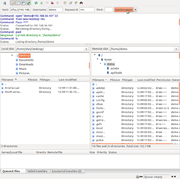 |
150 KB | Screenshot of FileZilla, an open-source FTP Client that can be used for managing SFTP file transfers into the Archivematica virtual appliance | 1 |
| 16:12, 17 September 2012 | Package updates.png (file) | 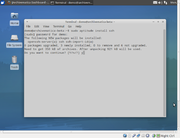 |
134 KB | When setting up an SFTP upload into Archivematica, say yes to any package updates or installs that the terminal prompts | 1 |
| 15:52, 17 September 2012 | Applications accessories terminal.png (file) | 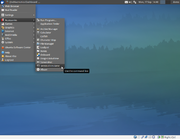 |
331 KB | Accessing the terminal within the Archivematica virtual appliance: Applications > Accessories > Terminal emulator | 1 |
| 15:50, 17 September 2012 | Applications menu icon.png (file) | 1,001 bytes | Tiny screenshot of the Applications menu icon in the Archivematica virtual desktop | 1 | |
| 14:52, 17 September 2012 | Selecting host only adapter.png (file) | 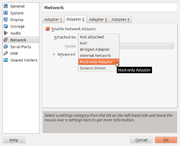 |
63 KB | Configuring the settings of the Virtualbox to allow access to Archivematica via web browser: Settings > Network > Adapter 2 --> set to "host only adapter" | 1 |
| 14:24, 17 September 2012 | Archivematica virtualapp login.png (file) | 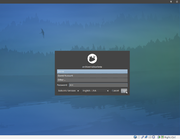 |
302 KB | The Archivematica login screen after setting it up to run as a virtual appliance on Oracle's Virtualbox. | 1 |
| 14:22, 17 September 2012 | Inside the VM.png (file) | 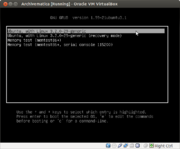 |
24 KB | An example of the first screen you will see when launching the Archivematica virtual appliance, after following the instructions on how to set up Oracle's Virtualbox. | 1 |
| 14:01, 17 September 2012 | Error USB setup.png (file) | 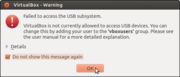 |
40 KB | Use of borders on screenshot for better image on wiki | 2 |
| 18:00, 14 September 2012 | 6 start archivematica VM.png (file) | 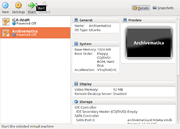 |
87 KB | After setting everything up through Oracle's VM Wizard, you can now select the Archivematica on the left side of the Virtualbox screen and press start to launch the virtual appliance | 1 |
| 17:58, 14 September 2012 | 5 review click create.png (file) | 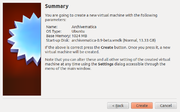 |
82 KB | Reviewing the settings and clicking create in Oracle's Virtualbox VM Wizard, to set up Archivematica as a virtual appliance | 1 |
| 17:51, 14 September 2012 | 3 set memory.png (file) | 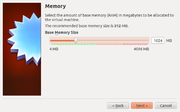 |
58 KB | better version without borders or background | 3 |
| 17:46, 14 September 2012 | 4 use exist hardisk select archivematica.png (file) | 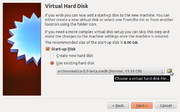 |
88 KB | Image showing the selection of "use existing hard disk" and browsing to the Archivematica installation file, for setting up Archivematica as a virtual appliance using Oracle's Virtualbox | 1 |
| 17:40, 14 September 2012 | Extracting archivmatica-vmdk-tbz.png (file) | 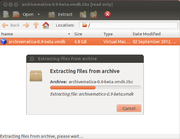 |
55 KB | A picture showing the download and extraction process of the archivematica file using Linux Ubuntu's Archive Manager | 1 |
| 17:23, 14 September 2012 | 2 VM Name OS type.png (file) | 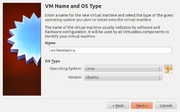 |
78 KB | set the virtual appliance name and the OS type in the VM Wizard to install Archivematica as a virtual appliance | 1 |
| 17:22, 14 September 2012 | New next VMWizard.png (file) | 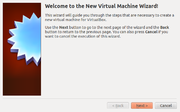 |
69 KB | instructions for setting up the VM Wizard to install Archivematica as a virtual applicance | 1 |