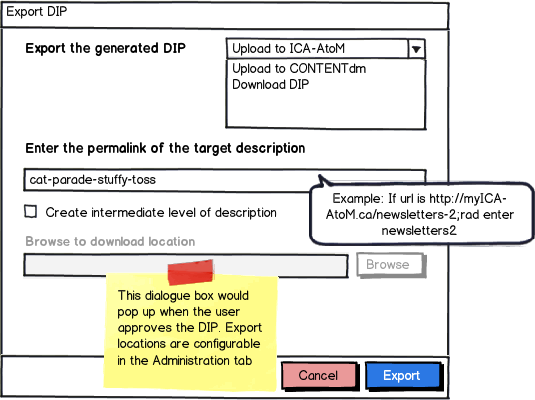Difference between revisions of "Upload DIP"
| (9 intermediate revisions by 3 users not shown) | |||
| Line 1: | Line 1: | ||
| + | <div style="padding: 10px 10px; border: 1px solid black; background-color: #F79086;">This page is no longer being maintained and may contain inaccurate information. Please see the [https://www.archivematica.org/docs/latest/ Archivematica documentation] for up-to-date information.</div><p> | ||
| + | |||
== Upload to AtoM == | == Upload to AtoM == | ||
| + | |||
| + | This service is implemented as a Python script that given an UUID it will deposit the corresponding DIP into the AtoM service specified. The communication protocol between both ends is called [http://swordapp.org/ SWORD]. The script accepts a number of arguments and it can be executed manually although it is normally called from Archivematica. | ||
| + | |||
| + | The Archivematica dashboard provides an interface to configure the parameters passed to the script. This interface can be found under Administration > AtoM DIP upload. In the same page you will find a description for every argument possible. Please read the following explanation about the different options: | ||
| + | |||
| + | # Pass the DIP UUID using <code>--uuid</code>. | ||
| + | # Pass the AtoM service details using <code>--url</code>, <code>--email</code> and <code>--password</code>. | ||
| + | # (optional) By default, this service includes the DIP within the deposit request. This is not feasible if the size of the package is too big. Our recommendation is to avoid that if the DIP size is over two megabytes. For that purpose, this service is able to send your DIP using [http://en.wikipedia.org/wiki/Rsync rsync], an advanced data transfer tool very flexible. Two options are available if you want to use rsync: <code>--rsync-command</code> and <code>--rsync-target</code>. You can find more details later. | ||
| + | # (optional) Are you troubleshooting a problem? Use <code>--debug</code> to increase the script verbosity. | ||
| + | |||
| + | The script can be found under <code>/usr/lib/archivematica/upload-qubit/upload-qubit.py</code> (check out the [https://github.com/artefactual/archivematica/blob/master/src/upload-qubit/lib/upload-qubit.py source code]). | ||
| + | |||
| + | If you expect to work with large DIPs please refer to the next two sections to make the process more reliable: | ||
| + | |||
| + | === Send your DIPs using rsync === | ||
| + | |||
| + | This is the most complicated part of the process. rsync is able to send files over a network connecting to a rsync server, that you can setup on your AtoM side, but most of the time people just prefer to use SSH as a secure and reliable transport. The trick is to setup both sides so the authentication step is passwordless and the good news is that SSH provides an easy way to do that using SSH keys. | ||
| + | |||
| + | You can just [https://www.google.com/search?q=ssh+passwordless google it], but I'll write it a brief explanation. | ||
| + | |||
| + | On the Archivematica end, we have to create a SSH key for the <code>archivematica</code> user running the command shown below. Please, leave the passphrase field blank. | ||
| + | |||
| + | archivematica.server $ sudo -u archivematica ssh-keygen | ||
| + | |||
| + | You will be asked to enter the location of the key, leave it empty by pressing enter as the default location is fine. That will generate the public/private keys under <code>/var/lib/archivematica/.ssh/id_rsa.pub</code> (public) and <code>/var/lib/archivematica/.ssh/id_rsa</code> (private). | ||
| + | |||
| + | On the AtoM side, we have to authorize that key in any of your local users. My recommendation is to create an exclusive local user for this purpose: | ||
| + | |||
| + | atom.server $ sudo useradd -d /home/archivematica -m -N -r -s /bin/bash archivematica | ||
| + | atom.server $ sudo passwd -l archivematica | ||
| + | |||
| + | Now, let's dump the contents of the public key into your AtoM server. | ||
| + | |||
| + | Get the public key: | ||
| + | |||
| + | archivematica.server $ sudo cat /var/lib/archivematica/.ssh/id_rsa.pub | ||
| + | |||
| + | And copy it to the authorized keys. The default location is <code>/home/archivematica/.ssh/authorized_keys</code>. | ||
| + | |||
| + | atom.server $ sudo vim /home/archivematica/.ssh/authorized_keys | ||
| + | |||
| + | This can also be done with <code>ssh-copy-id</code>, but since the archivematica user doesn't have a shell and has restricted permissions, this can be difficult. | ||
| + | |||
| + | And test it out | ||
| + | |||
| + | archivematica.server $ ssh archivematica@atom.server | ||
| + | |||
| + | <div class="note">Before you try all this from Archivematica, please make sure that the SSH connection can be stablished as expected. Furthermore, the first time you try the client will store the host key fingerprint and that requires the user intervention. If you don't do that, this service won't work.</div> | ||
| + | |||
| + | <div class="note">rsync with SSH needs a shell in the remote server to work properly. If you are concerned about it try rssh, a restricted shell that can be configured to limit its usage to rsync. There are other methods like using the SSH authorized_keys file to limit the commands executed by the remote client.</div> | ||
| + | |||
| + | === Configure AtoM to process your requests asynchronously === | ||
| + | |||
| + | See: https://www.accesstomemory.org/en/docs/2.0/admin-manual/installation/asynchronous-jobs/ | ||
== Upload to ContentDM == | == Upload to ContentDM == | ||
Latest revision as of 17:05, 11 February 2020
Upload to AtoM[edit]
This service is implemented as a Python script that given an UUID it will deposit the corresponding DIP into the AtoM service specified. The communication protocol between both ends is called SWORD. The script accepts a number of arguments and it can be executed manually although it is normally called from Archivematica.
The Archivematica dashboard provides an interface to configure the parameters passed to the script. This interface can be found under Administration > AtoM DIP upload. In the same page you will find a description for every argument possible. Please read the following explanation about the different options:
- Pass the DIP UUID using
--uuid. - Pass the AtoM service details using
--url,--emailand--password. - (optional) By default, this service includes the DIP within the deposit request. This is not feasible if the size of the package is too big. Our recommendation is to avoid that if the DIP size is over two megabytes. For that purpose, this service is able to send your DIP using rsync, an advanced data transfer tool very flexible. Two options are available if you want to use rsync:
--rsync-commandand--rsync-target. You can find more details later. - (optional) Are you troubleshooting a problem? Use
--debugto increase the script verbosity.
The script can be found under /usr/lib/archivematica/upload-qubit/upload-qubit.py (check out the source code).
If you expect to work with large DIPs please refer to the next two sections to make the process more reliable:
Send your DIPs using rsync[edit]
This is the most complicated part of the process. rsync is able to send files over a network connecting to a rsync server, that you can setup on your AtoM side, but most of the time people just prefer to use SSH as a secure and reliable transport. The trick is to setup both sides so the authentication step is passwordless and the good news is that SSH provides an easy way to do that using SSH keys.
You can just google it, but I'll write it a brief explanation.
On the Archivematica end, we have to create a SSH key for the archivematica user running the command shown below. Please, leave the passphrase field blank.
archivematica.server $ sudo -u archivematica ssh-keygen
You will be asked to enter the location of the key, leave it empty by pressing enter as the default location is fine. That will generate the public/private keys under /var/lib/archivematica/.ssh/id_rsa.pub (public) and /var/lib/archivematica/.ssh/id_rsa (private).
On the AtoM side, we have to authorize that key in any of your local users. My recommendation is to create an exclusive local user for this purpose:
atom.server $ sudo useradd -d /home/archivematica -m -N -r -s /bin/bash archivematica atom.server $ sudo passwd -l archivematica
Now, let's dump the contents of the public key into your AtoM server.
Get the public key:
archivematica.server $ sudo cat /var/lib/archivematica/.ssh/id_rsa.pub
And copy it to the authorized keys. The default location is /home/archivematica/.ssh/authorized_keys.
atom.server $ sudo vim /home/archivematica/.ssh/authorized_keys
This can also be done with ssh-copy-id, but since the archivematica user doesn't have a shell and has restricted permissions, this can be difficult.
And test it out
archivematica.server $ ssh archivematica@atom.server
Configure AtoM to process your requests asynchronously[edit]
See: https://www.accesstomemory.org/en/docs/2.0/admin-manual/installation/asynchronous-jobs/
Upload to ContentDM[edit]
TODO
Mockup of Export DIP[edit]
Chat about requirements[edit]
we've begun changing the workflow to get ready for multi-file upload (.e.g. all the files in the AIP instead of a single AIP.zip) (11:08:25 AM) vangarderen.peter: austin: are you still getting a 500 error on that? I don't have an Archivematica session open right now (11:08:41 AM) austin: I havnt tested it again since yesturday.. sec (11:08:57 AM) Sevein: Austin, we should check URL variables values (11:09:10 AM) austin: I did but couldnt find any issues (11:09:21 AM) Sevein: mmm... (11:10:11 AM) austin: should I setup a tunnel? I can only leave it on for a hour or so (11:10:40 AM) Sevein: ok, that would be nice (11:10:47 AM) austin: moment (11:11:17 AM) vangarderen.peter: so I've changed the worfklow directories slightly for this. See http://code.google.com/p/archivematica/source/detail?r=300 (11:11:35 AM) vangarderen.peter: however, this should affect the current instance of upload-qubit.py (11:12:13 AM) vangarderen.peter: it just gets called when files hit 9-uploadDIP instead of 8-uploadDIP now, see http://code.google.com/p/archivematica/source/diff?spec=svn300&r=300&format=side&path=/trunk/includes/incron.tab (11:12:44 AM) austin: just because I just used it... a completely nsfw ip tool http://www.moanmyip.com/ (11:13:20 AM) Sevein: vangarderen.peter: but the script is called in the same way, AFAIK it shouldn't be a problem (11:13:29 AM) vangarderen.peter: yes, exactly (11:13:45 AM) vangarderen.peter: so let's make sure that works as before first, then move on to the next step (11:13:54 AM) vangarderen.peter: so the next steps will be: (11:14:55 AM) vangarderen.peter: 1) for each AIP, Archivematica writes just the access format copies of each file to 8-reviewDIP/$UUID (11:15:04 AM) vangarderen.peter: ^ Joseph and I are working on that today (11:16:06 AM) vangarderen.peter: 2) users reviews files in 8-reviewDIP/$UUID and decides to upload it to ICA-AtoM by dropping /$UUID into 9-uploadDIP (11:17:31 AM) Sevein: I am not very used to Archivematica concepts, but I can see what you mean more or less (11:17:34 AM) vangarderen.peter: 3) upload-qubit.py gets triggered when /$UUID is dropped into 9-uploadDIP, it reads the files contents (flat file, no nesting) of the directory, loops over each file as a single file upload to Qubit (11:17:56 AM) Sevein: so upload-qubit.py is getting a path? (11:18:20 AM) austin: sevien join my screen (11:18:23 AM) vangarderen.peter: yes, /$UUID (11:18:43 AM) Sevein: ok (11:18:45 AM) vangarderen.peter: where $UUID == c920c100-5df2-11df-a08a-0800200c9a66 (11:18:57 AM) vangarderen.peter: or d0810770-5df2-11df-a08a-0800200c9a66, etc. (11:19:07 AM) Sevein: I see (11:19:19 AM) vangarderen.peter: i.e. we generate a UUID to identify each SIP (11:19:19 AM) austin: Sevein: $# = file name $@ = path (11:19:22 AM) vangarderen.peter: http://www.famkruithof.net/uuid/uuidgen (11:19:37 AM) vangarderen.peter: right (11:19:44 AM) Sevein: k (11:19:55 AM) vangarderen.peter: then you will need a parent information object in Qubit to which you can link each of these files (11:21:47 AM) coolidge49685 entered the room. (11:22:06 AM) coolidge49685 is now known as peterVG (11:22:16 AM) peterVG: lost my jabber connection in client (11:22:22 AM) peterVG: can read but can't write (11:22:28 AM) peterVG: here in web client now (11:22:32 AM) peterVG: to continue... (11:22:42 AM) peterVG: *first* you will need a parent information object in Qubit to which you can link each of these files (11:23:34 AM) peterVG: just use the name of the directory ($UUID) as the title, assign the Level of Description to Series and make it a top-level (i.e. its parent it the root information object) (11:24:06 AM) peterVG: (its parent *is* the root information object) (11:25:23 AM) peterVG: for each file, just its filename as the information object title (like the current digital object import default) and set its level of description to item (11:25:38 AM) peterVG: let's get that ^ working first (11:26:30 AM) Sevein: ok, I see (11:27:06 AM) peterVG: then the final iteration will include reading additional metadata from a SIP.XML file which will be included in /$UUID. This XML file will contain additional information object field values for the parent series level and each file to include as parameters in the upload (11:27:26 AM) Sevein: ah ok (11:27:40 AM) peterVG: I better capture all this in a wiki page ^ (11:27:42 AM) Sevein: I saw an example sent by Austin (11:27:49 AM) Sevein: Peter, that would be great (11:28:03 AM) Sevein: I think some jabber connecting problems interrumped your description (11:28:09 AM) peterVG: but it mostly makes sense, what we are trying to do? (11:28:16 AM) Sevein: 100% (11:28:24 AM) peterVG: yes, I can't post and your posts are showing up double (11:28:27 AM) Sevein: I don't see it difficult (11:28:32 AM) peterVG: great! (11:28:46 AM) ***peterVG creating wiki page <insert music>