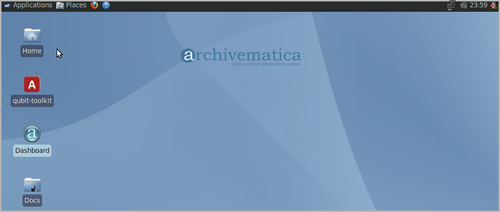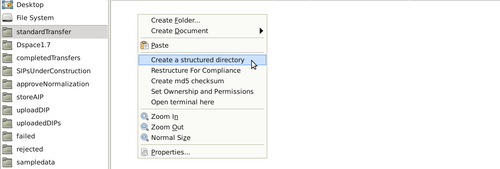Difference between revisions of "UM transfer"
Jump to navigation
Jump to search
| Line 12: | Line 12: | ||
</div> | </div> | ||
| − | == Create a transfer == | + | == Create a transfer (option 1) == |
#Open the file browser by clicking on the Home folder on the Archivematica desktop. [[Image:desktopg.png|500px|right|thumb|Click on the Home folder on the Archivematica desktop]] | #Open the file browser by clicking on the Home folder on the Archivematica desktop. [[Image:desktopg.png|500px|right|thumb|Click on the Home folder on the Archivematica desktop]] | ||
| + | #Navigate to the standardTransfer directory by using the shortcut on the left-hand side of the file manager. | ||
| + | #Right-click and select "Create a structured directory" [[Image:structuredDirectoryg.png|500px|right|thumb|Right-click and create a structured directory]] | ||
Revision as of 14:52, 23 January 2012
Main Page > Documentation > User Manual > Transfer
General description
During transfer, digital objects are moved into Archivematica and run through several micro-services: UUID assignment; checksum verification (if checksums are present); package extraction (i.e. unzipping of zipped or otherwise packaged files); virus checking; format identification and validation; and metadata extraction.
At the end of transfer, the user can select a number of ways to create one or more SIPs from the transfer. Once this is done, the SIP(s) are moved into ingest.
Create a transfer (option 1)
- Open the file browser by clicking on the Home folder on the Archivematica desktop.
- Navigate to the standardTransfer directory by using the shortcut on the left-hand side of the file manager.
- Right-click and select "Create a structured directory"