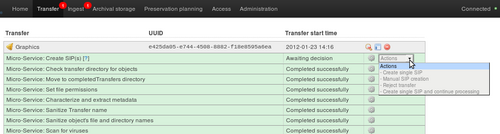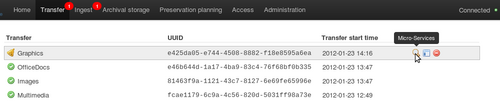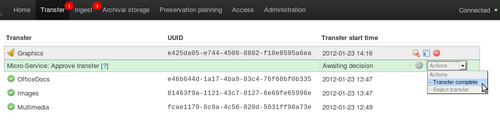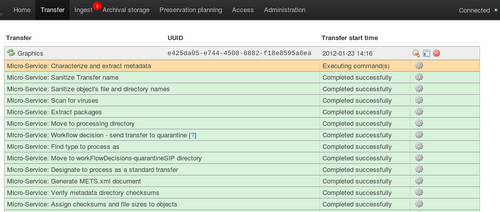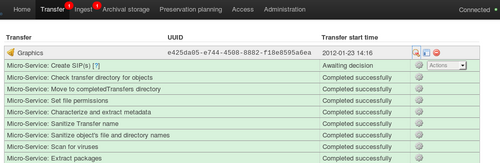UM ingest
Main Page > Documentation > User manual > User manual 0.8 > Ingest
General description
During ingest, digital objects are packaged into SIPs and run through several micro-services, including normalization packaging into an AIP, and generation of a DIP.
Create one or more SIP(s)
- Process one or more transfers as described in Transfer.
- While still viewing the transfer tab you should see a bell icon next to the transfer. The micro-service related to the bell is "Create SIP(s)".
- Choose one of three options for creating a SIP (or reject the transfer if desired).
Option 1: Create single SIP and continue processing
- This will create a single SIP from the transfer and move it through the initial micro-services to the normalization step.
- The user can add metadata and select from a number of normalization options at this point.
Option 2: Create single SIP
- This will create a single SIP from the transfer and allow the user to re-organize or delete digital objects if desired. This is useful if there has been no appraisal on the objects prior to processing in Archivematica.
- The user can add metadata and approve SIP creation at this point, or approve SIP creation and wait until the normalization step to add metadata.
Add submission documentation
In the transfer you have just created, navigate to the /metadata/submissionDocumentation folder and add files if desired. These files could be donor agreements, transfer forms, copyright agreements and any correspondence or other documentation relating to the transfer. Any SIPs subsequently made from this transfer will automatically contain copies of this documentation.
Process the transfer
- Open the Archivematica dashboard by clicking on the Dashboard icon in the Archivematica desktop.
- Click on the transfer tab.
- The transfer will appear in the dashboard with a bell icon next to it. This means that it is awaiting a decision by the user.
- Hover your cursor over the transfer. This will bring up three icons on the right-hand side.
- Click on the spyglass icon.
- In the Actions drop-down menu, select "Transfer complete" to begin processing the transfer.
- The transfer will now run through a series of micro-services. These include:
- Verify transfer compliance (verifies that the transfer is properly structured - i.e. with the logs, metadata and objects folders)
- Create transfer UUID (assigns a unique universal identifier for the transfer as a whole)
- Assign file UUIDs to objects (assigns a unique universal identifier to each file in the /objects directory)
- Verify metadata directory checksums (verifies any checksums included with the transfer)
- Assign file UUIDs to objects (assigns a sha-256 checksum to each file in the /objects directory)
- Generate METS.xml document (creates a METS file capturing the original order of the transfer. This METS file is added to any SIPs generated from this transfer)
- Extract packages (extracts contents from zipped or otherwise packaged files)
- Sanitize object's file and directory names (removes prohibited characters from folder and filenames, such as ampersands)
- Scan for viruses (scans for viruses and malware)
- Characterize and extract metadata (identifies and validates file formats; extracts technical metadata embedded in the files)
- A transfer that is in the middle of processing will show which micro-services have been completed (green) and which are in progress (orange).
- Once the transfer micro-services are completed, a bell icon will appear next to the transfer.This means that the transfer is ready to be packaged into one or more SIPs. See Ingest for next steps.