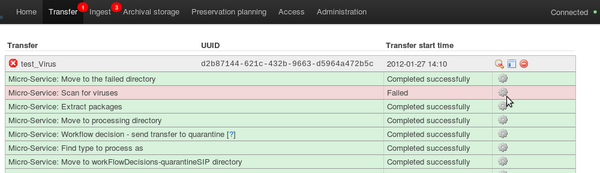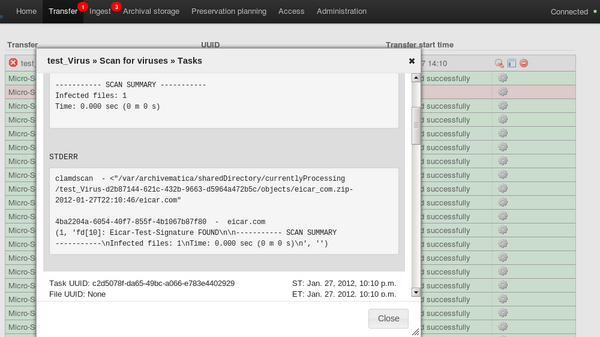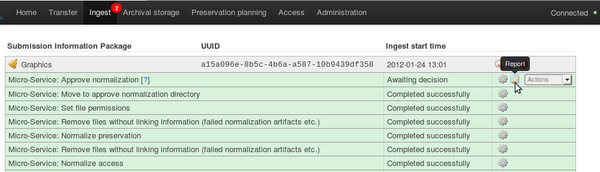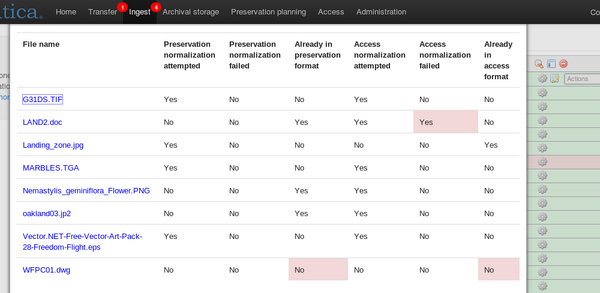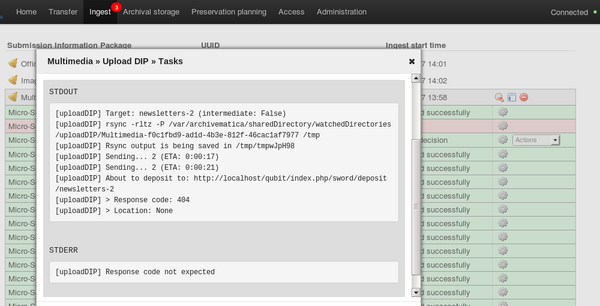Difference between revisions of "UM error handling"
Jump to navigation
Jump to search
| Line 38: | Line 38: | ||
</div> | </div> | ||
| + | |||
| + | == Other error behaviours == | ||
| + | |||
| + | #Verify transfer compliance: if the user attempts to process a transfer that has not been structured with the ''logs'', ''metadata'' and ''objects'' directories, the micro-service will fail, the transfer will be sent back to the transfer directory and the user will be able to restructure the transfer for compliance. | ||
| + | #Verify metadata directory checksums: if the checksums in the ''metadata'' directory cannot be verified (i.e. if a file is missing or corrupted) the micro-service will fail and the transfer will be moved in the ''failed'' directory. | ||
| + | #Scan for viruses: if a virus is found the micro-service will fail and the transfer will be moved in the ''failed'' directory. | ||
| + | #Characterize and extract metadata: if FITS processing fails, the micro-service will fail and the transfer will continue processing. | ||
| + | # | ||
Revision as of 18:34, 27 January 2012
Main Page > Documentation > User manual > User manual 0.8 > Error handling
General description
Archivematica anticipates that a number of different types of errors can occur during processing. Some of them will result in processing being halted and the transfer or SIP being moved to the failed directory in the file browser. For others, processing can continue: for example, a normalization failure is reported and the user is given the opportunity to continue processing the SIP.
Dashboard error reporting
- When a micro-service fails or encounters an error, the micro-service background turns from green to pink and a "failed" icon appears next to the transfer or SIP name (figure 1).
- Note that the transfer shown in figure 1 has been moved to the failed directory.
- Click the tasks icon (the gear icon on the right-hand side) to open up an error report (figure 2). These reports are generally standard and predictable for certain types of errors and are useful for trouble-shooting. Note that the failed file(s) will always appear at the top of the report.
Normalization errors
- The dashboard will report normalization errors when:
- Normalization is attempted but fails
- No normalization is attempted and the file is not in a recognized preservation or access format
- When normalization fails, the SIP continues processing until it reaches the normalization approval step. At this point, the user can click on the report icon next to the Actions drop-down menu to see a summary report of the normalization (figure 3).
- The report in figure 4 shows what has been normalized, what is already in an acceptable preservation and access format, and what has failed normalization or is not in a recognized preservation or access format. For example, the attempt to normalize the file LAND2.doc to an access format failed, while no attempts were made to normalize WFPC01.dwg, which is a format for which Archivematica has no normalization paths and which is not recognized as either an acceptable preservation or access format.
- The user may choose to continue processing the SIP despite any normalization errors. Future versions of Archivematica will also include the option to manually normalize files and continue SIP processing.
DIP upload error
- If the user accidentally enters a non-existing permalink, the upload DIP micro-service will fail, the DIP will be moved into the uploadedDIPs directory in the file borwser and an error report like the following will appear in the tasks report (figure 5):
- A future release of Archivematica will allow the user to continue to attempt to upload the DIP if a mistake was made entering the permalink.
Other error behaviours
- Verify transfer compliance: if the user attempts to process a transfer that has not been structured with the logs, metadata and objects directories, the micro-service will fail, the transfer will be sent back to the transfer directory and the user will be able to restructure the transfer for compliance.
- Verify metadata directory checksums: if the checksums in the metadata directory cannot be verified (i.e. if a file is missing or corrupted) the micro-service will fail and the transfer will be moved in the failed directory.
- Scan for viruses: if a virus is found the micro-service will fail and the transfer will be moved in the failed directory.
- Characterize and extract metadata: if FITS processing fails, the micro-service will fail and the transfer will continue processing.