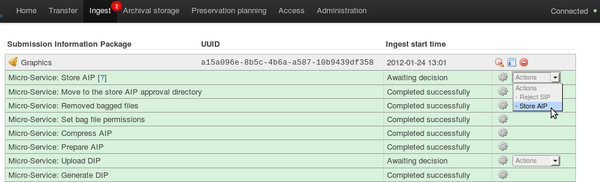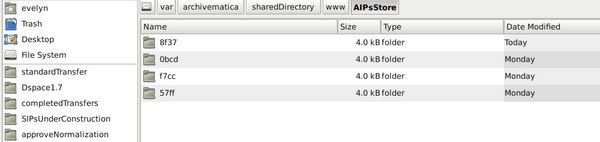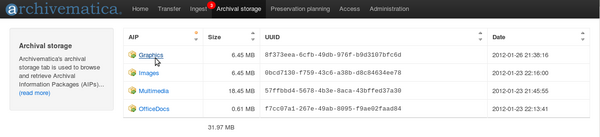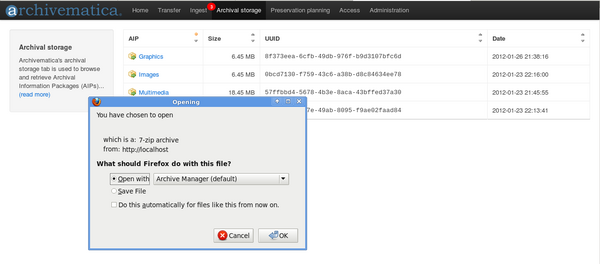Difference between revisions of "UM archival storage 0.8"
Jump to navigation
Jump to search
(Created page with "Main Page > Documentation > User manual > User manual 0.8 > Archival storage == General description == During archival storage, the AIP is moved ...") |
m |
||
| Line 5: | Line 5: | ||
During archival storage, the AIP is moved into its storage repository. | During archival storage, the AIP is moved into its storage repository. | ||
| − | Should you run into an error during archival storage, please see [[UM error handling|Error handling]]. | + | Should you run into an error during archival storage, please see [[UM error handling 0.8|Error handling]]. |
== Storing the AIP == | == Storing the AIP == | ||
| Line 25: | Line 25: | ||
== Upload DIP == | == Upload DIP == | ||
| − | For information on uploading the DIP, go to [[UM access|Access]]. | + | For information on uploading the DIP, go to [[UM access 0.8|Access]]. |
Latest revision as of 12:33, 23 August 2012
Main Page > Documentation > User manual > User manual 0.8 > Archival storage
General description[edit]
During archival storage, the AIP is moved into its storage repository.
Should you run into an error during archival storage, please see Error handling.
Storing the AIP[edit]
- Once ingest is complete, selecting "Store AIP" in the Actions drop-down menu compresses and zips the AIP and moves it into Archival storage. (figure 1)
- In the demo version of Archivematica the AIP storage directory is /sharedDirectoryStructure/www/AIPsStore/ (figure 2). In other environments it can be a remote network mounted directory.
- The AIP directories are broken down into UUID quad directories for efficient storage and retrieval.
- The Archival storage tab in the Archivematica dashboard consists of a table with information about the stored AIPs (figure 3). Use the up and down arrows in the column headers to sort by AIP name, size, UUID or date. Note that at the bottom of the Size column is the total size of the stored AIPs.
- To open a copy of the AIP, click on the AIP name. You can then open or download the zipped AIP (figure 4).
- More information on Archivematica's AIP structure and the METS/PREMIS file is available on the Archivematica wiki: see AIP structure and METS.
Upload DIP[edit]
For information on uploading the DIP, go to Access.