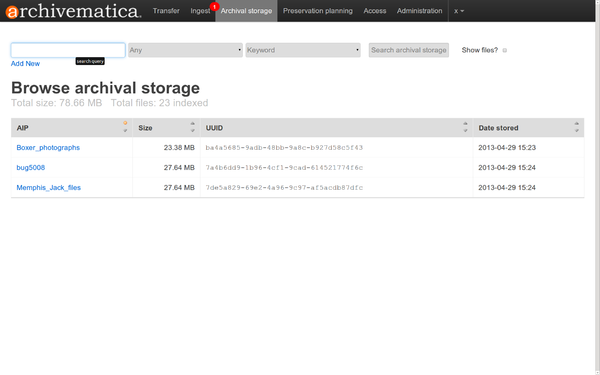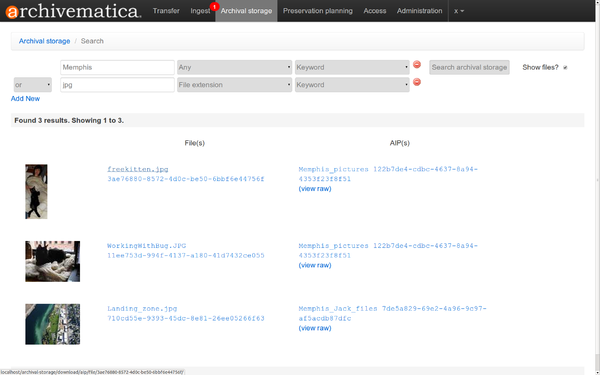Difference between revisions of "UM archival storage"
Jump to navigation
Jump to search
| (27 intermediate revisions by 3 users not shown) | |||
| Line 1: | Line 1: | ||
| − | [[Main Page]] > [[Documentation]] > [[User Manual|User manual]] > [[User manual 0. | + | [[Main Page]] > [[Documentation]] > [[User Manual|User manual]] > [[User manual 0.10]] > Archival storage |
| − | + | == General description == | |
| − | |||
| − | |||
| − | |||
| − | |||
| + | During archival storage, the AIP is moved into its storage repository. | ||
| − | + | Should you run into an error during archival storage, please see [[UM error handling|Error handling]]. | |
| − | + | == Storing the AIP == | |
| − | + | #Once ingest is complete, selecting a location to "Store AIP" in the Actions drop-down menu compresses and zips the AIP and moves it into Archival storage. | |
| + | #In the demo version of Archivematica the AIP storage directory is ''/sharedDirectoryStructure/www/AIPsStore/''. In other environments it can be a remote network mounted directory. | ||
| + | #The AIP directories are broken down into UUID quad directories* for efficient storage and retrieval. (*UUID quad directories: Some file systems limit the number of items allowed in a directory, Archivematica uses a directory tree structure to store AIPs. The tree is based on the AIP UUIDs. The UUID is broken down into manageable 4 character pieces, or "UUID quads", each quad representing a directory. The first four characters (UUID quad) of the AIP UUID will compose a sub directory of the AIP storage. The second UUID quad will be the name of a sub directory of the first, and so on and so forth, until the last four characters (last UUID Quad) create the leaf of the AIP store directory tree, and the AIP with that UUID resides in that directory.) | ||
| + | #The Archival storage tab in the Archivematica dashboard consists of a table with information about the stored AIPs ('''figure 1'''). Use the up and down arrows in the column headers to sort by AIP name, size, UUID or date. Note that at the top of the table is the total size of the stored AIPs and the number of indexed files. | ||
| + | #To open a copy of the AIP, click on the AIP name. You can then open or download the zipped AIP. | ||
| + | #To search the AIP index, use the search bar at the top of the screen. | ||
| + | #*The index includes the AIP contents and metadata. | ||
| + | #*Search results show AIPs and AIP parts with their UUIDs and the ability to click on the raw ElasticSearch file and view it in another screen. ('''figure 2''') | ||
| + | #More information on Archivematica's AIP structure and the METS/PREMIS file is available on the Archivematica wiki: see [[AIP structure]] and [[METS]]. | ||
| + | [[Image:ArchStorTab-10.png|600px|right|thumb|'''Figure 1''' Archival storage tab showing stored AIPs]] | ||
| + | [[Image:AIPsearchresults-10.png|600px|right|thumb|'''Figure 2''' AIP storage search results]] | ||
| + | |||
| + | == Searching the AIP store == | ||
| + | |||
| + | In Figure 1 you can see the search bar across the top of the Archival Storage tab page in the Dashboard. | ||
| + | Figure 2 shows an example of search results. | ||
| + | |||
| + | * As of the 0.10 release, all METS metadata is indexed and searchable. | ||
| + | ** Use the first dropdown menu to search in: File UUID, File path, File extension, AIP UUID, and AIP name | ||
| + | ** Use the second dropdown menu to search by keyword or phrase | ||
| + | ** Click next to the Show files? box to include files in your results | ||
| + | * Clicking on search results allows for local download of the entire AIP. Clicking on a file will result in opening the file if your browser has a viewer, or downloading it if your browser does not. | ||
| + | * By clicking on "View raw" next to a search result, you can also view the raw JSON data that contains the METS data, the Archivematica version that generated the data, the AIP UUID, the time indexing occurred, and the relative file path within the AIP. | ||
| + | |||
| + | == Upload DIP == | ||
| + | For information on uploading the DIP, go to [[UM access|Access]]. | ||
Latest revision as of 13:12, 20 June 2013
Main Page > Documentation > User manual > User manual 0.10 > Archival storage
General description[edit]
During archival storage, the AIP is moved into its storage repository.
Should you run into an error during archival storage, please see Error handling.
Storing the AIP[edit]
- Once ingest is complete, selecting a location to "Store AIP" in the Actions drop-down menu compresses and zips the AIP and moves it into Archival storage.
- In the demo version of Archivematica the AIP storage directory is /sharedDirectoryStructure/www/AIPsStore/. In other environments it can be a remote network mounted directory.
- The AIP directories are broken down into UUID quad directories* for efficient storage and retrieval. (*UUID quad directories: Some file systems limit the number of items allowed in a directory, Archivematica uses a directory tree structure to store AIPs. The tree is based on the AIP UUIDs. The UUID is broken down into manageable 4 character pieces, or "UUID quads", each quad representing a directory. The first four characters (UUID quad) of the AIP UUID will compose a sub directory of the AIP storage. The second UUID quad will be the name of a sub directory of the first, and so on and so forth, until the last four characters (last UUID Quad) create the leaf of the AIP store directory tree, and the AIP with that UUID resides in that directory.)
- The Archival storage tab in the Archivematica dashboard consists of a table with information about the stored AIPs (figure 1). Use the up and down arrows in the column headers to sort by AIP name, size, UUID or date. Note that at the top of the table is the total size of the stored AIPs and the number of indexed files.
- To open a copy of the AIP, click on the AIP name. You can then open or download the zipped AIP.
- To search the AIP index, use the search bar at the top of the screen.
- The index includes the AIP contents and metadata.
- Search results show AIPs and AIP parts with their UUIDs and the ability to click on the raw ElasticSearch file and view it in another screen. (figure 2)
- More information on Archivematica's AIP structure and the METS/PREMIS file is available on the Archivematica wiki: see AIP structure and METS.
Searching the AIP store[edit]
In Figure 1 you can see the search bar across the top of the Archival Storage tab page in the Dashboard. Figure 2 shows an example of search results.
- As of the 0.10 release, all METS metadata is indexed and searchable.
- Use the first dropdown menu to search in: File UUID, File path, File extension, AIP UUID, and AIP name
- Use the second dropdown menu to search by keyword or phrase
- Click next to the Show files? box to include files in your results
- Clicking on search results allows for local download of the entire AIP. Clicking on a file will result in opening the file if your browser has a viewer, or downloading it if your browser does not.
- By clicking on "View raw" next to a search result, you can also view the raw JSON data that contains the METS data, the Archivematica version that generated the data, the AIP UUID, the time indexing occurred, and the relative file path within the AIP.
Upload DIP[edit]
For information on uploading the DIP, go to Access.