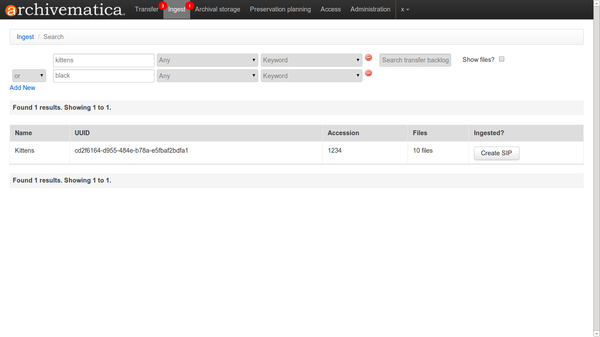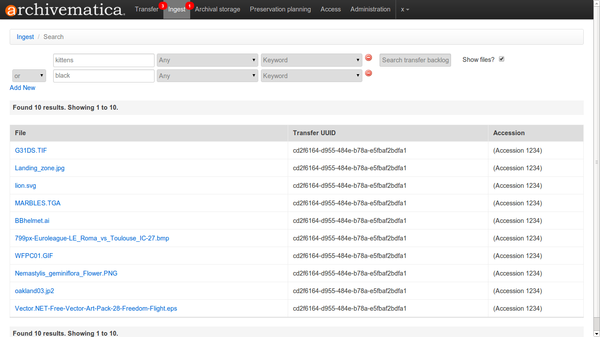Difference between revisions of "UM Transfer backlog"
Jump to navigation
Jump to search
| Line 13: | Line 13: | ||
# Use the Transfer backlog search bars at the top of the Ingest tab to find the transfer(s) or file(s) you'd like to ingest. ('''figure 1''') | # Use the Transfer backlog search bars at the top of the Ingest tab to find the transfer(s) or file(s) you'd like to ingest. ('''figure 1''') | ||
| − | + | *If you'd like to see files from your transfer backlog, click the box next to Show files? when you search. ('''figure 2''') Please note that you can view files in your backlog from this interface, but you cannot create SIPs from them. This functionality will be included in the 1.0 release. However, if you would like to know which transfer a file is part of, simply copy the Transfer UUID and search for it using the SIP UUID keyword search with Show files deselected. This will retrieve the transfer that includes the file so you can process it if you'd like. | |
# From the Transfer backlog search results, you can click on "Create SIP" next to the transfer you'd like to process. | # From the Transfer backlog search results, you can click on "Create SIP" next to the transfer you'd like to process. | ||
Revision as of 17:55, 30 April 2013
Main Page > Documentation > User manual > User manual 0.10 > Transfer > Managing a backlog
General description
Users may wish to send their transfers to a backlog for storage until they are ready to be retrieved and processed at a later date. Sending transfers through the micro-services in the transfer tab of the dashboard allows the repository a minimum amount of control over their digital objects. The transfer contents and METS file are indexed to facilitate retrieval.
This workflow assumes that users have sent transfers to backlog from the end of the transfer workflow in the dashboard, in the Micro-service: Create SIP from Transfer, Job: Create SIP(s) dropdown menu. (Option 2 in Step 7 in UM_transfer#Process_the_transfer)
Retrieve from backlog
- Use the Transfer backlog search bars at the top of the Ingest tab to find the transfer(s) or file(s) you'd like to ingest. (figure 1)
- If you'd like to see files from your transfer backlog, click the box next to Show files? when you search. (figure 2) Please note that you can view files in your backlog from this interface, but you cannot create SIPs from them. This functionality will be included in the 1.0 release. However, if you would like to know which transfer a file is part of, simply copy the Transfer UUID and search for it using the SIP UUID keyword search with Show files deselected. This will retrieve the transfer that includes the file so you can process it if you'd like.
- From the Transfer backlog search results, you can click on "Create SIP" next to the transfer you'd like to process.