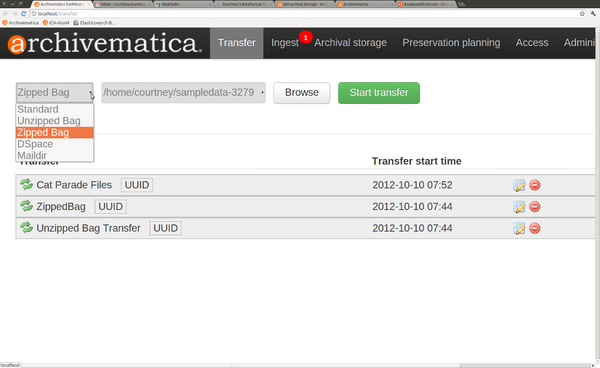Difference between revisions of "UM Bags"
Jump to navigation
Jump to search
| (8 intermediate revisions by one other user not shown) | |||
| Line 3: | Line 3: | ||
Archivematica 0.9 allows the ingest of the Library of Congress Bagit format. Users can ingest both zipped and unzipped bags. | Archivematica 0.9 allows the ingest of the Library of Congress Bagit format. Users can ingest both zipped and unzipped bags. | ||
| + | Bags must be packaged in accordance with the Bagit specification. | ||
| − | |||
| − | |||
| − | See the screencast here: | + | See the screencast here:[http://youtu.be/KqOFZeGmdK0 Archivematica 0.9-beta Bagit] (Oct 10, 2012) |
| + | |||
| + | * To ingest a zipped bag, user selects transfer type "Zipped bag" from the dropdown menu in the transfer tab of the Dashboard. Do not add the directory that the zipped bag is in from the browse dialog, just select the zipped file (.zip). Note that you cannot add a new title to the zipped bag transfer. (See options in Figure 1) | ||
| + | * To ingest an unzipped bag, user selects transfer type "Unzipped bag" from the dropdown menu in the transfer tab of the Dashboard. (See options in Figure 1) | ||
| + | </br> | ||
| + | |||
| + | [[Image:BagitTransfer.png|600px|center|thumb|'''Figure 1''' Select transfer type - Zipped or Unzipped bag]] | ||
Latest revision as of 16:47, 12 October 2012
Main Page > Documentation > User manual > User manual 0.9 > Transfer > Bags
Archivematica 0.9 allows the ingest of the Library of Congress Bagit format. Users can ingest both zipped and unzipped bags.
Bags must be packaged in accordance with the Bagit specification.
See the screencast here:Archivematica 0.9-beta Bagit (Oct 10, 2012)
- To ingest a zipped bag, user selects transfer type "Zipped bag" from the dropdown menu in the transfer tab of the Dashboard. Do not add the directory that the zipped bag is in from the browse dialog, just select the zipped file (.zip). Note that you cannot add a new title to the zipped bag transfer. (See options in Figure 1)
- To ingest an unzipped bag, user selects transfer type "Unzipped bag" from the dropdown menu in the transfer tab of the Dashboard. (See options in Figure 1)