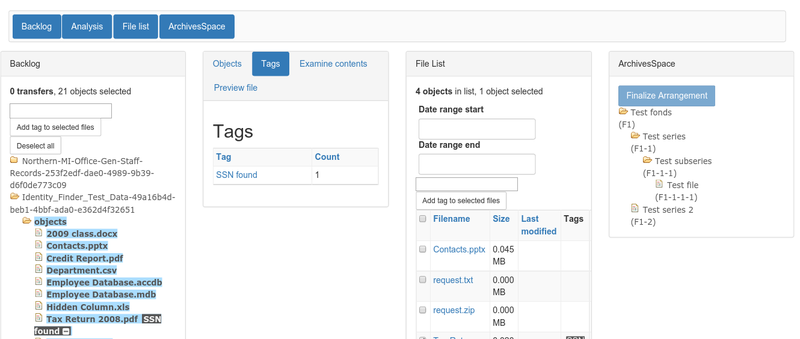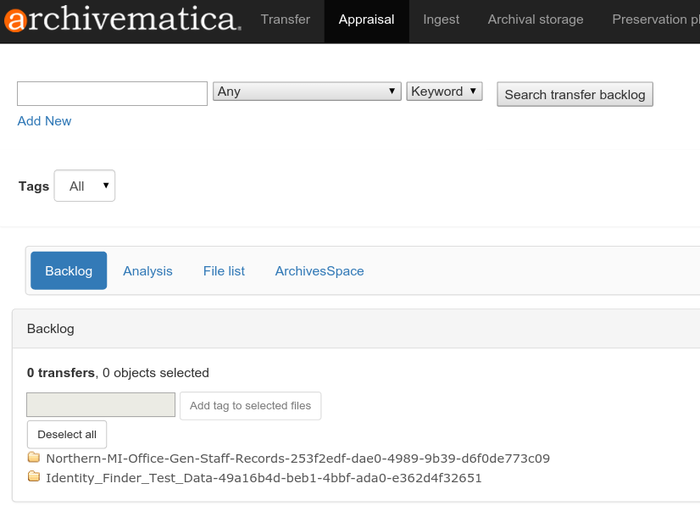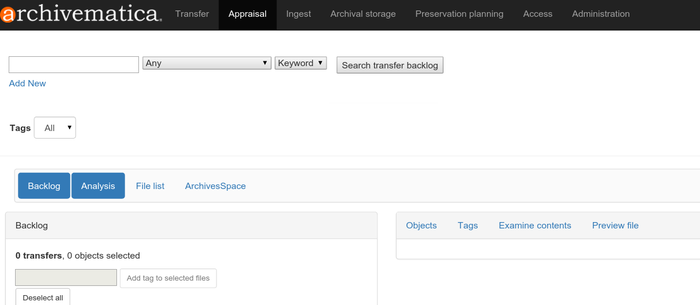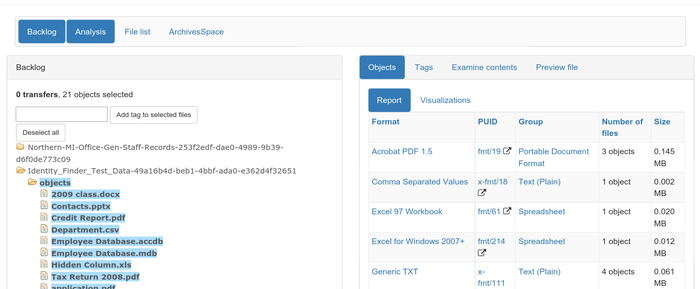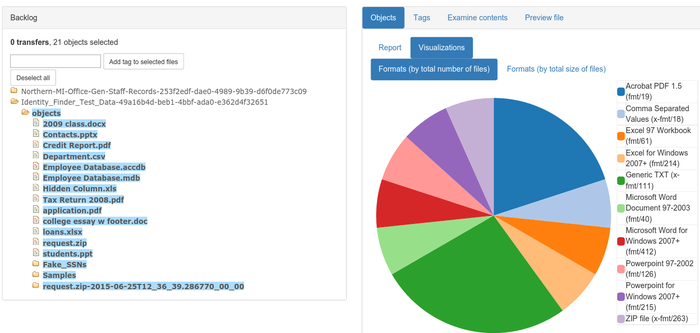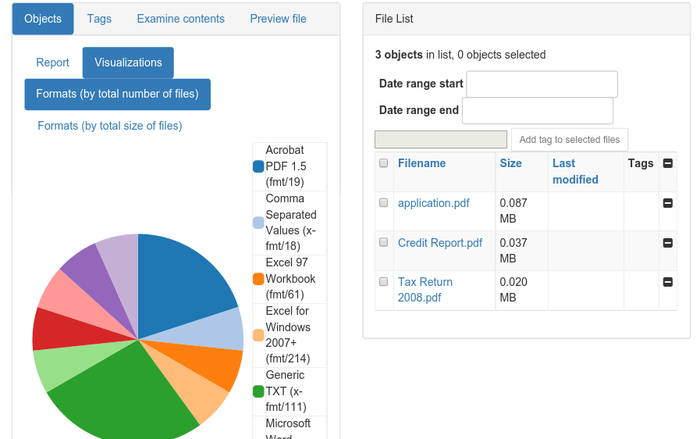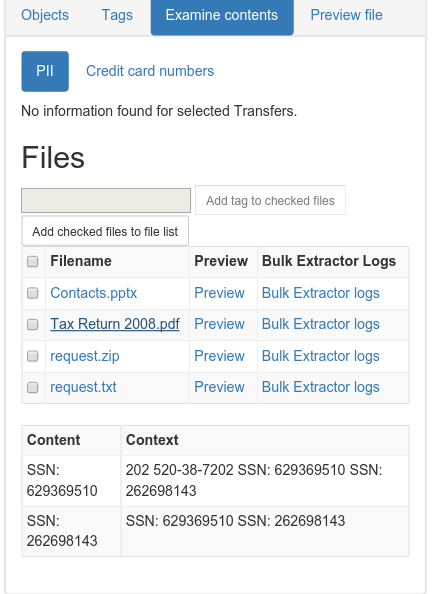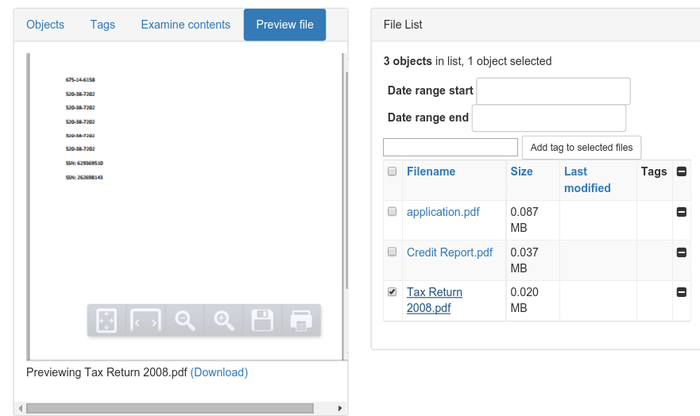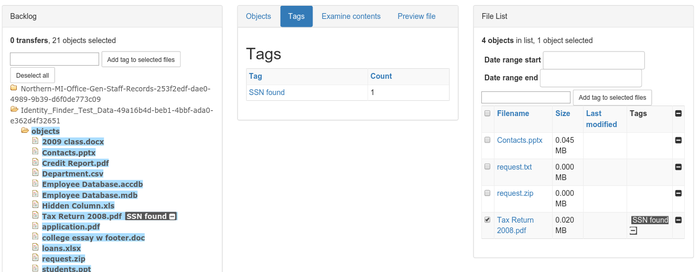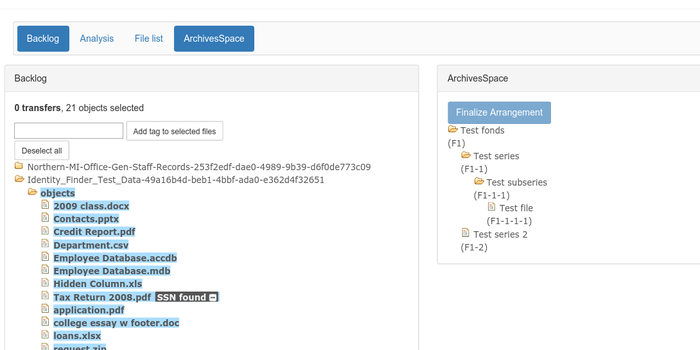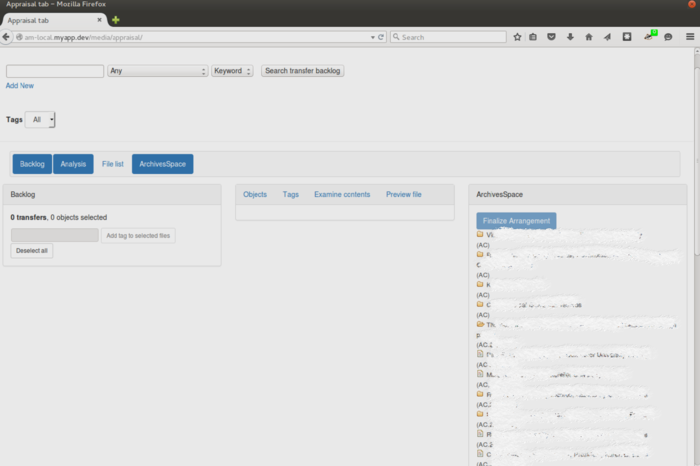Difference between revisions of "SAA 2015 Demonstration and Feedback"
| (21 intermediate revisions by 2 users not shown) | |||
| Line 1: | Line 1: | ||
[[Main Page]] > [[Development]] > [[Requirements]] > [[ArchivesSpace_integration|ArchivesSpace integration]] > SAA 2015 demonstration and feedback | [[Main Page]] > [[Development]] > [[Requirements]] > [[ArchivesSpace_integration|ArchivesSpace integration]] > SAA 2015 demonstration and feedback | ||
| − | ==About this page== | + | ==About this page and the Appraisal Tab in Archivematica== |
| − | Archivematica, ArchivesSpace and the Bentley Historical Library | + | Archivematica, ArchivesSpace and the Bentley Historical Library hosted a [http://sched.co/33ds brown bag lunch] at the Society of American Archivists' conference in Cleveland. During the session, the hosts showed a prototype of the newest enhancements to the Archivematica/ArchivesSpace integration workflows, focusing on the new Appraisal tab in the dashboard, to gain public feedback. This page contains instructions for installing the prototype for testing, as well as a limited time public link to access a hosted version of the prototype. The prototype shows ONLY the new Appraisal tab of the dashboard. Notes and feedback from the session are recorded here. |
| − | + | <br> | |
| + | [[Image:ATab-Arrangment.png|800 px|center|Appraisal and Arrangement tab with most panes toggled]] | ||
| + | <br> | ||
| − | * | + | ==Public feedback== |
| − | + | ||
| − | + | *Here is a Google [http://goo.gl/forms/iLel6GCYUE form] to register your interest in following this work or participating in future testing | |
| + | *Open discussion list for feedback: bhl-mellon-all@umich.edu | ||
==Hosted prototype link== | ==Hosted prototype link== | ||
| − | *Please note that the prototype has been tested in Chrome and Firefox browsers only. | + | *Please note that the prototype has been tested in Chrome and Firefox browsers only. Multiple users may cause UI inconsistency. T'''he prototype shows ONLY the new Appraisal tab of the Archivematica dashboard.''' |
| − | * | + | * [http://45.55.253.246/app/ Prototype Live] |
==Prototype installation== | ==Prototype installation== | ||
| Line 30: | Line 33: | ||
==Using the features== | ==Using the features== | ||
| − | |||
===Toggling=== | ===Toggling=== | ||
| Line 39: | Line 41: | ||
1. Search the backlog for transfer content. This works similarly to searching for content in the Ingest tab of current versions of Archivematica. | 1. Search the backlog for transfer content. This works similarly to searching for content in the Ingest tab of current versions of Archivematica. | ||
| + | |||
| + | <br> | ||
| + | [[Image:ATab-SearchBacklogResults.png|700 px|center|Backlog search results]] | ||
| + | <br> | ||
2. Select a folder from the backlog search results. You can choose an entire transfer, a folder within a transfer, or individual files. | 2. Select a folder from the backlog search results. You can choose an entire transfer, a folder within a transfer, or individual files. | ||
2a. Click on '''Analysis''' button to see report of file types and sizes. Toggle between '''Report''' and '''Visualization''' to see the format information either as a table, or as a pie chart. | 2a. Click on '''Analysis''' button to see report of file types and sizes. Toggle between '''Report''' and '''Visualization''' to see the format information either as a table, or as a pie chart. | ||
| + | <br> | ||
| + | |||
| + | [[Image:ATab-AnalysisToggled.png|700 px|center|Analysis toggled on in the Appraisal and Arrangement tab]] | ||
| + | [[Image:ATab-AnalysisObjRpt.png|700 px|center|Analysis object report]] | ||
| + | [[Image:ATab-ObjectsVisualizations.png|700 px|center|Visualization of object report]] | ||
| + | |||
| + | <br> | ||
'''To see the following functionality''' toggle on the '''File list''' pane. | '''To see the following functionality''' toggle on the '''File list''' pane. | ||
2b. Click on format type to populate file list with files of that format. If viewing in Visualizations, clicking on a wedge of the pie chart will populate the file list with files of that format. | 2b. Click on format type to populate file list with files of that format. If viewing in Visualizations, clicking on a wedge of the pie chart will populate the file list with files of that format. | ||
| + | |||
| + | <br> | ||
| + | |||
| + | [[Image:ATab-FileListVisPie.png|700 px|center|File list from a selection from the visualization histogram]] | ||
| + | |||
| + | <br> | ||
2c. Use the '''File list''' to select/deselect files and add tags (more about tagging below). | 2c. Use the '''File list''' to select/deselect files and add tags (more about tagging below). | ||
3. Back in the Analysis pane, click on '''Examine Contents''' tab to see BulkExtractor log content for PII and CC numbers. '''Note''': adding additional BulkExtractor reports, and how to choose which ones, is under discussion. | 3. Back in the Analysis pane, click on '''Examine Contents''' tab to see BulkExtractor log content for PII and CC numbers. '''Note''': adding additional BulkExtractor reports, and how to choose which ones, is under discussion. | ||
| + | <br> | ||
| + | [[Image:ATab-PII.png|500 px|center|PII in Examine Contents]] | ||
| + | <br> | ||
3a. Click on a '''file name''' to see a tabular view of content and surrounding context from the BulkExtractor report. | 3a. Click on a '''file name''' to see a tabular view of content and surrounding context from the BulkExtractor report. | ||
| − | 3b. Click on '''preview''' to load the preview of that particular file. | + | 3b. Click on '''preview''' to load the preview of that particular file. If your browser does not have the appropriate viewer for the file, you can download it to view using software installed on your local machine. |
3c. Click on '''Bulk Extractor Logs''' to download the logs for local analysis. | 3c. Click on '''Bulk Extractor Logs''' to download the logs for local analysis. | ||
| Line 61: | Line 83: | ||
4. Click on '''Preview file'''. Choosing the file to preview can be performed from the File list. If your browser has a viewer for the format, it will appear in the format screen, and all files can be downloaded locally for viewing in the Preview pane. | 4. Click on '''Preview file'''. Choosing the file to preview can be performed from the File list. If your browser has a viewer for the format, it will appear in the format screen, and all files can be downloaded locally for viewing in the Preview pane. | ||
| + | <br> | ||
| + | [[Image:ATab-PreviewFile.png|700 px|center|File preview]] | ||
| + | <br> | ||
===Tagging=== | ===Tagging=== | ||
| Line 69: | Line 94: | ||
* Tag sensitive or restricted content as you identify it through analysis. | * Tag sensitive or restricted content as you identify it through analysis. | ||
* Apply tags as a simple "aide memoire" while processing- it's like a virtual post-it note. | * Apply tags as a simple "aide memoire" while processing- it's like a virtual post-it note. | ||
| + | <br> | ||
| + | [[Image:ATab-Tagging.png|700 px|center|Tagging]] | ||
| + | <br> | ||
| + | |||
| + | ===Arrangement to ArchivesSpace (coming soon)=== | ||
| + | |||
| + | This functionality will mirror the current arrangement feature in Archivematica's Ingest tab. In this case, however, you will be able to link transfer content to specific ArchivesSpace resources. You can toggle to this functionality in the prototype, but it is not yet a working part of the demonstration. | ||
| + | |||
| + | <br> | ||
| + | [[Image:ATab-ArrangementSimple.png|700 px|center|ArchivesSpace arrangement]] | ||
| + | <br> | ||
| + | |||
| + | Here is a screen shot showing an actual ArchivesSpace instance (data blanked out) | ||
| + | |||
| + | <br> | ||
| + | [[Image:Aa_tab_ASpace_blank.png|700 px|center|ArchivesSpace arrangement with real data]] | ||
| + | <br> | ||
| + | |||
| + | ==Notes from the session== | ||
| + | |||
| + | *Welcome and overview of the Archivematica/ArchivesSpace development phases | ||
| + | **RAC Archivematica/ArchivesSpace integration built off their integration with Archivists’ Toolkit | ||
| + | ***ArchivesSpace is their description and content mgmt system of record | ||
| + | ***Archivematica is their preservation system of record | ||
| + | ***DIPs are paired with ArchivesSpace resources in the Archivematica interface | ||
| + | ***DIP metadata upload to ArchivesSpace | ||
| + | ***ArchivesSpace gets link to digital objects on web server, sent from Archivematica | ||
| + | ***Actionable PREMIS rights and restrictions: Disseminate and Publish https://www.archivematica.org/en/docs/archivematica-1.4/user-manual/access/archivists-toolkit/#archivists-toolkit | ||
| + | **Bentley Archivematica/ArchivesSpace development | ||
| + | ***Archivematica is the SIP producer / digital preservation system of record | ||
| + | ***ArchivesSpace is the collection management tool | ||
| + | ***Comprehensive Arrangement and Appraisal of SIPs in Archivematica dashboard, intertwined with ArchivesSpace AIP descriptions | ||
| + | ***https://wiki.archivematica.org/Appraisal_Arrangement_tab | ||
| + | ***https://wiki.archivematica.org/ArchivesSpace_integration | ||
| + | |||
| + | *Discussion and feedback | ||
| + | **M. Shallcross highlighted need for further discussion about PREMIS rights/rights - not a direct crosswalk | ||
| + | **Aggregate or simple digital object? | ||
| + | **could have impact on rights integration | ||
| + | |||
| + | *Discussion about need/potential for deduplication ability in the Appraisal tab | ||
| + | **Is this something that would be valuable? | ||
| + | **How to determine whether the duplication is meaningful? Depends on context | ||
| + | |||
| + | *Appraisal log could be made more meaningful in the AiP to reflect decisions during arrangement | ||
| + | |||
| + | *BulkExtractor / Examine contents functionality is currently based on AM running BE in Transfer tab, would be nice to develop feature that allows BE feature reports from **BitCurator to be integrated and viewed as Ex. contents materials during appraisal | ||
| + | |||
| + | *preview file - consider QuickView plus if the local institution has a license - maybe FPR functionality? Add other viewers? (Kari S. MIT) | ||
Latest revision as of 10:23, 27 August 2015
Main Page > Development > Requirements > ArchivesSpace integration > SAA 2015 demonstration and feedback
About this page and the Appraisal Tab in Archivematica[edit]
Archivematica, ArchivesSpace and the Bentley Historical Library hosted a brown bag lunch at the Society of American Archivists' conference in Cleveland. During the session, the hosts showed a prototype of the newest enhancements to the Archivematica/ArchivesSpace integration workflows, focusing on the new Appraisal tab in the dashboard, to gain public feedback. This page contains instructions for installing the prototype for testing, as well as a limited time public link to access a hosted version of the prototype. The prototype shows ONLY the new Appraisal tab of the dashboard. Notes and feedback from the session are recorded here.
Public feedback[edit]
- Here is a Google form to register your interest in following this work or participating in future testing
- Open discussion list for feedback: bhl-mellon-all@umich.edu
Hosted prototype link[edit]
- Please note that the prototype has been tested in Chrome and Firefox browsers only. Multiple users may cause UI inconsistency. The prototype shows ONLY the new Appraisal tab of the Archivematica dashboard.
Prototype installation[edit]
- Download and install the Appraisal Tab prototype using Artefactual Labs's github [1]
- To deploy:
- Clone this repository.
- Install node.js (or io.js) and npm.
- Inside the repository, run npm install.
- Run npm start.
- This will launch a web server running the application, which can be accessed at http://localhost:8000/app/.
- Please note: One user had a little trouble with the third step (receiving "weird error" and "not ok" messages). This was resolved with a legacy version of nodejs. You may also have to use a different port for the app, since the Archivematica Storage Service may already be using it if you have it installed.
Using the features[edit]
Toggling[edit]
The design of the appraisal tab is based on the idea of having different "panes" which you can toggle on and off as needed. When the tab is loaded, the Backlog and Analysis panes are loaded. Clicking on the other pane options (File list, ArchivesSpace) will load those panes; any pane can be removed from view by clicking again.
Features[edit]
1. Search the backlog for transfer content. This works similarly to searching for content in the Ingest tab of current versions of Archivematica.
2. Select a folder from the backlog search results. You can choose an entire transfer, a folder within a transfer, or individual files.
2a. Click on Analysis button to see report of file types and sizes. Toggle between Report and Visualization to see the format information either as a table, or as a pie chart.
To see the following functionality toggle on the File list pane.
2b. Click on format type to populate file list with files of that format. If viewing in Visualizations, clicking on a wedge of the pie chart will populate the file list with files of that format.
2c. Use the File list to select/deselect files and add tags (more about tagging below).
3. Back in the Analysis pane, click on Examine Contents tab to see BulkExtractor log content for PII and CC numbers. Note: adding additional BulkExtractor reports, and how to choose which ones, is under discussion.
3a. Click on a file name to see a tabular view of content and surrounding context from the BulkExtractor report.
3b. Click on preview to load the preview of that particular file. If your browser does not have the appropriate viewer for the file, you can download it to view using software installed on your local machine.
3c. Click on Bulk Extractor Logs to download the logs for local analysis.
3d. Select files and click "Add checked files to the file list" if desired.
4. Click on Preview file. Choosing the file to preview can be performed from the File list. If your browser has a viewer for the format, it will appear in the format screen, and all files can be downloaded locally for viewing in the Preview pane.
Tagging[edit]
The File list can be used to select chosen objects for tagging. Applying tags allows you to populate the Backlog pane with only tagged content of your choosing. Possible use cases for tags include:
- Tag everything that you plan to arrange in a specific series or file.
- Tag sensitive or restricted content as you identify it through analysis.
- Apply tags as a simple "aide memoire" while processing- it's like a virtual post-it note.
Arrangement to ArchivesSpace (coming soon)[edit]
This functionality will mirror the current arrangement feature in Archivematica's Ingest tab. In this case, however, you will be able to link transfer content to specific ArchivesSpace resources. You can toggle to this functionality in the prototype, but it is not yet a working part of the demonstration.
Here is a screen shot showing an actual ArchivesSpace instance (data blanked out)
Notes from the session[edit]
- Welcome and overview of the Archivematica/ArchivesSpace development phases
- RAC Archivematica/ArchivesSpace integration built off their integration with Archivists’ Toolkit
- ArchivesSpace is their description and content mgmt system of record
- Archivematica is their preservation system of record
- DIPs are paired with ArchivesSpace resources in the Archivematica interface
- DIP metadata upload to ArchivesSpace
- ArchivesSpace gets link to digital objects on web server, sent from Archivematica
- Actionable PREMIS rights and restrictions: Disseminate and Publish https://www.archivematica.org/en/docs/archivematica-1.4/user-manual/access/archivists-toolkit/#archivists-toolkit
- Bentley Archivematica/ArchivesSpace development
- Archivematica is the SIP producer / digital preservation system of record
- ArchivesSpace is the collection management tool
- Comprehensive Arrangement and Appraisal of SIPs in Archivematica dashboard, intertwined with ArchivesSpace AIP descriptions
- https://wiki.archivematica.org/Appraisal_Arrangement_tab
- https://wiki.archivematica.org/ArchivesSpace_integration
- RAC Archivematica/ArchivesSpace integration built off their integration with Archivists’ Toolkit
- Discussion and feedback
- M. Shallcross highlighted need for further discussion about PREMIS rights/rights - not a direct crosswalk
- Aggregate or simple digital object?
- could have impact on rights integration
- Discussion about need/potential for deduplication ability in the Appraisal tab
- Is this something that would be valuable?
- How to determine whether the duplication is meaningful? Depends on context
- Appraisal log could be made more meaningful in the AiP to reflect decisions during arrangement
- BulkExtractor / Examine contents functionality is currently based on AM running BE in Transfer tab, would be nice to develop feature that allows BE feature reports from **BitCurator to be integrated and viewed as Ex. contents materials during appraisal
- preview file - consider QuickView plus if the local institution has a license - maybe FPR functionality? Add other viewers? (Kari S. MIT)