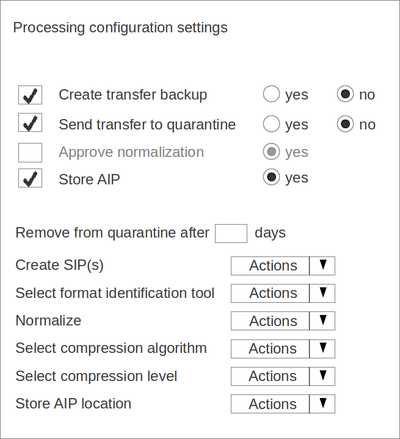Difference between revisions of "Configuration settings"
Jump to navigation
Jump to search
| Line 1: | Line 1: | ||
==Configuration settings example== | ==Configuration settings example== | ||
| + | |||
| + | <div style="padding: 10px 10px; border: 1px solid black; background-color: #F79086;">This page is no longer being maintained and may contain inaccurate information. Please see the [https://www.archivematica.org/docs/latest/ Archivematica documentation] for up-to-date information. </div> <p> | ||
Here is an example of a complete set of config settings for Archivematica 0.10-dev which can be used for scalability testing. This will run a transfer through from Approve transfer to uploadDIP and select AIP storage location. | Here is an example of a complete set of config settings for Archivematica 0.10-dev which can be used for scalability testing. This will run a transfer through from Approve transfer to uploadDIP and select AIP storage location. | ||
Revision as of 16:41, 11 February 2020
Configuration settings example
This page is no longer being maintained and may contain inaccurate information. Please see the Archivematica documentation for up-to-date information.
Here is an example of a complete set of config settings for Archivematica 0.10-dev which can be used for scalability testing. This will run a transfer through from Approve transfer to uploadDIP and select AIP storage location.
<processingMCP>
<preconfiguredChoices>
<preconfiguredChoice>
<appliesTo>Workflow decision - create transfer backup</appliesTo>
<goToChain>Do not backup transfer</goToChain>
</preconfiguredChoice>
<preconfiguredChoice>
<appliesTo>Workflow decision - send transfer to quarantine</appliesTo>
<goToChain>Skip quarantine</goToChain>
</preconfiguredChoice>
<preconfiguredChoice>
<appliesTo>Remove from quarantine</appliesTo>
<goToChain>Unquarantine</goToChain>
<delay unitCtime="yes">50</delay>
</preconfiguredChoice>
<preconfiguredChoice>
<appliesTo>Create SIP(s)</appliesTo>
<goToChain>Create single SIP and continue processing</goToChain>
</preconfiguredChoice>
<preconfiguredChoice>
<appliesTo>Select normalization file identification tool</appliesTo>
<goToChain>file extension</goToChain>
</preconfiguredChoice>
<preconfiguredChoice>
<appliesTo>Normalize</appliesTo>
<goToChain>Normalize for preservation and access</goToChain>
</preconfiguredChoice>
<preconfiguredChoice>
<appliesTo>Approve normalization</appliesTo>
<goToChain>Approve</goToChain>
</preconfiguredChoice>
<preconfiguredChoice>
<appliesTo>Select compression algorithm</appliesTo>
<goToChain>lzma</goToChain>
</preconfiguredChoice>
<preconfiguredChoice>
<appliesTo>Select compression level</appliesTo>
<goToChain>5 - normal compression mode</goToChain>
</preconfiguredChoice>
<preconfiguredChoice>
<appliesTo>Store AIP</appliesTo>
<goToChain>Store AIP</goToChain>
</preconfiguredChoice>
</preconfiguredChoices>
</processingMCP>
Other configuration options
Normalize
- Normalize for access
- Normalize for preservation
- Do not normalize
Select compression level
- 9 - ultra compression
- 7 - maximum compression
- 3 - fast compression mode
- 1 - fastest mode
- 0 - copy mode
UI mockup for configuration settings
- This metadata entry template would appear when the user clicks on "Processing configuration" in the admin tab
- For the approval (yes/no) steps, the user ticks the box on the left-hand side to make a choice. If the box is not ticked, the approval step will appear in the dashboard.
- For the other steps, if no actions are selected the choices appear in the dashboard