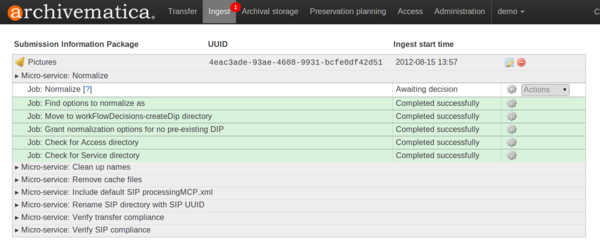Difference between revisions of "Archivematica 0.9 Micro-services"
(→Ingest) |
|||
| (One intermediate revision by one other user not shown) | |||
| Line 1: | Line 1: | ||
[[Main Page]] > [[Documentation]] > [[Technical Architecture]] > [[Micro-services]] > Archivematica 0.9 Micro-services | [[Main Page]] > [[Documentation]] > [[Technical Architecture]] > [[Micro-services]] > Archivematica 0.9 Micro-services | ||
| + | |||
| + | <blockquote style="background-color:orange;"> | ||
| + | '''Note: The documentation on this page is out of date. Please see the [https://www.archivematica.org/docs official documentation page] for the latest.''' | ||
| + | </blockquote> | ||
A micro-service may consist of a number of discrete tasks, or jobs. In the Archivematica 0.9 dashboard, micro-services are always shown, while jobs may be viewed by expanding the micro-service (i.e. by clicking on the grey background behind the micro-service name). | A micro-service may consist of a number of discrete tasks, or jobs. In the Archivematica 0.9 dashboard, micro-services are always shown, while jobs may be viewed by expanding the micro-service (i.e. by clicking on the grey background behind the micro-service name). | ||
| Line 34: | Line 38: | ||
</div> | </div> | ||
</div> | </div> | ||
| − | | Moves the transfer to a processing directory based on selected transfer type (standard, zipped bag, unzipped bag, DSPace export or maildir). Verifies that the transfer conforms to the folder structure required for processing in Archivematica and restructures if required. The structure is as follows: /logs/, /metadata/, /metadata/submissionDocumentation/, /objects/. | + | | Moves the transfer to a processing directory based on selected transfer type (standard, zipped bag, unzipped bag, DSPace export or maildir). Verifies that the transfer conforms to the folder structure required for processing in Archivematica and restructures if required. The structure is as follows: ''/logs/'', ''/metadata/'', ''/metadata/submissionDocumentation/'', ''/objects/''. |
|- | |- | ||
| <div class="toccolours mw-collapsible mw-collapsed">'''Rename with transfer UUID'''<div class="mw-collapsible-content"> | | <div class="toccolours mw-collapsible mw-collapsed">'''Rename with transfer UUID'''<div class="mw-collapsible-content"> | ||
| Line 53: | Line 57: | ||
</div> | </div> | ||
</div> | </div> | ||
| − | | Assigns a unique universal identifier and sha-256 checksum to each file in the /objects/ directory. | + | | Assigns a unique universal identifier and sha-256 checksum to each file in the ''/objects/'' directory. |
|- | |- | ||
| <div class="toccolours mw-collapsible mw-collapsed">'''Verify transfer checksums'''<div class="mw-collapsible-content"> | | <div class="toccolours mw-collapsible mw-collapsed">'''Verify transfer checksums'''<div class="mw-collapsible-content"> | ||
| Line 59: | Line 63: | ||
</div> | </div> | ||
</div> | </div> | ||
| − | | Checks any checksum files that were placed in the /metadata/ folder of the transfer prior to moving the transfer into Archivematica. | + | | Checks any checksum files that were placed in the ''/metadata/'' folder of the transfer prior to moving the transfer into Archivematica. |
|- | |- | ||
| <div class="toccolours mw-collapsible mw-collapsed">'''Generate METS.xml document'''<div class="mw-collapsible-content"> | | <div class="toccolours mw-collapsible mw-collapsed">'''Generate METS.xml document'''<div class="mw-collapsible-content"> | ||
| Line 65: | Line 69: | ||
</div> | </div> | ||
</div> | </div> | ||
| − | | Generates a basic METS file with a fileSec and structMap to record the presence of all objects in the /objects/ directory and their locations in any subdirectories. Designed to capture the original order of the transfer in the event the user chooses subsequently to delete, rename or move files or break the transfer into multiple SIPs. A copy of the METS file is automatically added to any SIP generated from the transfer. | + | | Generates a basic METS file with a fileSec and structMap to record the presence of all objects in the ''/objects/'' directory and their locations in any subdirectories. Designed to capture the original order of the transfer in the event the user chooses subsequently to delete, rename or move files or break the transfer into multiple SIPs. A copy of the METS file is automatically added to any SIP generated from the transfer. |
|- | |- | ||
| <div class="toccolours mw-collapsible mw-collapsed">'''Extract packages'''<div class="mw-collapsible-content"> | | <div class="toccolours mw-collapsible mw-collapsed">'''Extract packages'''<div class="mw-collapsible-content"> | ||
| Line 78: | Line 82: | ||
</div> | </div> | ||
</div> | </div> | ||
| − | | Uses ClamAV to scan for viruses and other malware. If a virus is found, the transfer is automatically placed in /sharedDirectoryStructure/failed/ and all processing on the transfer is stopped. | + | | Uses ClamAV to scan for viruses and other malware. If a virus is found, the transfer is automatically placed in ''/sharedDirectoryStructure/failed/'' and all processing on the transfer is stopped. |
|- | |- | ||
| <div class="toccolours mw-collapsible mw-collapsed">'''Clean up names'''<div class="mw-collapsible-content"> | | <div class="toccolours mw-collapsible mw-collapsed">'''Clean up names'''<div class="mw-collapsible-content"> | ||
Latest revision as of 15:14, 11 December 2019
Main Page > Documentation > Technical Architecture > Micro-services > Archivematica 0.9 Micro-services
Note: The documentation on this page is out of date. Please see the official documentation page for the latest.
A micro-service may consist of a number of discrete tasks, or jobs. In the Archivematica 0.9 dashboard, micro-services are always shown, while jobs may be viewed by expanding the micro-service (i.e. by clicking on the grey background behind the micro-service name).
The table below shows micro-services and jobs in Archivematica 0.9. Note that this is is only a list of micro-services; detailed user instructions are available in the user manual.
Transfer[edit]
| Micro-service | Description |
|---|---|
Approve Transfer
Set file permissions |
This is the approval step that moves the transfer into the Archivematica processing pipeline. |
Verify transfer compliance
|
Moves the transfer to a processing directory based on selected transfer type (standard, zipped bag, unzipped bag, DSPace export or maildir). Verifies that the transfer conforms to the folder structure required for processing in Archivematica and restructures if required. The structure is as follows: /logs/, /metadata/, /metadata/submissionDocumentation/, /objects/. |
Rename with transfer UUID
|
Directly associates the transfer with its metadata by appending the transfer UUID to the transfer directory name. |
Include default Transfer processingMCP.xml
|
Adds a file named processingMCP.xml to the root of the transfer. This is a configurable xml file to pre-configure processing decisions. It can configure workflow options such as creating transfer backups, quarantining the transfer and selecting a SIP creation option. |
Assign file UUIDs and checksums
|
Assigns a unique universal identifier and sha-256 checksum to each file in the /objects/ directory. |
Verify transfer checksums
|
Checks any checksum files that were placed in the /metadata/ folder of the transfer prior to moving the transfer into Archivematica. |
Generate METS.xml document
|
Generates a basic METS file with a fileSec and structMap to record the presence of all objects in the /objects/ directory and their locations in any subdirectories. Designed to capture the original order of the transfer in the event the user chooses subsequently to delete, rename or move files or break the transfer into multiple SIPs. A copy of the METS file is automatically added to any SIP generated from the transfer. |
Extract packages
|
Extracts objects from any zipped files or other packages. Extracts attachments from maildir transfers. |
Scan for viruses
|
Uses ClamAV to scan for viruses and other malware. If a virus is found, the transfer is automatically placed in /sharedDirectoryStructure/failed/ and all processing on the transfer is stopped. |
Clean up names
|
Some file systems do not support unicode or other special characters in filenames. This micro-service removes prohibited characters and replaces them with dashes. Original filenames are preserved in the PREMIS metadata. |
Characterize and extract metadata
|
Identifies and validates formats and extracts object metadata using the File Information Tool Set (FITS). Also identifies file extensions, which are used for selecting normalization paths. |
Complete transfer
|
Indexes transfer contents, then marks the transfer as complete. |
Create SIP from Transfer
|
This is the approval step that moves the transfer to the SIP packaging micro-services (Ingest). |
Ingest[edit]
| Micro-service | Description |
|---|---|
Verify SIP compliance
|
Verifies that the SIP conforms to the folder structure required for processing in Archivematica. The structure is as follows: /logs/, /metadata/, /metadata/submissionDocumentation/, /objects/. |
Rename SIP directory with SIP UUID
|
Directly associates the SIP with its metadata by appending the SIP UUID to the SIP directory name. |
Include default SIP processingMCP.xml
|
Copies the processing config file added to the transfer in Include default Transfer processingMCP.xml, above, to the SIP. |
Remove cache files
|
Removes any Thumbs.db files. |
Normalize
|
Determines which normalization options are available for the SIP and presents them to the user as choices. Normalizes (i.e. generates preservation and/or access copies) based on selection. Thumbnail files are also generated during this micro-service. |
Process submission documentation
|
Processes any submission documentation included in the SIP and adds it to the /objects/ directory. |
Prepare DIP
|
Creates a DIP containing access copies of the objects, thumbnails and a copy of the METS file. |
Upload DIP
|
Allows the user to choose to upload the DIP to either ICA-AtoM or CONTENTdm. |
Upload DIP to ICA-AtoM
|
The user uploads the DIP to a selected description in ICA-AtoM. |
Upload DIP to CONTENTdm
|
The user uploads the DIP to a selected description in CONTENTdm. |
Prepare AIP
|
Creates an AIP in Bagit format. Indexes the AIP, then losslessly compresses it. |
Store AIP
|
Moves the AIP to /sharedDirectoryStructure/www/AIPsStore/ or another specified directory. Once the AIP has been stored, a copy of it is extracted from storage to a local temp directory, where it is subjected to standard BagIt checks: verifyvalid, checkpayloadoxum, verifycomplete, verifypayloadmanifests, verifytagmanifests. |