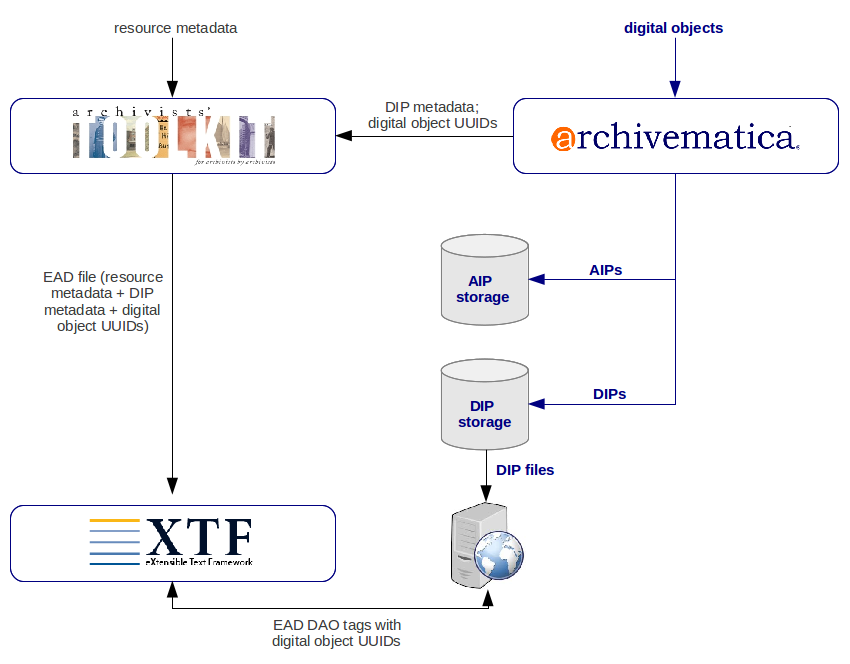Archivists' Toolkit DIP upload
Main Page > Documentation > User manual > User manual 1.0 > Access > Archivists' Toolkit DIP Upload
This workflow involves creating resource components in Archivists' Toolkit; preserving digital objects and generating access copies (as DIPs) in Archivematica; sending DIP metadata, including digital object UUIDs, to AT; copying access copies to a web-server; and generating EAD files from AT and uploading them to XTF. XTF is used to display the EAD files and access copies on a publicly available website. The diagram below depicts the overall workflow:
Administrative settings
Before ingesting digital objects destined for Archivists' Toolkit and XTF, ensure that the Achivists' Toolkit DIP upload settings in the administration tab of the dashboard have been set.
- Include the IP address of the host database (db host), the database port (db port), the database name (db name), the database user (db user), and the Archivists' Toolkit user name (at username).
- Should you wish to enable the PREMIS-based restrictions functionality, choose "base on PREMIS" under "Restrictions Apply".
Workflow
Create resource components in Archivists Toolkit
- Create a collection-level resource component and sub-components as desired. Note that “level of description” of the top-level component must be “collection”.
Prepare transfers for ingest
- Digital objects can be ingested in zipped or unzipped bags or in unbagged directories as standard transfers. If the objects are in a bag, do not insert a directory between the top-level directory and the bag’s /data directory.
Thus:
- /bag
- /data
- file1.tif
- file2.tif
- file3.tif
- /data
Not:
- /bag
- /directory
- /data
- file1.tif
- file2.tif
- file3.tif
- /data
- /directory
- The directory structure above assumes that Archivematica will be generating access copies during processing (i.e. user selects “Normalize for access” or “Normalize for preservation and access” at the normalization step). If you wish to include access derivatives in the transfer instead, the derivatives must be placed in an /access directory, and must have the same filename as the original so that Archivematica can recognize the link between the two.
Thus:
- file1.tif
- file2.tif
- file3.tif
- /access
- file2.jp2
- file3.jp2
- For transfers with multiple images which are combined into multi-page access copies, the directory structure should look like this:
- file1.tif
- file2.tif
- file3.tif
- multi.pdf
- /access
- multi.pdf
- /access
- Note that this structure can also accommodate directory hierarchies:
- /access
- /JPG_PDF
- /FCD001_024_008800
- FCD001_024_008800.pdf
- /FCD001_025_00577
- FCD001_025_00577.pdf
- /FCD001_024_008800
- /JPG_PDF
- /FCD001_024_008800
- FCD001_024_008800_001_se.jpg
- FCD001_024_008800_002_se.jpg
- /FCD001_025_00577
- FCD001_02500577001_se.jpg
- /FCD001_024_008800
- /tiffs
- /FCD001_024_008800
- FCD001_024_008800_001_m.tiff
- FCD001_024_008800_002_m.tiff
- /FCD001_025_00577
- FCD001_02500577001_m.tiff
- /FCD001_024_008800
- /JPG_PDF
- When processing transfers containing access derivatives, select either “Normalize for preservation” or “No normalization” at the normalization step.
Process transfers in Archivematica and send DIP metadata to Archivists Toolkit
- Process the transfer and create a DIP, either by placing access derivatives in an /access directory in the transfer, or by selecting “Normalize for access” at the normalization step during the Archivematica ingest workflow (see Prepare transfers for ingest, above). At the “Upload DIP” step, select “Upload to Archivists' Toolkit”. See Administrative settings, above for information on administration tab settings for Archivists' Toolkit and for using the digital object matching GUI to match DIP objects to Archivists' Toolkit resource components.
Copy DIP objects to a web server accessible to XTF
- Copy the DIP objects (not entire DIPs) to the web server.
Export EAD files with DAO tags to XTF
- Export the Archivists' Toolkit resource components as EAD files to XTF. The DAO tag should be structured as http://storage.repository.org/FILEUUID-name_of_file.pdf.