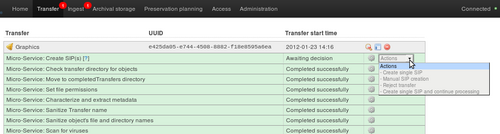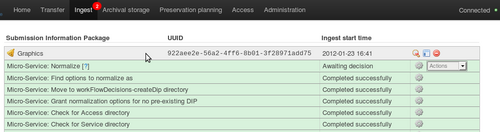UM ingest
Main Page > Documentation > User manual > User manual 0.8 > Ingest
General description
During ingest, digital objects are packaged into SIPs and run through several micro-services, including normalization packaging into an AIP, and generation of a DIP.
Create one or more SIP(s)
- Process one or more transfers as described in Transfer.
- While still viewing the transfer tab you should see a bell icon next to the transfer. The micro-service related to the bell is "Create SIP(s)".
- Choose one of three options for creating a SIP (or reject the transfer if desired).
Option 1: Create single SIP and continue processing
This will create a single SIP from the transfer and move it through the initial micro-services to the normalization step. The user can add metadata and select from a number of normalization options at this point.
- Once you have selected "Create single SIP and continue processing", click on the Ingest tab.
- The SIP will be running through a number of micro-services. Wait until it reaches "Normalize" and a bell icon appears.
- To add descriptive metadata, click anywhere on the grey highlighted area of the SIP.
Option 2: Create single SIP
- This will create a single SIP from the transfer and allow the user to re-organize or delete digital objects if desired. This is useful if there has been no appraisal on the objects prior to processing in Archivematica.
- The user can add metadata and approve SIP creation at this point, or approve SIP creation and wait until the normalization step to add metadata.
Option 3: Manual SIP creation
- This option allows the user to break one transfer into more than one SIP, or to create one or more SIPs from more than one transfer. The permitted relationships are:
- One transfer --> one or more SIPs
- Many transfers --> one or more SIPs
Normalize
In the transfer you have just created, navigate to the /metadata/submissionDocumentation folder and add files if desired. These files could be donor agreements, transfer forms, copyright agreements and any correspondence or other documentation relating to the transfer. Any SIPs subsequently made from this transfer will automatically contain copies of this documentation.