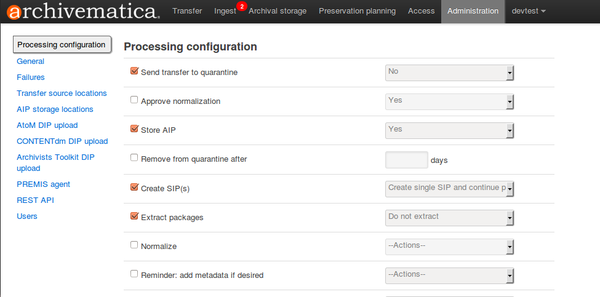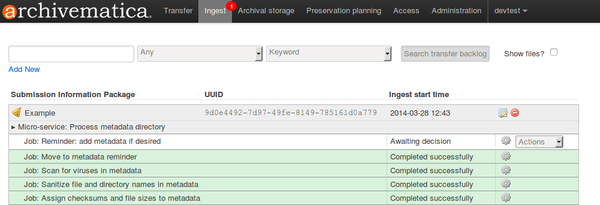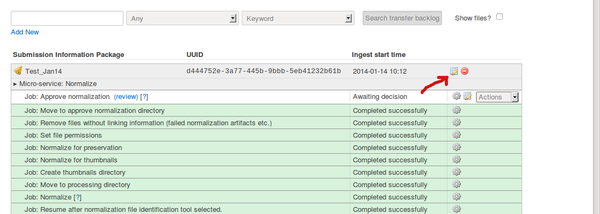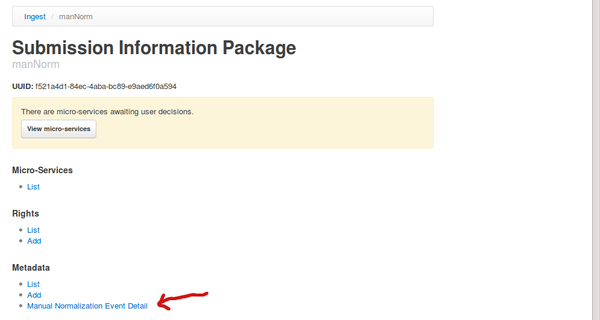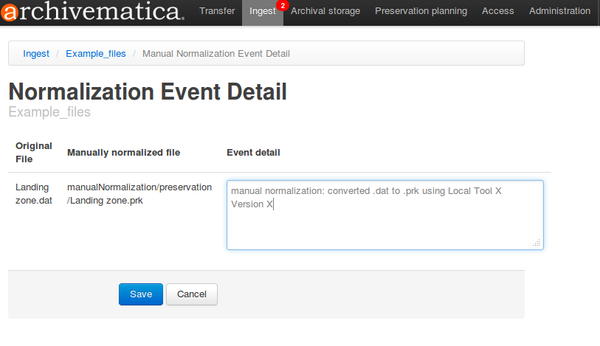UM manual normalization 1.1
Main Page > Documentation > User manual > User manual 1.1 > Ingest > Manual normalization
Overview
Some users may have access to tools other than those provided in Archivematica that they wish to use for normalization actions.
There are two manual normalization workflow options. First, the user can do some normalization before bringing any objects into Archivematica. Second, the user can process objects through to Ingest and then choose to do manual normalization on some of the objects. Below are the workflow steps to test each of these options.
In either option, it is also possible to add PREMIS event detail metadata about the manual normalization event. See below for details.
Option 1: Manual normalization prior to transfer into Archivematica
The manual normalization feature allows the user to prepare transfers that already contain manually normalized files. The user adds a /manualNormalization folder and its subdirectories to the transfer prior to processing. Archivematica recognizes that this folder already exists and will not add one during processing. This workflow requires that there must be a one-to-one relationship between the transfer and the SIP.
- First, create your transfers with a structure that mimics the one in this sample. Name the /topDirectory whatever you want (you can still change this when you upload the transfer to the dashboard) and place the original files in it. /manualNormalization contains two directories, /access and /preservation which include in them the files you've already normalized for access and/or preservation prior to transfer. In the sample shown here, file1.tga has a manually normalized preservation version (file1.tif) and a manually normalized access version (file1.jpg). Note that the filenames, in this instance "file1", MUST match in order for Archivematica to recognize the links between the original .tga file and the manually normalized preservation and access versions.
- /topDirectory
-
- /manualNormalization
-
- /access
-
- file1.jpg
-
- /preservation
-
- file1.tif
- file1.tga
- file2.doc
- file3.docx
- Upload the transfer to the dashboard from your source directories in the Transfer Tab.For instructions detailing how to set up source directories, see the Administrator's manual here: Administrator_manual_0.10#Transfer_source_directories
- Continue processing as you would a regular SIP. For instructions, see the online User manual through to the Ingest tab.
- In the Ingest tab, at the normalization micro-service, choose whether to normalize for access, preservation, or both. If you choose to review normalization results prior to accepting, you will find your /manualNormalization folder and its contents in the objects directory of your transfer, with it's /access and/or /preservation folders and their content intact. If you're happy with the results here, approve normalization.
- Continue processing according to instructions in the User manual. Stop when you reach the Store AIP micro-service.
- At Store AIP, you have the option to review your AIP. If you download the AIP from the review tab by simply clicking on the file with the 7z extension, you can download, unzip and view your AIP in your file browser. Your AIP will consist of a top level folder with the name you assigned plus a UUID. In that folder, you'll find a /data folder which contains your objects for preservation, logs, thumbnails and the METS xml. That data folder will contain your originals and normalized files, and the METS will include PREMIS events with "manual normalization" noted in the eventDetail of the appropriate normalization events. A discussion of the overall AIP structure can be found here: AIP structure. Additionally, you might note that the manualNormalization folder and subfolders used during the manual normalization workflow have been deleted once normalization was approved rather than being packaged into the AIP.
- If you are satisfied with everything here, continue to store your AIP and/or upload your DIP as per the User manual instructions.
Option 2: Manual normalization during Ingest
The manual normalization feature allows users to choose to do manual normalization at the normalization micro-service in the Ingest tab of the dashboard. The user does not have to manually normalize all of the objects for preservation and/or access; any files not manually normalized will be normalized according the regular Archivematica workflow.
- Start with any regular transfer in the Transfer tab of the dashboard. Follow the instructions in the user manual until you get to the normalization micro-service in the Ingest tab.
- Select "Normalize manually" from the dropdown menu.
- In your file browser, open /archivematica/src/MCPServer/sharedDirectoryStructure/watchedDirectories/approveNormalization/preservation/yourTransfer123abc/objects/
- Choose which files you'd like to normalize for preservation and/or access.
- Do your local normalization.
- Once you've done all the normalization for preservation and access, place your preservation copies in the /manualNormalization/preservation folder and your access copies in the /manualNormalization/access folder. Note that any objects you haven't normalized manually will be normalized using the regular Archivematica workflow. However, if you do not include anything in the /access folder, no DIP will be generated.
- Return to the dashboard and approve normalization.
- Continue processing according to instructions in the User manual. Stop when you reach the Store AIP micro-service.
- At the Store AIP micro-service, you have the option to review your AIP. If you download the AIP from the review tab by simply clicking on the file with the 7z extension, you can download, unzip and view your AIP in your file browser. Your AIP will consist of a top level folder with the name you assigned plus a UUID. In that folder, you'll find a /data folder which contains your objects for preservation, logs, thumbnails and the METS xml. That data folder will contain your originals and normalized files, and the METS will include PREMIS events with "manual normalization" noted in the eventDetail of the appropriate normalization events. A discussion of the overall AIP structure can be found here: AIP structure Additionally, you might note that the manualNormalization folder and subfolders used during the manual normalization workflow have been deleted once normalization was approved rather than being packaged into the AIP.
- If you are satisfied with everything here, continue to store your AIP and/or upload your DIP as per the User manual instructions.
Adding PREMIS eventDetail for manual normalization
If you think you will need to use this aspect of the feature, please note that Archivematica does not offer the option to add PREMIS eventDetail by default. Instead, you must use the preconfigured choices in the processing configuration section of the Administrative tab of the dashboard to adjust your settings prior to ingest.
- For OPTION 1: If you include manually normalized files in the initial transfer, click on the metadata icon after you have approved normalization. Then select "Manual normalization event detail" under metadata (see screenshots below). Once you've saved the metadata, click on the ingest tab to continue processing.
- For OPTION 2: If you add manually normalized files during processing (i.e. select "Normalize manually" at the normalization step and then add the files to the SIP), approve normalization first, then Archivematica will stop and remind you to add the metadata. Once you're clicked on the metadata icon and added the eventDetail as described above, click 'Continue' in the dropdown menu to continue processing through Ingest.