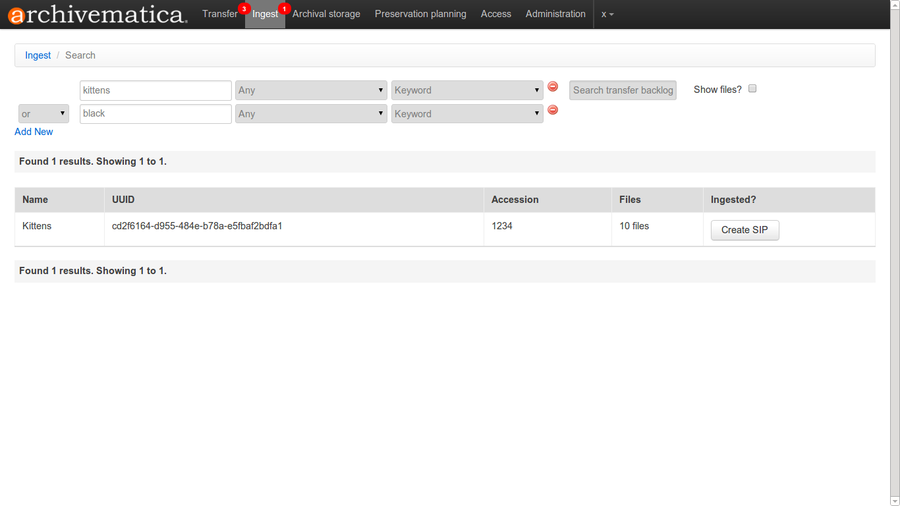UM Transfer backlog
Main Page > Documentation > User manual > User manual 0.10 > Transfer > Managing a backlog
General description
Users may wish to send their transfers to a backlog for storage until they are ready to be retrieved and processed at a later date. Sending transfers through the micro-services in the transfer tab of the dashboard allows the repository a minimum amount of control over their digital objects. The transfer contents and METS file are indexed to facilitate retrieval.
This workflow assumes that users have sent transfers to backlog from the end of the transfer workflow in the dashboard, in the Micro-service: Create SIP from Transfer, Job: Create SIP(s) dropdown menu. (Option 2 in Step 7 in UM_transfer#Process_the_transfer)
Retrieve from backlog
- Use the Transfer backlog search bars at the top of the Ingest tab to find the transfer(s) or file(s) you'd like to ingest. (figure 1) (If you'd like to see files from your transfer backlog, click the box next to Show files? when you search. (figure 2) Please note that you can view files in your backlog from this interface, but you cannot create SIPs from them. This functionality will be included in the 1.0 release.)
- From the Transfer backlog search results, you can click on "Create SIP" next to the transfer you'd like to process.
- Continue processing using the ingest workflow. See Ingest
- Once you've created an AIP and uploaded it to archival storage, your transfer will be removed from the backlog and the index will be updated.