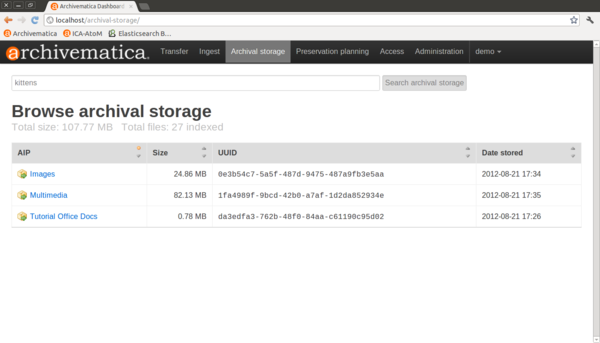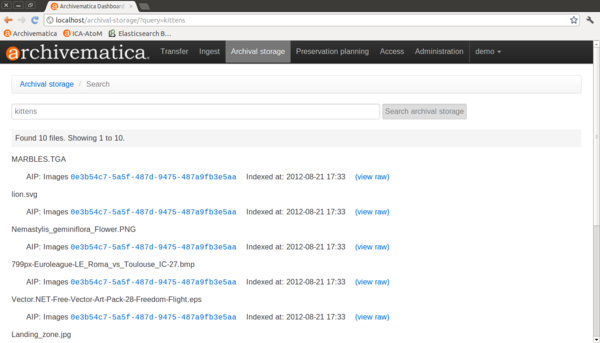UM archival storage
Main Page > Documentation > User manual > User manual 0.9 > Archival storage
General description
During archival storage, the AIP is moved into its storage repository.
Should you run into an error during archival storage, please see Error handling.
Storing the AIP
- Once ingest is complete, selecting a location to "Store AIP" in the Actions drop-down menu compresses and zips the AIP and moves it into Archival storage.
- In the demo version of Archivematica the AIP storage directory is /sharedDirectoryStructure/www/AIPsStore/. In other environments it can be a remote network mounted directory.
- The AIP directories are broken down into UUID quad directories for efficient storage and retrieval.
- The Archival storage tab in the Archivematica dashboard consists of a table with information about the stored AIPs (figure 1). Use the up and down arrows in the column headers to sort by AIP name, size, UUID or date. Note that at the bottom of the Size column is the total size of the stored AIPs.
- To open a copy of the AIP, click on the AIP name. You can then open or download the zipped AIP.
- To search the AIP index, use the search bar at the top of the screen.
- The index includes the AIP contents and metadata.
- Search results show AIPs and AIP parts with their UUIDs and the ability to click on the raw ElasticSearch file and view it in another screen. (figure 2)
- More information on Archivematica's AIP structure and the METS/PREMIS file is available on the Archivematica wiki: see AIP structure and METS.
Searching the AIP store
In Figure 1, below, you can see the search bar across the top of the Archival Storage tab page in the Dashboard. As of the 0.9 release, all textual content and METS metadata is indexed and searchable. Double-clicking on search results allows for local download of the entire AIP, but not individual files. By clicking on "View raw" next to a search result, you can also view the raw JSON data that contains the METS data and some other data.
Upload DIP
For information on uploading the DIP, go to Access.