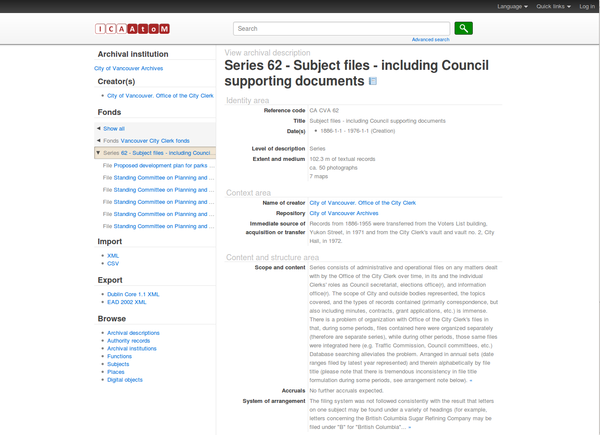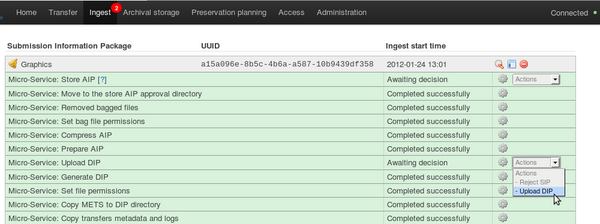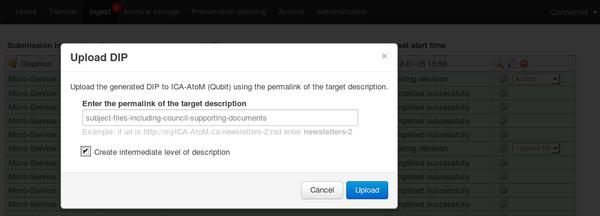UM access
Main Page > Documentation > User manual > User manual 0.8 > Access
General description
During ingest, access copies of digital objects are generated and packaged into a DIP (Dissemination Information Package). The user uploads the DIP to the access system
Default access system
An information management tool called Qubit is bundled with Archivematica as a default access system. Qubit supports standards-compliant hierarchical archival description and digital object management. A small amount of sample data has been added to Qubit, including the Vancouver City Clerk fonds (figure 1).
Upload DIP
In this example, we will upload a DIP to the sample description shown in figure 1. This assumes that the user has processed a SIP and generated a DIP from it.
- In the ingest tab, select "Upload DIP" in the upload DIP Actions drop-down menu (figure 1').
- A dialogue box will appear (figure 3).
- To upload the DIP to the series description pictured in figure 1, enter the permalink of the description's URL in the dialogue box: subject-files-including-supporting-documents
- Click on "Create intermediate level of description" to create an archival description from the Dublin Core metadata you entered during ingest.
- If you chose not to click this box, the digital objects would be uploaded as immediate child levels of the series description to which the DIP is being uploaded. This might be useful for, for example, a collection of digitized images which was not hierarchically arranged into lower levels of description.
- Click the blue "Upload" button.
- When the DIP has finished uploading, open the Access tab in the dashboard. This tab shows the AIP and its uploaded DIP. Click on the DIP URL to go to the uploaded DIP in Qubit (figure 4).