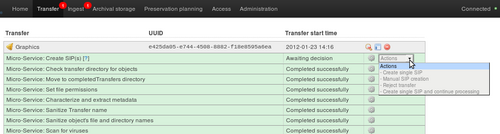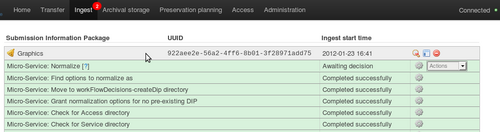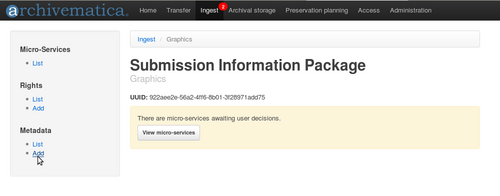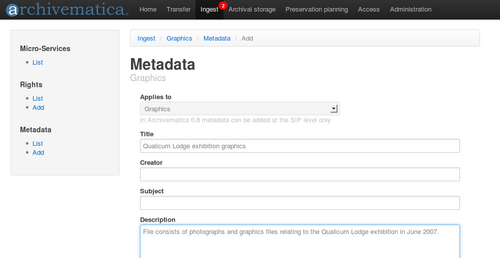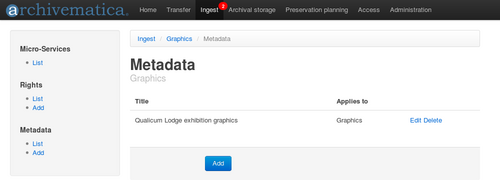Difference between revisions of "UM ingest"
| Line 5: | Line 5: | ||
== General description == | == General description == | ||
| − | During ingest, digital objects are packaged into SIPs and run through several micro-services, including normalization packaging into an AIP | + | During ingest, digital objects are packaged into SIPs and run through several micro-services, including normalization, packaging into an AIP and generation of a DIP. </br> |
== Create one or more SIP(s) == | == Create one or more SIP(s) == | ||
| Line 20: | Line 20: | ||
=== Option 1: Create single SIP and continue processing === | === Option 1: Create single SIP and continue processing === | ||
| − | This will create a single SIP from the transfer and move it through the initial micro-services to the normalization step. | + | This will create a single SIP from the transfer and move it through the initial micro-services to the normalization step. |
| − | #Once you have selected "Create single SIP and continue processing", click on the Ingest tab. | + | #Once you have selected "Create single SIP and continue processing", click on the Ingest tab. |
#The SIP will be running through a number of micro-services. Wait until it reaches "Normalize" and a bell icon appears. | #The SIP will be running through a number of micro-services. Wait until it reaches "Normalize" and a bell icon appears. | ||
| − | #To add descriptive metadata, | + | #To add descriptive metadata, see Metadata, below. |
| − | + | #For selecting a normalization option, see Normalization, below. | |
| − | + | === Option 2: Create single SIP === | |
| − | + | This will create a single SIP from the transfer and allow the user to re-organize or delete digital objects if desired. This is useful if there has been no appraisal on the objects prior to processing in Archivematica. Note that the original order of the transfer is maintained in the transfer METS file, a copy of which is automatically added to the SIP. | |
| − | |||
| − | + | #Once you have selected "Create single SIP", click on the Ingest tab. | |
| − | # | + | #The SIP will appear in the dashboard with a bell icon next to it. |
| − | # | + | #Wait until it reaches "Normalize" and a bell icon appears. |
| + | #To add descriptive metadata, see Metadata, below. | ||
| + | #For selecting a normalization option, see Normalization, below. | ||
</div> | </div> | ||
| Line 50: | Line 51: | ||
== Add metadata == | == Add metadata == | ||
| − | #Click anywhere on the grey background of a SIP to add Dublin Core metadata.[[Image:metadata1g.png|500px|right|thumb|The SIP detail panel]] | + | #Click anywhere on the grey background of a SIP to add Dublin Core metadata.[[Image:ingest2g.png|500px|right|thumb|To add metadata, click anywhere on the grey highlighted area]][[Image:metadata1g.png|500px|right|thumb|The SIP detail panel]] |
#This will take you to the SIP detail panel. On the left-hand side, under metadata click Add. | #This will take you to the SIP detail panel. On the left-hand side, under metadata click Add. | ||
#Add metadata as desired and save it by clicking the Save button at the bottom of the screen. Note that in Archivematica 0.8 you can only add metadata at the SIP level. If you would like to add metadata to a digital object, you will need to do that once the object has been uploaded to your access system. | #Add metadata as desired and save it by clicking the Save button at the bottom of the screen. Note that in Archivematica 0.8 you can only add metadata at the SIP level. If you would like to add metadata to a digital object, you will need to do that once the object has been uploaded to your access system. | ||
Revision as of 11:06, 24 January 2012
Main Page > Documentation > User manual > User manual 0.8 > Ingest
General description
During ingest, digital objects are packaged into SIPs and run through several micro-services, including normalization, packaging into an AIP and generation of a DIP.
Create one or more SIP(s)
- Process one or more transfers as described in Transfer.
- While still viewing the transfer tab you should see a bell icon next to the transfer. The micro-service related to the bell is "Create SIP(s)".
- Choose one of three options for creating a SIP (or reject the transfer if desired).
Option 1: Create single SIP and continue processing
This will create a single SIP from the transfer and move it through the initial micro-services to the normalization step.
- Once you have selected "Create single SIP and continue processing", click on the Ingest tab.
- The SIP will be running through a number of micro-services. Wait until it reaches "Normalize" and a bell icon appears.
- To add descriptive metadata, see Metadata, below.
- For selecting a normalization option, see Normalization, below.
Option 2: Create single SIP
This will create a single SIP from the transfer and allow the user to re-organize or delete digital objects if desired. This is useful if there has been no appraisal on the objects prior to processing in Archivematica. Note that the original order of the transfer is maintained in the transfer METS file, a copy of which is automatically added to the SIP.
- Once you have selected "Create single SIP", click on the Ingest tab.
- The SIP will appear in the dashboard with a bell icon next to it.
- Wait until it reaches "Normalize" and a bell icon appears.
- To add descriptive metadata, see Metadata, below.
- For selecting a normalization option, see Normalization, below.
Option 3: Manual SIP creation
- This option allows the user to break one transfer into more than one SIP, or to create one or more SIPs from more than one transfer. The permitted relationships are:
- One transfer --> one SIP
- One transfer --> multiple SIPs
- Multiple transfers --> one SIP
- Multiple transfers --> multiple SIPs
- The user can also re-organize and delete objects within the SIP(s). Note that the original order of the transfer is maintained in the transfer METS file, a copy of which is automatically added to each SIP.
Add metadata
- Click anywhere on the grey background of a SIP to add Dublin Core metadata.
- This will take you to the SIP detail panel. On the left-hand side, under metadata click Add.
- Add metadata as desired and save it by clicking the Save button at the bottom of the screen. Note that in Archivematica 0.8 you can only add metadata at the SIP level. If you would like to add metadata to a digital object, you will need to do that once the object has been uploaded to your access system.
- When you click Save, you will see the metadata entry in the list page. To edit it further, click Edit on the right-hand side.
- Return to the ingest tab to continue processing the SIP.
Normalize
In the transfer you have just created, navigate to the /metadata/submissionDocumentation folder and add files if desired. These files could be donor agreements, transfer forms, copyright agreements and any correspondence or other documentation relating to the transfer. Any SIPs subsequently made from this transfer will automatically contain copies of this documentation.