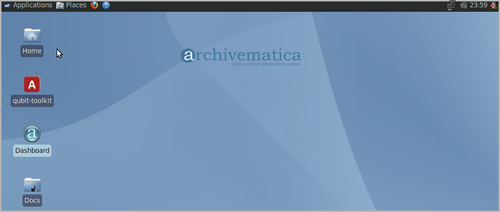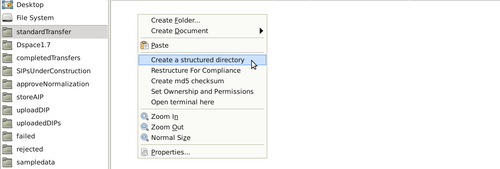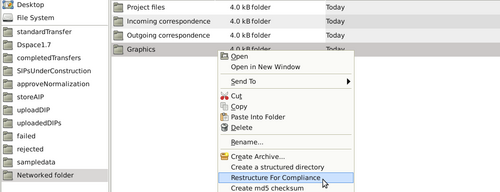Difference between revisions of "UM transfer"
| Line 44: | Line 44: | ||
== Add submission documentation == | == Add submission documentation == | ||
| − | In the transfer, navigate to the /metadata/submissionDocumentation folder and add files if desired. These files could be donor agreements, transfer forms, copyright agreements | + | In the transfer, navigate to the /metadata/submissionDocumentation folder and add files if desired. These files could be donor agreements, transfer forms, copyright agreements and any correspondence or other documentation relating to the transfer. Any SIPs subsequently made from this transfer will automatically contain copies of this documentation. |
Revision as of 14:39, 23 January 2012
Main Page > Documentation > User Manual > Transfer
General description
During transfer, digital objects are moved into Archivematica and run through several micro-services: UUID assignment; checksum verification (if checksums are present); package extraction (i.e. unzipping of zipped or otherwise packaged files); virus checking; format identification and validation; and metadata extraction.
At the end of transfer, the user can select a number of ways to create one or more SIPs from the transfer. Once this is done, the SIP(s) are moved into ingest.
Create a transfer
- Open the file browser by clicking on the Home folder on the Archivematica desktop.
Option 1
- Navigate to the standardTransfer directory by using the shortcut on the left panel of the file manager.
- Right-click and select "Create a structured directory"
- The structured directory will contain three subdirectories: logs, metadata, objects. Copy the digital files to be preserved into the /objects directory. Note that you can create subdirectories within /objects if desired.
Option 2
- Navigate to a directory of files to be preserved that has not been created using the right-click script in option 1, above.
- Right-click the directory and select "Restructure for compliance". This will create the subdirectories required to transfer the files into Archivematica: logs, metadata, objects.
- Copy and paste the directory to standardTransfer using the shortcut on the left panel of the file manager.
Add submission documentation
In the transfer, navigate to the /metadata/submissionDocumentation folder and add files if desired. These files could be donor agreements, transfer forms, copyright agreements and any correspondence or other documentation relating to the transfer. Any SIPs subsequently made from this transfer will automatically contain copies of this documentation.