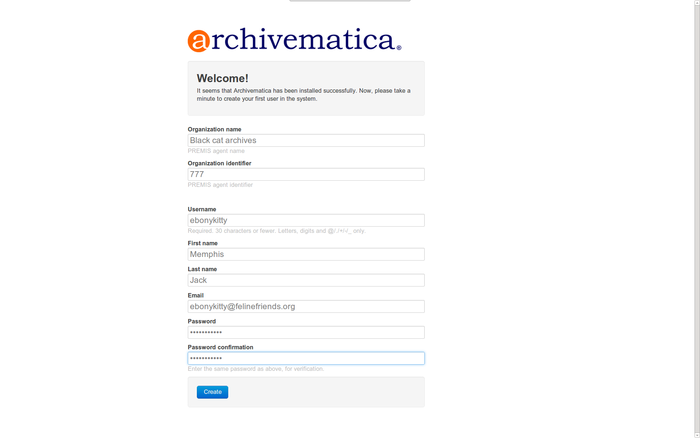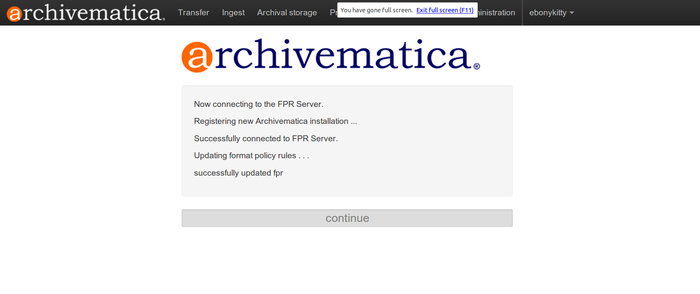Difference between revisions of "Register-0.10-beta"
Jump to navigation
Jump to search
m (→Registration) |
|||
| Line 5: | Line 5: | ||
When you first install Archivematica 0.10-beta, you will be asked to register repository information ('''figure 1''') in order to set your PREMIS agent and to get updates to the [[Administrator_manual_0.10#Format_Policy_Registry_.28FPR.29|Format Policy Registry (FPR)]] from the server ('''figure 2''') | When you first install Archivematica 0.10-beta, you will be asked to register repository information ('''figure 1''') in order to set your PREMIS agent and to get updates to the [[Administrator_manual_0.10#Format_Policy_Registry_.28FPR.29|Format Policy Registry (FPR)]] from the server ('''figure 2''') | ||
| − | * Have your preferred organization name and identifier ready, which will be your PREMIS agent and PREMIS agent identifier | + | * Have your preferred organization name and identifier ready, which will be your PREMIS agent and PREMIS agent identifier. You can make changes to the PREMIS agent later in the Administration tab of the dashboard. |
* Select a username for your first administrative user. This user is also a PREMIS agent. You can make changes to this user later in the Administration tab of the dashboard. | * Select a username for your first administrative user. This user is also a PREMIS agent. You can make changes to this user later in the Administration tab of the dashboard. | ||
* Enter first name, last name, e-mail (this is used by the system to send error reports in some configurations) and password. | * Enter first name, last name, e-mail (this is used by the system to send error reports in some configurations) and password. | ||
Revision as of 10:24, 25 April 2013
Main Page > Documentation > User Manual > User manual 0.10 > Register
Registration
When you first install Archivematica 0.10-beta, you will be asked to register repository information (figure 1) in order to set your PREMIS agent and to get updates to the Format Policy Registry (FPR) from the server (figure 2)
- Have your preferred organization name and identifier ready, which will be your PREMIS agent and PREMIS agent identifier. You can make changes to the PREMIS agent later in the Administration tab of the dashboard.
- Select a username for your first administrative user. This user is also a PREMIS agent. You can make changes to this user later in the Administration tab of the dashboard.
- Enter first name, last name, e-mail (this is used by the system to send error reports in some configurations) and password.