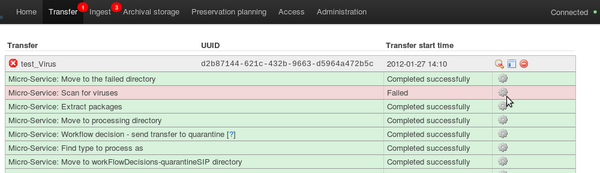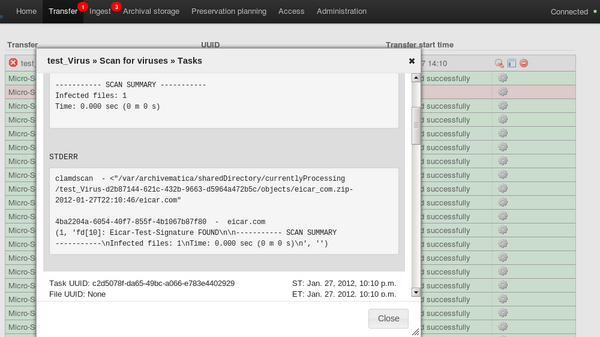Difference between revisions of "UM error handling"
Jump to navigation
Jump to search
| Line 7: | Line 7: | ||
#When a micro-service fails or encounters an error, the micro-service background turns from green to pink and a "failed" icon appears next to the transfer or SIP name ('''figure 1''').[[Image:error1g.png|600px|right|thumb|'''Figure 1''' The dashboard showing a transfer has failed the Virus scan micro-service and has been moved to the ''failed'' directory]] | #When a micro-service fails or encounters an error, the micro-service background turns from green to pink and a "failed" icon appears next to the transfer or SIP name ('''figure 1''').[[Image:error1g.png|600px|right|thumb|'''Figure 1''' The dashboard showing a transfer has failed the Virus scan micro-service and has been moved to the ''failed'' directory]] | ||
#Note that the transfer shown in figure 1 has been moved to the ''failed'' directory. | #Note that the transfer shown in figure 1 has been moved to the ''failed'' directory. | ||
| − | #Click the tasks icon (the gear icon on the right-hand side) to open up an error report ('''figure 2'''). These reports are generally standard and predictable for certain types of errors and are useful for trouble-shooting. Note that the failed file(s) will always appear at the top of the report. | + | #Click the tasks icon (the gear icon on the right-hand side) to open up an error report ('''figure 2'''). These reports are generally standard and predictable for certain types of errors and are useful for trouble-shooting. Note that the failed file(s) will always appear at the top of the report.[[Image:error2g.png|600px|right|thumb|'''Figure 2''' An error report showing that a virus has been found in a file]] |
| − | + | ||
| + | </div> | ||
| + | |||
| + | <div class="clearfix"> | ||
| + | |||
| + | </div> | ||
| + | |||
| + | == Normalization errors == | ||
| + | #The dashboard will report normalization errors when | ||
| + | #*Normalization is attempted but fails | ||
| + | #*No normalization is attempted and the file is not in a recognized preservation or access format | ||
Revision as of 16:36, 27 January 2012
Main Page > Documentation > User manual > User manual 0.8 > Error handling
General description
Archivematica anticipates that a number of different types of errors can occur during processing. Some of them will result in processing being halted and the transfer or SIP being moved to the failed directory in the file browser. For others, processing can continue: for example, a normalization failure is reported and the user is given the opportunity to continue processing the SIP.
Dashboard error reporting
- When a micro-service fails or encounters an error, the micro-service background turns from green to pink and a "failed" icon appears next to the transfer or SIP name (figure 1).
- Note that the transfer shown in figure 1 has been moved to the failed directory.
- Click the tasks icon (the gear icon on the right-hand side) to open up an error report (figure 2). These reports are generally standard and predictable for certain types of errors and are useful for trouble-shooting. Note that the failed file(s) will always appear at the top of the report.
Normalization errors
- The dashboard will report normalization errors when
- Normalization is attempted but fails
- No normalization is attempted and the file is not in a recognized preservation or access format