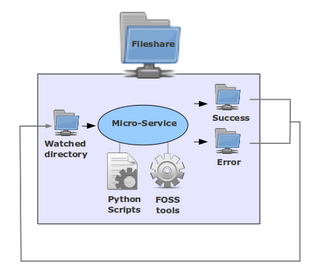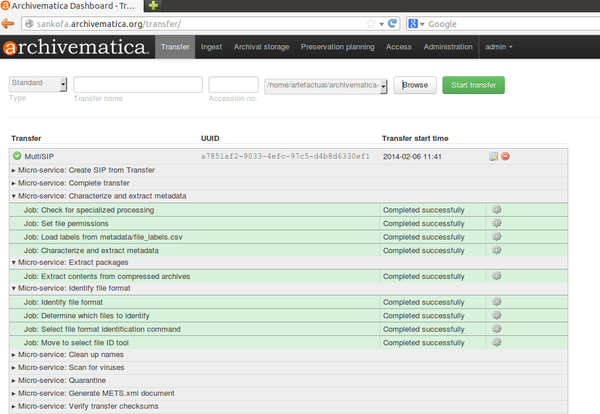Difference between revisions of "Micro-services"
| Line 85: | Line 85: | ||
</div> | </div> | ||
</div> | </div> | ||
| − | | JSON metadata | + | | Transforms JSON metadata included with transfer to metadata.csv |
|- | |- | ||
| <div class="toccolours mw-collapsible mw-collapsed">'''Quarantine'''<div class="mw-collapsible-content"> | | <div class="toccolours mw-collapsible mw-collapsed">'''Quarantine'''<div class="mw-collapsible-content"> | ||
| Line 100: | Line 100: | ||
</div> | </div> | ||
| Uses ClamAV to scan for viruses and other malware. If a virus is found, the transfer is automatically placed in ''/sharedDirectoryStructure/failed/'' and all processing on the transfer is stopped. | | Uses ClamAV to scan for viruses and other malware. If a virus is found, the transfer is automatically placed in ''/sharedDirectoryStructure/failed/'' and all processing on the transfer is stopped. | ||
| + | |- | ||
| + | | <div class="toccolours mw-collapsible mw-collapsed">'''Generate transfer structure report'''<div class="mw-collapsible-content"> | ||
| + | <br/>Generate transfer structure report | ||
| + | <br/>Move to generate transfer tree | ||
| + | </div> | ||
| + | </div> | ||
| + | | Uses Tree to create transfer structure report (original order report) in txt format | ||
|- | |- | ||
| <div class="toccolours mw-collapsible mw-collapsed">'''Clean up names'''<div class="mw-collapsible-content"> | | <div class="toccolours mw-collapsible mw-collapsed">'''Clean up names'''<div class="mw-collapsible-content"> | ||
Revision as of 12:58, 17 July 2015
Main Page > Documentation > Technical Architecture > Micro-services
Archivematica implements a micro-service approach to digital preservation. The Archivematica micro-services are granular system tasks which operate on a conceptual entity that is equivalent to an OAIS information package: Submission Information Package (SIP), Archival Information Package (AIP), Dissemination Information Package (DIP). The physical structure of an information package will include files, checksums, logs, submission documentation, XML metadata, etc..
These information packages are processed using a series of micro-services. Micro-services are provided by a combination of Archivematica Python scripts and one or more of the free, open-source software tools bundled in the Archivematica system. Each micro-service results in a success or error state and the information package is processed accordingly by the next micro-service. There are a variety of mechanisms used to connect the various micro-services together into complex, custom workflows. Resulting in a complete ingest to access system.
Archivematica implements a default ingest to access workflow that is compliant with the ISO-OAIS functional model. Micro-services can be distributed to processing clusters for highly scalable configurations.
Current Micro-services in Archivematica
A micro-service may consist of a number of discrete tasks, or jobs. In the Archivematica dashboard, micro-services are always shown, while jobs may be viewed by expanding the micro-service (i.e. by clicking on the grey background behind the micro-service name).
The table below shows micro-services and jobs in the current release of Archivematica (Updated July 2015 for release 1.4.1).
Transfer
| Micro-service | Description |
|---|---|
Approve Transfer
|
This is the approval step that moves the transfer into the Archivematica processing pipeline. |
Verify transfer compliance
|
Moves the transfer to a processing directory based on selected transfer type (standard, zipped bag, unzipped bag, DSPace export or maildir). Verifies that the transfer conforms to the folder structure required for processing in Archivematica and restructures if required. The structure is as follows: /logs/, /metadata/, /metadata/submissionDocumentation/, /objects/. |
Rename with transfer UUID
|
Directly associates the transfer with its metadata by appending the transfer UUID to the transfer directory name. |
Include default Transfer processingMCP.xml
|
Adds a file named processingMCP.xml to the root of the transfer. This is a configurable xml file to pre-configure processing decisions. It can configure workflow options such as creating transfer backups, quarantining the transfer and selecting a SIP creation option. |
Assign file UUIDs and checksums
|
Assigns a unique universal identifier and sha-256 checksum to each file in the /objects/ directory and sets file permission to allow for continued processing. |
Verify transfer checksums
|
Checks any checksum files that were placed in the /metadata/ folder of the transfer prior to moving the transfer into Archivematica. |
Generate METS.xml document
|
Generates a basic METS file with a fileSec and structMap to record the presence of all objects in the /objects/ directory and their locations in any subdirectories. Designed to capture the original order of the transfer in the event the user chooses subsequently to delete, rename or move files or break the transfer into multiple SIPs. A copy of the METS file is automatically added to any SIP generated from the transfer. |
Reformat metadata files
|
Transforms JSON metadata included with transfer to metadata.csv |
Quarantine
|
Quarantine's the transfer for a set duration, to allow virus definitions to update, before virus scan. |
Scan for viruses
|
Uses ClamAV to scan for viruses and other malware. If a virus is found, the transfer is automatically placed in /sharedDirectoryStructure/failed/ and all processing on the transfer is stopped. |
Generate transfer structure report
|
Uses Tree to create transfer structure report (original order report) in txt format |
Clean up names
|
Some file systems do not support unicode or other special characters in filenames. This micro-service removes prohibited characters and replaces them with dashes. Original filenames are preserved in the PREMIS metadata. |
Identify file format
|
Identifies formats of the objects in the transfer using either FIDO or file extension based on user choice. Format types are managed in the Format Policy Registry. This micro-service can be skipped and done in Ingest instead. |
Extract packages
|
Extracts objects from any zipped files or other packages. Extracts attachments from maildir transfers. User can preconfigure choices about whether to extract and whether to keep one or both of extracted object contents and/or the package itself. |
Characterize and extract metadata
|
Characterizes and validates formats and extracts object metadata using the File Information Tool Set (FITS). |
Complete transfer
|
Indexes transfer contents, then marks the transfer as complete. |
Create SIP from Transfer
|
This is the approval step that moves the transfer to the SIP packaging micro-services (Ingest) if user chooses to Create single SIP and continue processing. User can also choose to Send transfer to backlog at this time. |
Ingest
| Micro-service | Description |
|---|---|
Verify SIP compliance
|
Verifies that the SIP conforms to the folder structure required for processing in Archivematica. The structure is as follows: /logs/, /metadata/, /metadata/submissionDocumentation/, /objects/. |
Verify transfer compliance
|
Verifies the METS from the transfer. |
Rename SIP directory with SIP UUID
|
Directly associates the SIP with its metadata by appending the SIP UUID to the SIP directory name and checks if SIP is from Maildir transfer type to determine workflow. |
Include default SIP processingMCP.xml
|
Copies the processing configuration file added to the transfer in Include default Transfer processingMCP.xml, above, to the SIP. |
Remove cache files
|
Removes any thumbs.db files. |
Clean up names
|
Some file systems do not support unicode or other special characters in filenames. This micro-service removes prohibited characters and replaces them with dashes. Original filenames are preserved in the PREMIS metadata. |
Normalize
|
Determines which normalization options are available for the SIP and presents them to the user as choices. Normalizes (i.e. generates preservation and/or access copies) based on selection. Thumbnail files are also generated during this micro-service. |
Process submission documentation
|
Processes any submission documentation included in the SIP and adds it to the /objects/ directory. |
Process metadata directory
|
Processes metadata. |
Prepare DIP
|
Creates a DIP containing access copies of the objects, thumbnails and a copy of the METS file. |
Upload DIP
|
Allows the user to choose to upload the DIP to either ICA-AtoM or CONTENTdm. |
Upload DIP to ICA-AtoM
|
The user uploads the DIP to a selected description in ICA-AtoM. |
Upload DIP to CONTENTdm
|
The user uploads the DIP to a selected description in CONTENTdm. |
Prepare AIP
|
Creates an AIP in Bagit format. Creates the AIP pointer file. Indexes the AIP, then losslessly compresses it. |
Store AIP
|
Moves the AIP to /sharedDirectoryStructure/www/AIPsStore/ or another specified directory. Once the AIP has been stored, a copy of it is extracted from storage to a local temp directory, where it is subjected to standard BagIt checks: verifyvalid, checkpayloadoxum, verifycomplete, verifypayloadmanifests, verifytagmanifests. |