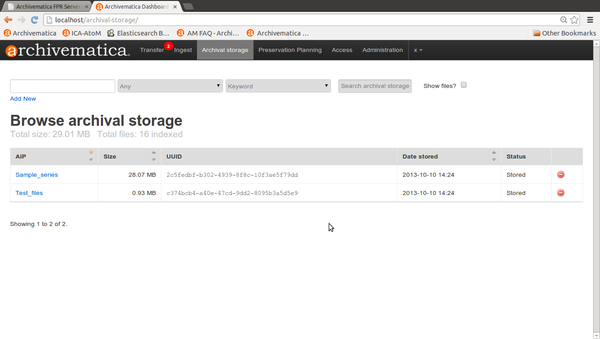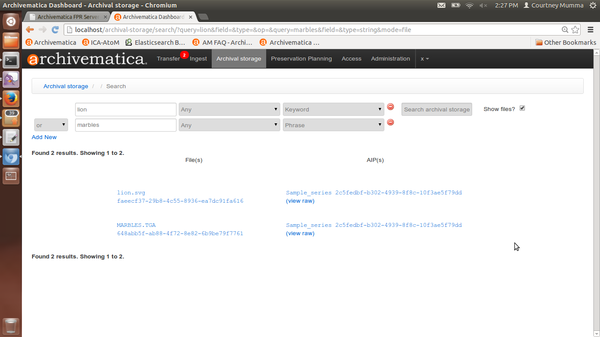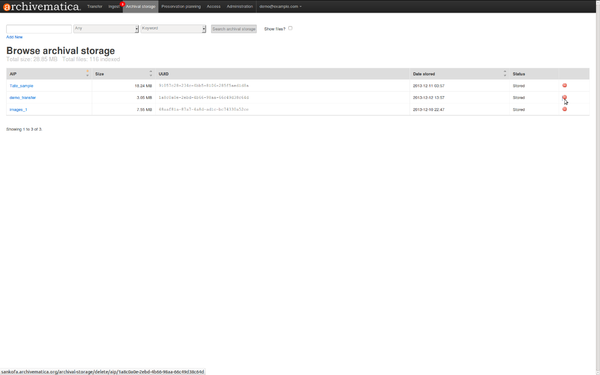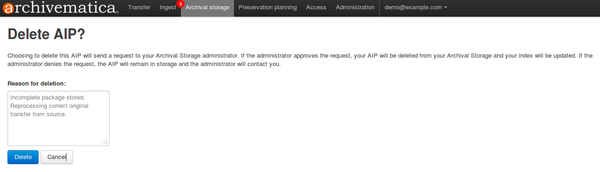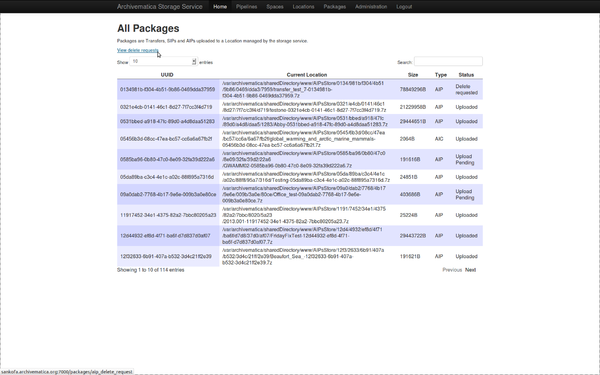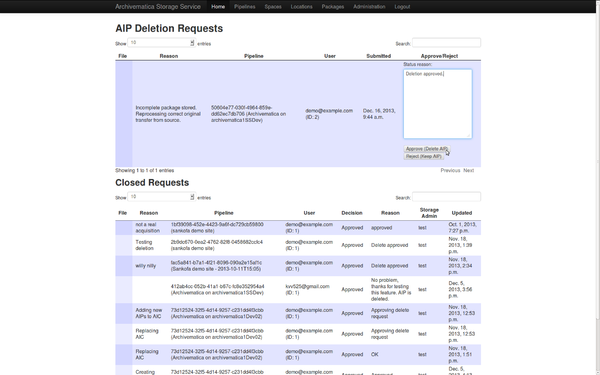Difference between revisions of "UM archival storage 1.0"
Jump to navigation
Jump to search
(Created page with "Main Page > Documentation > User manual > User manual 1.0 > Archival storage == General description == During archival storage, the AIP is moved ...") |
|||
| (6 intermediate revisions by one other user not shown) | |||
| Line 5: | Line 5: | ||
During archival storage, the AIP is moved into its storage repository. | During archival storage, the AIP is moved into its storage repository. | ||
| − | Should you run into an error during archival storage, please see [[UM error handling|Error handling]]. | + | Should you run into an error during archival storage, please see [[UM error handling 1.0|Error handling]]. |
| + | |||
| + | </br> | ||
== Storing the AIP == | == Storing the AIP == | ||
| Line 12: | Line 14: | ||
#In the demo version of Archivematica the AIP storage directory is ''/sharedDirectoryStructure/www/AIPsStore/''. In other environments it can be a remote network mounted directory. | #In the demo version of Archivematica the AIP storage directory is ''/sharedDirectoryStructure/www/AIPsStore/''. In other environments it can be a remote network mounted directory. | ||
#The AIP directories are broken down into UUID quad directories* for efficient storage and retrieval. (*UUID quad directories: Some file systems limit the number of items allowed in a directory, Archivematica uses a directory tree structure to store AIPs. The tree is based on the AIP UUIDs. The UUID is broken down into manageable 4 character pieces, or "UUID quads", each quad representing a directory. The first four characters (UUID quad) of the AIP UUID will compose a sub directory of the AIP storage. The second UUID quad will be the name of a sub directory of the first, and so on and so forth, until the last four characters (last UUID Quad) create the leaf of the AIP store directory tree, and the AIP with that UUID resides in that directory.) | #The AIP directories are broken down into UUID quad directories* for efficient storage and retrieval. (*UUID quad directories: Some file systems limit the number of items allowed in a directory, Archivematica uses a directory tree structure to store AIPs. The tree is based on the AIP UUIDs. The UUID is broken down into manageable 4 character pieces, or "UUID quads", each quad representing a directory. The first four characters (UUID quad) of the AIP UUID will compose a sub directory of the AIP storage. The second UUID quad will be the name of a sub directory of the first, and so on and so forth, until the last four characters (last UUID Quad) create the leaf of the AIP store directory tree, and the AIP with that UUID resides in that directory.) | ||
| − | #The Archival storage tab in the Archivematica dashboard consists of a table with information about the stored AIPs ('''figure 1'''). Use the up and down arrows in the column headers to sort by AIP name, size, UUID or | + | #The Archival storage tab in the Archivematica dashboard consists of a table with information about the stored AIPs ('''figure 1'''). Use the up and down arrows in the column headers to sort by AIP name, size, UUID, date stored or status. Note that at the top of the table is the total size of the stored AIPs and the number of indexed files. |
#To open a copy of the AIP, click on the AIP name. You can then open or download the zipped AIP. | #To open a copy of the AIP, click on the AIP name. You can then open or download the zipped AIP. | ||
#To search the AIP index, use the search bar at the top of the screen. | #To search the AIP index, use the search bar at the top of the screen. | ||
| − | #*The index includes the AIP contents | + | #*The index includes the AIP names and METS contents. |
#*Search results show AIPs and AIP parts with their UUIDs and the ability to click on the raw ElasticSearch file and view it in another screen. ('''figure 2''') | #*Search results show AIPs and AIP parts with their UUIDs and the ability to click on the raw ElasticSearch file and view it in another screen. ('''figure 2''') | ||
#More information on Archivematica's AIP structure and the METS/PREMIS file is available on the Archivematica wiki: see [[AIP structure]] and [[METS]]. | #More information on Archivematica's AIP structure and the METS/PREMIS file is available on the Archivematica wiki: see [[AIP structure]] and [[METS]]. | ||
| − | [[Image: | + | [[Image:ArchStorTab1.png|600px|right|thumb|'''Figure 1''' Archival storage tab showing stored AIPs]] |
| − | [[Image: | + | [[Image:AIPsearchresults1.png|600px|right|thumb|'''Figure 2''' AIP storage search results]] |
| + | |||
| + | |||
| + | </br> | ||
== Searching the AIP store == | == Searching the AIP store == | ||
| Line 26: | Line 31: | ||
Figure 2 shows an example of search results. | Figure 2 shows an example of search results. | ||
| − | * | + | * All METS metadata is indexed and searchable. |
** Use the first dropdown menu to search in: File UUID, File path, File extension, AIP UUID, and AIP name | ** Use the first dropdown menu to search in: File UUID, File path, File extension, AIP UUID, and AIP name | ||
** Use the second dropdown menu to search by keyword or phrase | ** Use the second dropdown menu to search by keyword or phrase | ||
| − | ** Click next to the Show files? box to include files in your results | + | ** Click in the box next to the Show files? box to include files in your results |
* Clicking on search results allows for local download of the entire AIP. Clicking on a file will result in opening the file if your browser has a viewer, or downloading it if your browser does not. | * Clicking on search results allows for local download of the entire AIP. Clicking on a file will result in opening the file if your browser has a viewer, or downloading it if your browser does not. | ||
* By clicking on "View raw" next to a search result, you can also view the raw JSON data that contains the METS data, the Archivematica version that generated the data, the AIP UUID, the time indexing occurred, and the relative file path within the AIP. | * By clicking on "View raw" next to a search result, you can also view the raw JSON data that contains the METS data, the Archivematica version that generated the data, the AIP UUID, the time indexing occurred, and the relative file path within the AIP. | ||
| + | |||
| + | |||
| + | </br> | ||
| + | |||
| + | == Deleting an AIP == | ||
| + | [[Image:RequestDelete.png|600px|right|thumb|'''Figure 3''' Dashboard request to delete AIP]] | ||
| + | * To request AIP deletion, click on the red delete icon next the AIP in the Archival storage tab table. See Figure 3. | ||
| + | * Archivematica will ask for a reason for deletion. See Figure 4. | ||
| + | [[Image:ReasonDelete.png|600px|right|thumb|'''Figure 4''' Give a reason for deletion]] | ||
| + | * Choosing to delete an AIP will send a request to your Archival [[Administrator_manual_1.0#Storage_service|Storage Service]] administrator**. If the administrator approves the request, your AIP will be deleted from your Archival Storage and your index will be updated. If the administrator denies the request, the AIP will remain in storage and your administrator should contact you. See Figures 5 and 6. | ||
| + | [[Image:ViewDeleteRequests.png|600px|right|thumb|'''Figure 5''' View deletion requests in Storage service]] | ||
| + | [[Image:ApproveDeleteAIP.png|600px|right|thumb|'''Figure 6''' Approve or deny AIP deletion]] | ||
| + | ** **In the Storage Service, deletion requests made by Archivematica users will be listed under the Packages tab. The Storage Service has a separate set of users from the Archivematica Dashboard. It is possible for an institution to have several Archivematica pipelines, each with its own dashboard. The Storage Service allows a single Storage Administrator to manage allocation of storage resources centrally. Note that Archivematica tracks the location and existence of AIPs in 2 ways, within the Storage Service and in the Elastic Search index which you can search via the dashboard. Deleting AIP's directly from the file system rather than through the Storage Service will cause inconsistencies in both applications and is not recommended in a production environment. | ||
| + | |||
| + | |||
| + | </br> | ||
== Upload DIP == | == Upload DIP == | ||
| − | For information on uploading the DIP, go to [[UM access|Access]]. | + | |
| + | For information on uploading the DIP, go to [[UM access 1.0|Access]]. | ||
Latest revision as of 14:08, 17 February 2014
Main Page > Documentation > User manual > User manual 1.0 > Archival storage
General description[edit]
During archival storage, the AIP is moved into its storage repository.
Should you run into an error during archival storage, please see Error handling.
Storing the AIP[edit]
- Once ingest is complete, selecting a location to "Store AIP" in the Actions drop-down menu compresses and zips the AIP and moves it into Archival storage.
- In the demo version of Archivematica the AIP storage directory is /sharedDirectoryStructure/www/AIPsStore/. In other environments it can be a remote network mounted directory.
- The AIP directories are broken down into UUID quad directories* for efficient storage and retrieval. (*UUID quad directories: Some file systems limit the number of items allowed in a directory, Archivematica uses a directory tree structure to store AIPs. The tree is based on the AIP UUIDs. The UUID is broken down into manageable 4 character pieces, or "UUID quads", each quad representing a directory. The first four characters (UUID quad) of the AIP UUID will compose a sub directory of the AIP storage. The second UUID quad will be the name of a sub directory of the first, and so on and so forth, until the last four characters (last UUID Quad) create the leaf of the AIP store directory tree, and the AIP with that UUID resides in that directory.)
- The Archival storage tab in the Archivematica dashboard consists of a table with information about the stored AIPs (figure 1). Use the up and down arrows in the column headers to sort by AIP name, size, UUID, date stored or status. Note that at the top of the table is the total size of the stored AIPs and the number of indexed files.
- To open a copy of the AIP, click on the AIP name. You can then open or download the zipped AIP.
- To search the AIP index, use the search bar at the top of the screen.
- The index includes the AIP names and METS contents.
- Search results show AIPs and AIP parts with their UUIDs and the ability to click on the raw ElasticSearch file and view it in another screen. (figure 2)
- More information on Archivematica's AIP structure and the METS/PREMIS file is available on the Archivematica wiki: see AIP structure and METS.
Searching the AIP store[edit]
In Figure 1 you can see the search bar across the top of the Archival Storage tab page in the Dashboard. Figure 2 shows an example of search results.
- All METS metadata is indexed and searchable.
- Use the first dropdown menu to search in: File UUID, File path, File extension, AIP UUID, and AIP name
- Use the second dropdown menu to search by keyword or phrase
- Click in the box next to the Show files? box to include files in your results
- Clicking on search results allows for local download of the entire AIP. Clicking on a file will result in opening the file if your browser has a viewer, or downloading it if your browser does not.
- By clicking on "View raw" next to a search result, you can also view the raw JSON data that contains the METS data, the Archivematica version that generated the data, the AIP UUID, the time indexing occurred, and the relative file path within the AIP.
Deleting an AIP[edit]
- To request AIP deletion, click on the red delete icon next the AIP in the Archival storage tab table. See Figure 3.
- Archivematica will ask for a reason for deletion. See Figure 4.
- Choosing to delete an AIP will send a request to your Archival Storage Service administrator**. If the administrator approves the request, your AIP will be deleted from your Archival Storage and your index will be updated. If the administrator denies the request, the AIP will remain in storage and your administrator should contact you. See Figures 5 and 6.
- **In the Storage Service, deletion requests made by Archivematica users will be listed under the Packages tab. The Storage Service has a separate set of users from the Archivematica Dashboard. It is possible for an institution to have several Archivematica pipelines, each with its own dashboard. The Storage Service allows a single Storage Administrator to manage allocation of storage resources centrally. Note that Archivematica tracks the location and existence of AIPs in 2 ways, within the Storage Service and in the Elastic Search index which you can search via the dashboard. Deleting AIP's directly from the file system rather than through the Storage Service will cause inconsistencies in both applications and is not recommended in a production environment.
Upload DIP[edit]
For information on uploading the DIP, go to Access.