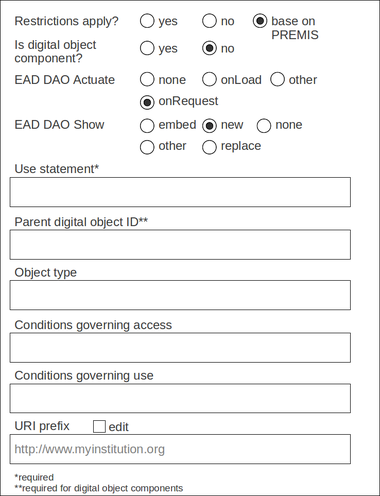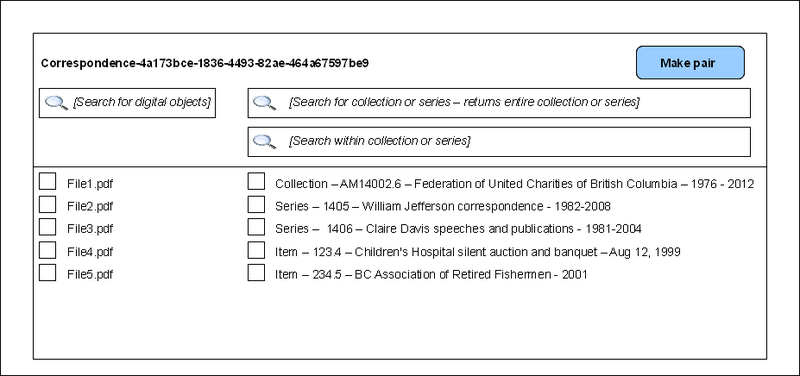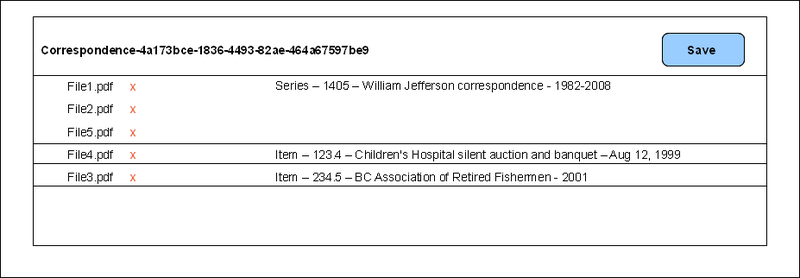Difference between revisions of "Archivists Toolkit integration"
Jump to navigation
Jump to search
| (38 intermediate revisions by 3 users not shown) | |||
| Line 1: | Line 1: | ||
| − | [[Main Page]] > [[Development]] > [[Requirements]] > | + | [[Main Page]] > [[Development]] > [[Requirements]] > Archivists' Toolkit integration |
| + | |||
| + | <div style="padding: 10px 10px; border: 1px solid black; background-color: #F79086;">This page is no longer being maintained and may contain inaccurate information. Please see the [https://www.archivematica.org/docs/latest/ Archivematica documentation] for up-to-date information.</div><p> | ||
This feature will re-format a DIP for import into Archivists' Toolkit. | This feature will re-format a DIP for import into Archivists' Toolkit. | ||
| + | |||
| + | [[Category:Feature requirements]] | ||
=Workflow= | =Workflow= | ||
| + | #The user sets AT upload configuration options in the admin tab, via a menu called Archivists' Toolkit settings (see '''Settings''', below) | ||
#The user processes a SIP the same way that all SIPs are processed | #The user processes a SIP the same way that all SIPs are processed | ||
#At the Upload DIP micro-service, the user selects "Upload to Archivists' Toolkit" | #At the Upload DIP micro-service, the user selects "Upload to Archivists' Toolkit" | ||
| − | # | + | #Archivematica opens a separate tab with user interface to allow the user to link digital objects to resource components in AT (see '''Mapping digital objects to descriptions''', below) |
| − | |||
#The DIP is placed in ''/uploadedDIPs/AT/''. | #The DIP is placed in ''/uploadedDIPs/AT/''. | ||
| − | # | + | #Archivematica sends the DIP metadata to Archivists Toolkit |
| − | + | </br> | |
=DIP requirements= | =DIP requirements= | ||
| − | + | ==Settings== | |
| − | |||
| − | |||
| − | |||
| − | + | This screenshot shows the settings form in the admin tab, with some default settings: | |
| + | </br> | ||
| − | |||
| − | + | [[File:Metadata_entry.png|380px|thumb|center|]] | |
| − | + | </br> | |
| + | ==Database field mapping== | ||
| + | |||
| + | *'''restrictionsApply''': TRUE or FALSE (see also '''RestrictionsApply: Base on PREMIS''', below) | ||
| + | *'''isComponent''': TRUE or FALSE | ||
| + | *'''eadDaoActuate''': onRequest | ||
| + | *'''eadDaoShow''': new | ||
| + | *'''useStatement''': Image-Service [for example] | ||
| + | *'''objectType''': If no data entered, leave emtpy | ||
| + | *'''conditionsGoverningAccess''': If no data entered, automatically populate from PREMIS <rightsGrantedNote>. If there is no content in <rightsGrantedNote>, leave empty | ||
| + | *'''conditionsGoverningUse''': If no data entered, leave empty | ||
| + | *'''digitalObjectID''': If isComponent is TRUE, populate from ''Parent digital object ID field'' in settings; if isComponent is FALSE, automatically populate with file UUID | ||
| + | *'''title''': Automatically populate with filename (without UUID) | ||
| + | *'''uri''': Automatically populate with eg http://www.myinstitution.org/[UUID]-filename | ||
| + | *'''existenceLocationOriginals''': automatically populate with AIP UUID | ||
</br> | </br> | ||
| − | ==== | + | ==RestrictionsApply: Base on PREMIS== |
| − | + | ||
| − | * | + | ===Disseminate=== |
| − | + | ||
| − | * | + | *If PREMIS <act> = Disseminate and PREMIS <restriction> = Allow, restrictionsApply = FALSE |
| − | * | + | *If PREMIS <act> = Disseminate and PREMIS <restriction> = Conditional, restrictionsApply = TRUE |
| − | * | + | *If PREMIS <act> = Disseminate and PREMIS <restriction> = Disallow, restrictionsApply = TRUE |
| − | + | *If PREMIS <act> = Disseminate, populate ''ConditionsGoverningAccess'' with contents of PREMIS rightsGrantedNote | |
| − | * | + | *When restrictionsApply=TRUE, both eadDaoActuate and eadDaoShow will be set to “none.” |
| − | |||
| − | |||
</br> | </br> | ||
| − | + | ||
| − | + | ===Publish=== | |
| − | * | + | |
| − | + | *If PREMIS <act> = Publish, populate ''ConditionsGoverningUse'' with contents of PREMIS rightsGrantedNote | |
| − | |||
</br> | </br> | ||
| − | == | + | =Mapping digital objects to descriptions= |
| + | |||
| − | + | ==Workflow== | |
| − | + | For examples and discussion of what the user interface described below might look like, see http://ux.stackexchange.com/questions/25715/how-can-i-allow-users-to-easily-pair-items-from-long-lists. | |
| + | #The user is presented with a menu to select the Archivists’ Toolkit collection to which digital access objects should be added. | ||
| + | #*This menu should list at least the title of the collection and the Resource ID | ||
| + | #Archivematica returns all components of that collection at every level, including the collection level. | ||
| + | #*Enough data needs to be returned to the user to distinguish between components. At minimum, this would likely include the title, date, level (ie series, subseries, file) and persistent ID of the component. | ||
| + | #The user is presented with a screen that allows them to match components with digital access objects. | ||
| + | #*The user should be presented with the information specified above for each component. For digital objects, the user should be presented with the filename of the digital access objects, preferably without the Archivematica UUIDs since these are appended to the beginning of filenames and would confuse the user and/or inhibit sorting. | ||
| + | #*The user should be able to match components at any level with a digital access object. | ||
| + | #*The user should be able to match multiple digital access objects to a single component | ||
| + | #*A sorting mechanism should be available. | ||
| + | #*Once a match is made, the matched objects should move to another part of the screen or be grayed out. | ||
| + | #Once all desired matches have been made, a review/confirmation screen should be presented to the user, allowing them to confirm that they have made the correct matches. This could be accomplished by a different view of the matches made, or by export or print functionality. | ||
| + | #On confirmation, Archivematica writes data directly to the AT database. In all cases, Archivematica will add a digital object link and record, not replace or modify an existing link or record. | ||
</br> | </br> | ||
| − | + | ==User interface== | |
| + | |||
| + | The user interface will be based on the following design: | ||
| + | |||
| + | </br> | ||
| − | + | [[File:AT.png|380px|thumb|center|]] | |
| − | |||
| − | |||
| − | |||
| − | |||
| − | |||
| − | |||
| − | |||
| − | |||
| − | |||
| − | |||
| − | |||
| − | |||
| − | |||
| − | |||
| − | |||
| − | |||
| − | |||
| − | |||
| − | |||
| − | |||
| − | |||
| − | |||
| − | |||
| − | |||
| − | |||
| − | |||
| − | |||
| − | |||
| − | |||
| − | | | ||
| − | |||
| − | |||
| − | |||
| − | |||
| − | |||
| − | |||
| − | |||
| − | |||
| − | |||
| − | |||
| − | |||
| − | |||
| − | |||
| − | |||
| − | |||
| − | |||
| − | |||
| − | |||
| − | |||
| − | |||
| − | |||
| − | |||
| − | |||
| − | |||
| − | |||
| − | |||
| − | |||
| − | |||
| − | |||
| − | | | ||
| − | | | ||
| − | | | ||
</br> | </br> | ||
| − | + | Here is an example of the search and pairing template: | |
| − | + | </br> | |
| − | [[File: | + | [[File:ATmatching.png|800px|thumb|center|]] |
| − | + | </br> | |
| − | + | The user can then review and approve the pairs. If the user deletes a digital object from this screen, the digital object re-appears in the search and pairing template and can be re-matched. | |
| − | |||
| − | |||
| − | |||
| − | |||
| − | |||
| − | |||
| − | |||
| − | |||
| − | |||
| − | |||
| − | |||
| − | |||
| − | |||
| − | |||
| − | |||
| − | |||
| − | |||
| − | |||
| − | |||
| − | |||
| − | |||
| − | |||
| − | |||
| − | |||
| − | |||
| − | |||
| − | |||
| − | |||
| − | |||
| − | |||
| − | |||
| − | |||
| − | |||
| − | |||
| − | |||
| − | |||
| − | |||
| − | |||
| − | |||
| − | |||
| − | |||
| − | |||
| − | |||
| − | |||
| − | |||
| − | |||
| − | |||
| − | |||
| − | |||
| − | |||
| − | |||
| − | |||
| − | |||
| − | |||
| − | |||
| − | |||
| − | |||
| − | |||
| − | |||
| − | |||
| − | |||
| − | |||
| − | + | </br> | |
| − | [[ | + | [[File:ATapprove.png|800px|thumb|center|]] |
Latest revision as of 16:15, 11 February 2020
Main Page > Development > Requirements > Archivists' Toolkit integration
This page is no longer being maintained and may contain inaccurate information. Please see the Archivematica documentation for up-to-date information.
This feature will re-format a DIP for import into Archivists' Toolkit.
Workflow[edit]
- The user sets AT upload configuration options in the admin tab, via a menu called Archivists' Toolkit settings (see Settings, below)
- The user processes a SIP the same way that all SIPs are processed
- At the Upload DIP micro-service, the user selects "Upload to Archivists' Toolkit"
- Archivematica opens a separate tab with user interface to allow the user to link digital objects to resource components in AT (see Mapping digital objects to descriptions, below)
- The DIP is placed in /uploadedDIPs/AT/.
- Archivematica sends the DIP metadata to Archivists Toolkit
DIP requirements[edit]
Settings[edit]
This screenshot shows the settings form in the admin tab, with some default settings:
Database field mapping[edit]
- restrictionsApply: TRUE or FALSE (see also RestrictionsApply: Base on PREMIS, below)
- isComponent: TRUE or FALSE
- eadDaoActuate: onRequest
- eadDaoShow: new
- useStatement: Image-Service [for example]
- objectType: If no data entered, leave emtpy
- conditionsGoverningAccess: If no data entered, automatically populate from PREMIS <rightsGrantedNote>. If there is no content in <rightsGrantedNote>, leave empty
- conditionsGoverningUse: If no data entered, leave empty
- digitalObjectID: If isComponent is TRUE, populate from Parent digital object ID field in settings; if isComponent is FALSE, automatically populate with file UUID
- title: Automatically populate with filename (without UUID)
- uri: Automatically populate with eg http://www.myinstitution.org/[UUID]-filename
- existenceLocationOriginals: automatically populate with AIP UUID
RestrictionsApply: Base on PREMIS[edit]
Disseminate[edit]
- If PREMIS <act> = Disseminate and PREMIS <restriction> = Allow, restrictionsApply = FALSE
- If PREMIS <act> = Disseminate and PREMIS <restriction> = Conditional, restrictionsApply = TRUE
- If PREMIS <act> = Disseminate and PREMIS <restriction> = Disallow, restrictionsApply = TRUE
- If PREMIS <act> = Disseminate, populate ConditionsGoverningAccess with contents of PREMIS rightsGrantedNote
- When restrictionsApply=TRUE, both eadDaoActuate and eadDaoShow will be set to “none.”
Publish[edit]
- If PREMIS <act> = Publish, populate ConditionsGoverningUse with contents of PREMIS rightsGrantedNote
Mapping digital objects to descriptions[edit]
Workflow[edit]
For examples and discussion of what the user interface described below might look like, see http://ux.stackexchange.com/questions/25715/how-can-i-allow-users-to-easily-pair-items-from-long-lists.
- The user is presented with a menu to select the Archivists’ Toolkit collection to which digital access objects should be added.
- This menu should list at least the title of the collection and the Resource ID
- Archivematica returns all components of that collection at every level, including the collection level.
- Enough data needs to be returned to the user to distinguish between components. At minimum, this would likely include the title, date, level (ie series, subseries, file) and persistent ID of the component.
- The user is presented with a screen that allows them to match components with digital access objects.
- The user should be presented with the information specified above for each component. For digital objects, the user should be presented with the filename of the digital access objects, preferably without the Archivematica UUIDs since these are appended to the beginning of filenames and would confuse the user and/or inhibit sorting.
- The user should be able to match components at any level with a digital access object.
- The user should be able to match multiple digital access objects to a single component
- A sorting mechanism should be available.
- Once a match is made, the matched objects should move to another part of the screen or be grayed out.
- Once all desired matches have been made, a review/confirmation screen should be presented to the user, allowing them to confirm that they have made the correct matches. This could be accomplished by a different view of the matches made, or by export or print functionality.
- On confirmation, Archivematica writes data directly to the AT database. In all cases, Archivematica will add a digital object link and record, not replace or modify an existing link or record.
User interface[edit]
The user interface will be based on the following design:
Here is an example of the search and pairing template:
The user can then review and approve the pairs. If the user deletes a digital object from this screen, the digital object re-appears in the search and pairing template and can be re-matched.