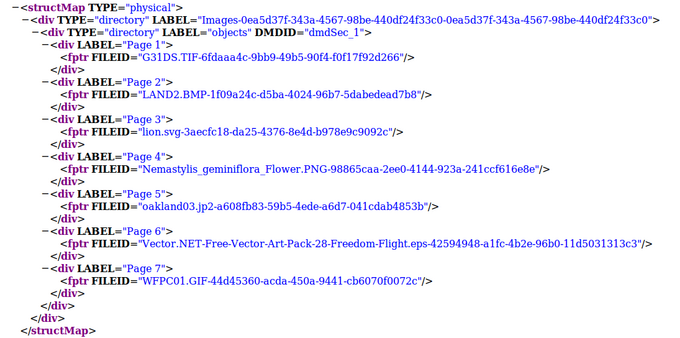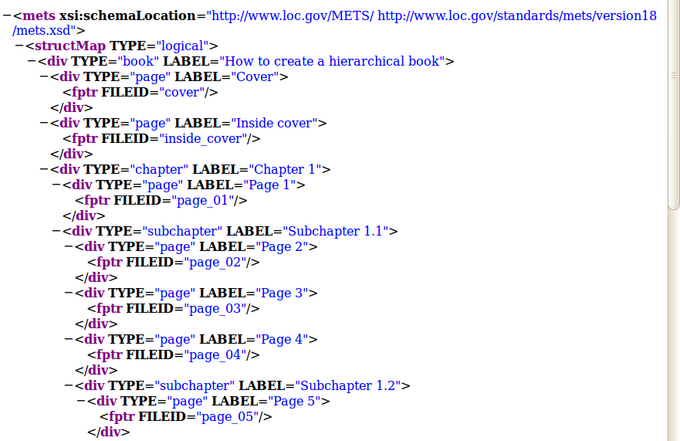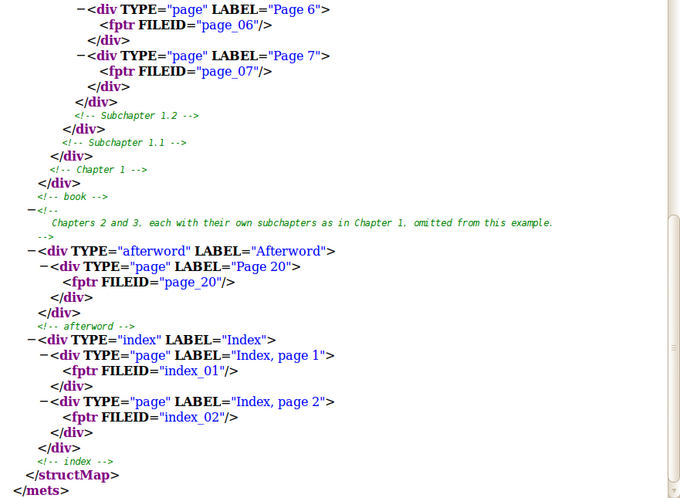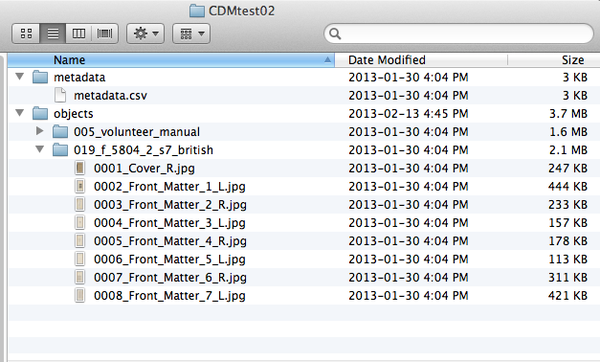Difference between revisions of "CONTENTdm"
| (4 intermediate revisions by the same user not shown) | |||
| Line 1: | Line 1: | ||
| − | [[Main Page]] > [[Documentation]] > [[User Manual|User manual]] > [[User manual 1. | + | [[Main Page]] > [[Documentation]] > [[User Manual|User manual]] > [[User manual 1.1]] > CONTENTdm |
<div class="clearfix"> | <div class="clearfix"> | ||
| Line 6: | Line 6: | ||
Users can process digital content and then upload the DIP to CONTENTdm as the access system. | Users can process digital content and then upload the DIP to CONTENTdm as the access system. | ||
| − | To configure Archivematica to upload a DIP to CONTENTdm, see [[Administrator_manual_1. | + | To configure Archivematica to upload a DIP to CONTENTdm, see [[Administrator_manual_1.1#CONTENTdm_DIP_upload|Administrator manual - CONTENTdm upload]]. Please note the user must create the target collection in CONTENTdm '''before''' uploading the DIP. |
| − | Should you run into an error during this process, please see [[UM error handling|Error handling]]. | + | Should you run into an error during this process, please see [[UM error handling 1.1|Error handling]]. |
== Transfer and Ingest of Single Items == | == Transfer and Ingest of Single Items == | ||
| Line 55: | Line 55: | ||
== Transfer and Ingest of Multiple Items == | == Transfer and Ingest of Multiple Items == | ||
| − | It is also possible to ingest multiple objects in a single transfer. Like a transfer package that contains a single object, a transfer package containing multiple objects has two directories, “objects” and “metadata”. In the case of simple objects (e.g., single-page items), the “objects” directory contains files, and each of the files corresponds to a simple object. In the case of compound objects (e.g., books consisting of multiple pages), the “objects” directory has a directory for each compound object where all files for the compound item (e.g., pages of a book) are placed. In both cases, the “metadata” directory contains a CSV file that meets the metadata import specifications: [[ | + | It is also possible to ingest multiple objects in a single transfer. Like a transfer package that contains a single object, a transfer package containing multiple objects has two directories, “objects” and “metadata”. In the case of simple objects (e.g., single-page items), the “objects” directory contains files, and each of the files corresponds to a simple object. In the case of compound objects (e.g., books consisting of multiple pages), the “objects” directory has a directory for each compound object where all files for the compound item (e.g., pages of a book) are placed. In both cases, the “metadata” directory contains a CSV file that meets the metadata import specifications: [[UM_Transfer_metadata_import_1.1|Metadata import]]. Note that this file must be named ''metadata.csv''. '''Figure 1''' shows the directory structure of a transfer package of compound objects "CDMtest02". |
</div> | </div> | ||
| Line 71: | Line 71: | ||
</div> | </div> | ||
| − | Process the transfer in Archivematica using instructions in the Archivematica User Manual: [[ | + | Process the transfer in Archivematica using instructions in the Archivematica User Manual: [[User_manual_1.1|User manual]]. Note that to create a DIP you must select "Normalize for access" or "Normalize for preservation and access" at the normalization step (unless you have included your own access copies in the transfer - see [[UM_digitization_output_1.1|Digitization output]] in the user manual). |
=== Metadata field mappings === | === Metadata field mappings === | ||
| Line 87: | Line 87: | ||
# At “Select destination collection”, select your CONTENTdm collection. | # At “Select destination collection”, select your CONTENTdm collection. | ||
# At "Select upload type (Project Client or direct upload)", select “Direct upload”. | # At "Select upload type (Project Client or direct upload)", select “Direct upload”. | ||
| − | Also refer to the “CONTENTdm DIP upload” section of the | + | Also refer to the “CONTENTdm DIP upload” section of the Administrator Manual: [[Administrator_manual_1.0#CONTENTdm_DIP_upload|Administrator manual - CONTENTdm DIP upload]] |
To send a DIP to the project client: | To send a DIP to the project client: | ||
Latest revision as of 12:12, 2 April 2014
Main Page > Documentation > User manual > User manual 1.1 > CONTENTdm
General description[edit]
Users can process digital content and then upload the DIP to CONTENTdm as the access system. To configure Archivematica to upload a DIP to CONTENTdm, see Administrator manual - CONTENTdm upload. Please note the user must create the target collection in CONTENTdm before uploading the DIP.
Should you run into an error during this process, please see Error handling.
Transfer and Ingest of Single Items[edit]
Controlling the file order and labels in compound items[edit]
In order to allow users to display digital files in a specified order in CONTENTdm compound items such as newspapers issues, Archivematica provides the following options:
- Order of files in the structMap will be determined by the alphabetical order of each file's original name
- Numbers will be respected
- Case will be ignored
- If the objects directory has subdirectories, the structMap will sort alphabetically by directory and within each directory
- Each file will be placed in its own div
- If desired, div labels can be applied to files via a csv file entitled file_labels.csv included in the /metadata directory of the transfer
- The csv file would consist of two columns: filename and label
- The div labels would map to the title field in the access system
- The div labels would be applied only to original versions of the files, not normalized versions
User-supplied structMaps[edit]
If desired, the user can submit a structMap with a single-item transfer or SIP. This will be useful if the user desires an upload/display order based on logical divisions (for example, book chapters):
- Archivematica will automatically detect the structMap file and use it as the structMap in the AIP METS file. This will be the only structMap in the AIP METS file
- The name of the file must be mets_structmap.xml
- There must be no more than one mets_structmap.xml file per transfer or SIP
- The structMap TYPE must be specified as either logical or physical
- The structMap file must be placed in the /metadata folder of the transfer or SIP
- The structMap must cover all the files in the /objects directory
- All filenames in the /objects directory must be unique
- If the structMap contains <fptr> elements Archivematica will generate a fileSec in order to create a valid METS file
- Once the fileSec is added, Archivematica will validate the METS file using e.g. xmllint
- Archivematica will apply file UUIDs to the filenames in the <fptr> elements of the structMap when the AIP METS file is generated
- Div labels, if included, will be mapped to title field in CONTENTdm and ICA-AtoM
Sample user-supplied structMap:
Transfer and Ingest of Multiple Items[edit]
It is also possible to ingest multiple objects in a single transfer. Like a transfer package that contains a single object, a transfer package containing multiple objects has two directories, “objects” and “metadata”. In the case of simple objects (e.g., single-page items), the “objects” directory contains files, and each of the files corresponds to a simple object. In the case of compound objects (e.g., books consisting of multiple pages), the “objects” directory has a directory for each compound object where all files for the compound item (e.g., pages of a book) are placed. In both cases, the “metadata” directory contains a CSV file that meets the metadata import specifications: Metadata import. Note that this file must be named metadata.csv. Figure 1 shows the directory structure of a transfer package of compound objects "CDMtest02".
Process the transfer in Archivematica using instructions in the Archivematica User Manual: User manual. Note that to create a DIP you must select "Normalize for access" or "Normalize for preservation and access" at the normalization step (unless you have included your own access copies in the transfer - see Digitization output in the user manual).
Metadata field mappings[edit]
If you are importing multiple items using a metadata.csv file, Archivematica will look for "custom" (non-Dublin Core) field names in this file that match field names in the target CONTENTdm collection and map the values for those fields to the corresponding fields in CONTENTdm. If there are no custom fields in your metadata.csv file (that is, all fields match Dublin Core elements), Archivematica will use whatever Dublin Core mappings have been defined in the target CONTENTdm collection to populate the corresponding fields in CONTENTdm.
Upload DIP[edit]
Important note: The user must create the target collection in CONTENTdm before uploading the DIP. The user will need to indicate a target collection in order to send the DIP to the appropriate place during DIP upload. Also, target collections must have a field named "AIP UUID", which will be automatically populated with the UUID of the AIP containing the CONTENTdm item. If this field is absent, and the collection has a field mapped to dc.identifier, the AIP's UUID will be added to that field as a "repeated" value (that is, if there is already a value in the field, it will be kept).
To upload a DIP directly from Archivematica to your CONTENTdm collection:
- In the Archivematica dashboard at “Upload DIP”, choose the action “Upload DIP to CONTENTdm” from the drop-down menu.
- At “Select target CONTENTdm server”, select your server.
- At “Select destination collection”, select your CONTENTdm collection.
- At "Select upload type (Project Client or direct upload)", select “Direct upload”.
Also refer to the “CONTENTdm DIP upload” section of the Administrator Manual: Administrator manual - CONTENTdm DIP upload
To send a DIP to the project client:
- Follow steps 1-3 above, then at "Select upload type (Project Client or direct upload)", select “Project client".
- The DIP will be stored in /share/sharedDirectoryStructure/watchedDirectories/uploadedDIPs/CONTENTdm/. The user will need to move the DIP somewhere accessible to the CONTENTdm project client, then unzip it and process using normal CONTENTdm project client workflows.