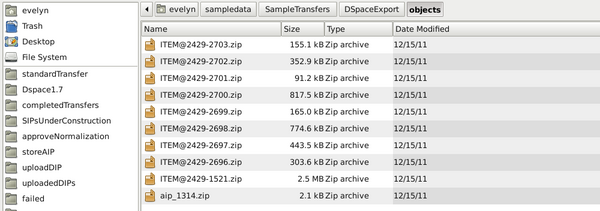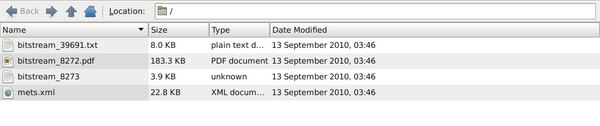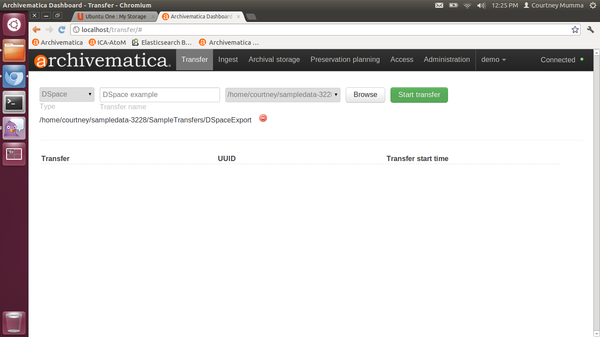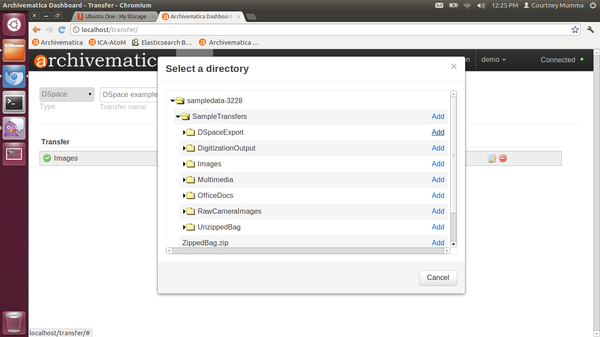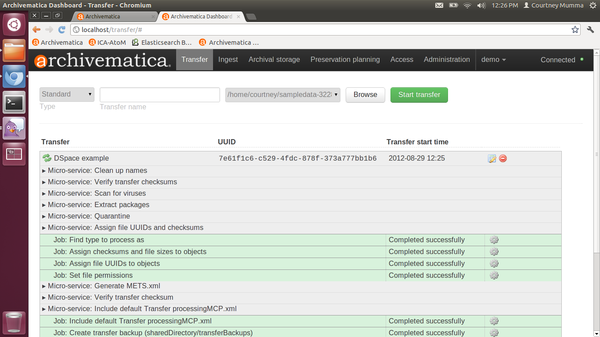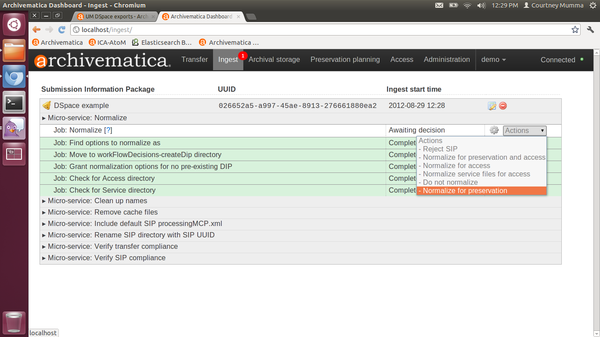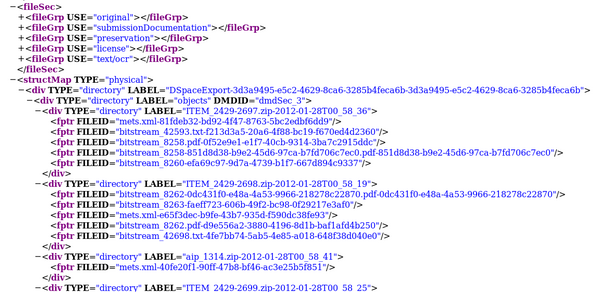Difference between revisions of "UM DSpace exports"
Jump to navigation
Jump to search
| (13 intermediate revisions by 4 users not shown) | |||
| Line 1: | Line 1: | ||
| − | [[Main Page]] > [[Documentation]] > [[User Manual|User manual]] > [[User manual 0. | + | [[Main Page]] > [[Documentation]] > [[User Manual|User manual]] > [[User manual 0.10]] > [[UM_transfer|Transfer]] > DSpace exports |
| − | Archivematica can act as a "dark archive" for a DSpace repository - i.e. providing back-end preservation functionality while DSpace remains the user deposit and access system. | + | Archivematica can act as a "dark archive" for a DSpace repository - i.e. providing back-end preservation functionality while DSpace remains the user deposit and access system. Archivematica has been tested using exports from DSpace 1.7.x. Ingest has not been tested on exports from DSpace 1.8.x; however, there were no changes in the DSpace AIP export structure between 1.7.x and 1.8.x so it is anticipated that performance will be identical. [[Image:DSpace1g.png|600px|right|thumb|'''Figure 1''' A DSpace export with collection and item-level zipped files]] |
| − | #The transfer should be structured similar to the one in Archivematica's sample data at ''sampledata/SampleTransfers/DSpaceExport'' ('''figure 1'''). This is a standard DSpace export with one DSpace AIP for the collection-level description and one for each of the | + | #The transfer should be structured similar to the one in Archivematica's sample data at ''sampledata/SampleTransfers/DSpaceExport'' ('''figure 1'''). This is a standard DSpace export with one DSpace AIP for the collection-level description and one for each of the deposited objects. |
#*The inclusion of the collection level export (eg ''aip_1314.zip'') is not mandatory. | #*The inclusion of the collection level export (eg ''aip_1314.zip'') is not mandatory. | ||
| − | #A typical zipped item folder will contain the uploaded object plus a license file, a METS file and possibly an OCR text file ('''figure 2'''). | + | #A typical zipped item folder will contain the uploaded object plus a license file, a METS file and possibly an OCR text file. ('''figure 2''') shows an example: |
| + | #*''bitstream_39691_txt'' = the OCR text file | ||
| + | #*''bitstream_8272.pdf'' = the object deposited in DSpace | ||
| + | #*''bitstream_8273'' = the license file | ||
| + | #*''mets.xml'' = the METS file for the item | ||
| + | #To process, configure the source directory containing the transfer in the Administration tab of the browser. See [[Administrator_manual#Transfer_source_directories|Administrator manual - Transfer source directories]] | ||
| + | #In the transfer tab, use the dropdown menu to select the DSpace transfer type ('''figure 3'''). Then, browse to the appropriate source directory and add your DSpace export ('''figure 4'''). | ||
| + | #When the DSpace transfer has loaded to the dashboard, click Start Transfer to begin processing ('''figure 5'''). | ||
| + | #At the normalization step, choose "Normalize for preservation" ('''figure 6''') | ||
| + | #The METS file for the AIP will show fileGrps for the different file types: original, submissionDocumentation (the ''mets.xml'' files), preservation, license and text/ocr. It also contains Xpointers to descriptive and rights metadata in the original ''mets.xml'' files exported from DSpace. ('''figure 7'''). | ||
| + | [[Image:DSpace2g.png|600px|right|thumb|'''Figure 2''' A DSpace item export]] | ||
| + | [[Image:UploadDSpaceTransfer.png|600px|right|thumb|'''Figure 3''' DSpace transfer type]] | ||
| + | [[Image:AddDSpace.png|600px|right|thumb|'''Figure 4''' Add DSpace export from source directory]] | ||
| + | [[Image:DSpaceTransferMicros.png|600px|right|thumb|'''Figure 5''' DSpace transfer micro-services]] | ||
| + | [[Image:DSpaceNormForPres.png|600px|right|thumb|'''Figure 6''' Select Normalize for preservation for DSpace export]] | ||
| + | [[Image:DSpace3g.png|600px|right|thumb|'''Figure 7''' An excerpt from a METS file for an Archivematica AIP that has been generated from a DSpace export]] | ||
Latest revision as of 19:34, 17 February 2014
Main Page > Documentation > User manual > User manual 0.10 > Transfer > DSpace exports
Archivematica can act as a "dark archive" for a DSpace repository - i.e. providing back-end preservation functionality while DSpace remains the user deposit and access system. Archivematica has been tested using exports from DSpace 1.7.x. Ingest has not been tested on exports from DSpace 1.8.x; however, there were no changes in the DSpace AIP export structure between 1.7.x and 1.8.x so it is anticipated that performance will be identical.
- The transfer should be structured similar to the one in Archivematica's sample data at sampledata/SampleTransfers/DSpaceExport (figure 1). This is a standard DSpace export with one DSpace AIP for the collection-level description and one for each of the deposited objects.
- The inclusion of the collection level export (eg aip_1314.zip) is not mandatory.
- A typical zipped item folder will contain the uploaded object plus a license file, a METS file and possibly an OCR text file. (figure 2) shows an example:
- bitstream_39691_txt = the OCR text file
- bitstream_8272.pdf = the object deposited in DSpace
- bitstream_8273 = the license file
- mets.xml = the METS file for the item
- To process, configure the source directory containing the transfer in the Administration tab of the browser. See Administrator manual - Transfer source directories
- In the transfer tab, use the dropdown menu to select the DSpace transfer type (figure 3). Then, browse to the appropriate source directory and add your DSpace export (figure 4).
- When the DSpace transfer has loaded to the dashboard, click Start Transfer to begin processing (figure 5).
- At the normalization step, choose "Normalize for preservation" (figure 6)
- The METS file for the AIP will show fileGrps for the different file types: original, submissionDocumentation (the mets.xml files), preservation, license and text/ocr. It also contains Xpointers to descriptive and rights metadata in the original mets.xml files exported from DSpace. (figure 7).