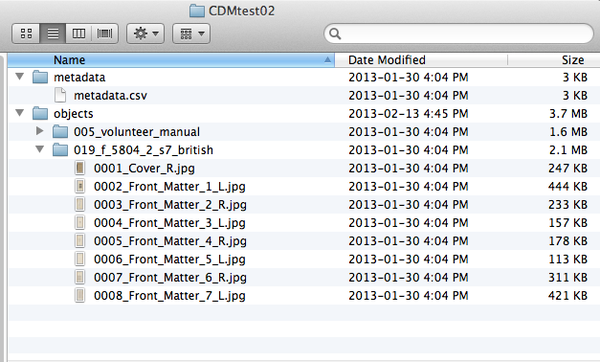Difference between revisions of "CONTENTdm"
| Line 6: | Line 6: | ||
Users can process digital content and then upload the DIP to CONTENTdm as the access system. | Users can process digital content and then upload the DIP to CONTENTdm as the access system. | ||
| − | To configure Archivematica to upload a DIP to CONTENTdm, see [[Administrator_manual_0.9#CONTENTdm_DIP_upload|Administrator manual - CONTENTdm upload]] Please note the user must create the description in CONTENTdm '''before''' uploading the DIP. | + | To configure Archivematica to upload a DIP to CONTENTdm, see [[Administrator_manual_0.9#CONTENTdm_DIP_upload|Administrator manual - CONTENTdm upload]]. Please note the user must create the collection-level description in CONTENTdm '''before''' uploading the DIP. |
Should you run into an error during this process, please see [[UM error handling|Error handling]]. | Should you run into an error during this process, please see [[UM error handling|Error handling]]. | ||
| Line 14: | Line 14: | ||
== Transfer and Ingest == | == Transfer and Ingest == | ||
| − | A transfer package has two directories “objects” and “metadata”. In the case of simple objects (e.g., single-page items), the “objects” directory contains files, and each of the files corresponds to a simple object. In the case of compound objects (e.g., books consisting of multiple pages), the “objects” directory has a directory for each compound object where all files for the compound item (e.g., pages of a book) are placed. In both cases, the “metadata” directory contains a CSV file that meets the metadata import specifications: [[Metadata_import|Metadata import]] | + | A transfer package has two directories “objects” and “metadata”. In the case of simple objects (e.g., single-page items), the “objects” directory contains files, and each of the files corresponds to a simple object. In the case of compound objects (e.g., books consisting of multiple pages), the “objects” directory has a directory for each compound object where all files for the compound item (e.g., pages of a book) are placed. In both cases, the “metadata” directory contains a CSV file that meets the metadata import specifications: [[Metadata_import|Metadata import]]. Note that this file must be named ''metadata.csv''. '''Figure 1''' shows the directory structure of a transfer package of compound objects "CDMtest02". |
</div> | </div> | ||
| Line 29: | Line 29: | ||
</div> | </div> | ||
| − | + | Process the transfer in Archivematica using instructions in the Archivematica User Manual: [[User_Manual|User manual]]. Note that to create a DIP you must select "Normalize for access" or "Normalize for preservation and access" at the normalization step (unless you have included your own access copies in the transfer - see [[UM_digitization_output_0.9|Digitization output]] in the user manual). | |
| − | |||
| − | |||
| − | |||
| − | |||
| − | |||
| − | |||
| − | |||
| − | |||
== Upload DIP == | == Upload DIP == | ||
| − | '''Important note''': The user '''must''' create the target description in CONTENTdm before uploading the DIP. The user will need to indicate a target collection in order to send the DIP to the appropriate place during DIP upload. | + | '''Important note''': The user '''must''' create the target collection-level description in CONTENTdm before uploading the DIP. The user will need to indicate a target collection in order to send the DIP to the appropriate place during DIP upload. |
To upload a DIP directly from Archivematica to your CONTENTdm collection: | To upload a DIP directly from Archivematica to your CONTENTdm collection: | ||
| − | # In the Archivematica dashboard at “Upload DIP”, choose the action “Upload DIP to | + | # In the Archivematica dashboard at “Upload DIP”, choose the action “Upload DIP to CONTENTdm” from the drop-down menu. |
# At “Select target CONTENTdm server”, select your server. | # At “Select target CONTENTdm server”, select your server. | ||
# At “Select destination collection”, select your CONTENTdm collection. | # At “Select destination collection”, select your CONTENTdm collection. | ||
# At "Select upload type (Project Client or direct upload)", select “Direct upload”. | # At "Select upload type (Project Client or direct upload)", select “Direct upload”. | ||
Also refer to the “CONTENTdm DIP upload” section of the User Manual: [[Administrator_manual_0.9#CONTENTdm_DIP_upload|Administrator manual - CONTENTdm DIP upload]] | Also refer to the “CONTENTdm DIP upload” section of the User Manual: [[Administrator_manual_0.9#CONTENTdm_DIP_upload|Administrator manual - CONTENTdm DIP upload]] | ||
| + | |||
| + | To send a DIP to the project client: | ||
| + | |||
| + | # Follow steps 1-3 above, then at "Select upload type (Project Client or direct upload)", select “Project client". | ||
| + | # The DIP will be stored in | ||
</div> | </div> | ||
Revision as of 16:29, 24 April 2013
Main Page > Documentation > User manual > User manual 0.10-beta > CONTENTdm
General description
Users can process digital content and then upload the DIP to CONTENTdm as the access system. To configure Archivematica to upload a DIP to CONTENTdm, see Administrator manual - CONTENTdm upload. Please note the user must create the collection-level description in CONTENTdm before uploading the DIP.
Should you run into an error during this process, please see Error handling.
More information on Archivematica's CONTENTdm integration is available on the Archivematica wiki: see CONTENTdm integration.
Transfer and Ingest
A transfer package has two directories “objects” and “metadata”. In the case of simple objects (e.g., single-page items), the “objects” directory contains files, and each of the files corresponds to a simple object. In the case of compound objects (e.g., books consisting of multiple pages), the “objects” directory has a directory for each compound object where all files for the compound item (e.g., pages of a book) are placed. In both cases, the “metadata” directory contains a CSV file that meets the metadata import specifications: Metadata import. Note that this file must be named metadata.csv. Figure 1 shows the directory structure of a transfer package of compound objects "CDMtest02".
Process the transfer in Archivematica using instructions in the Archivematica User Manual: User manual. Note that to create a DIP you must select "Normalize for access" or "Normalize for preservation and access" at the normalization step (unless you have included your own access copies in the transfer - see Digitization output in the user manual).
Upload DIP
Important note: The user must create the target collection-level description in CONTENTdm before uploading the DIP. The user will need to indicate a target collection in order to send the DIP to the appropriate place during DIP upload.
To upload a DIP directly from Archivematica to your CONTENTdm collection:
- In the Archivematica dashboard at “Upload DIP”, choose the action “Upload DIP to CONTENTdm” from the drop-down menu.
- At “Select target CONTENTdm server”, select your server.
- At “Select destination collection”, select your CONTENTdm collection.
- At "Select upload type (Project Client or direct upload)", select “Direct upload”.
Also refer to the “CONTENTdm DIP upload” section of the User Manual: Administrator manual - CONTENTdm DIP upload
To send a DIP to the project client:
- Follow steps 1-3 above, then at "Select upload type (Project Client or direct upload)", select “Project client".
- The DIP will be stored in