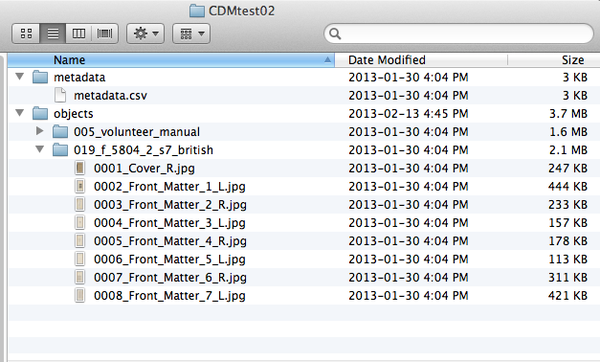Difference between revisions of "CONTENTdm"
| Line 16: | Line 16: | ||
A transfer package has two directories “objects” and “metadata”. In the case of simple objects (e.g., single-page items), the “objects” directory contains files, and each of the files corresponds to a simple object. In the case of compound objects (e.g., books consisting of multiple pages), the “objects” directory has a directory for each compound object where all files for the compound item (e.g., pages of a book) are placed. In both cases, the “metadata” directory contains a CSV file that meets the metadata import specifications: [[Metadata_import|Metadata import]] ('''figure 1''') shows the directory structure of a transfer package of compound objects "CDMtest02" | A transfer package has two directories “objects” and “metadata”. In the case of simple objects (e.g., single-page items), the “objects” directory contains files, and each of the files corresponds to a simple object. In the case of compound objects (e.g., books consisting of multiple pages), the “objects” directory has a directory for each compound object where all files for the compound item (e.g., pages of a book) are placed. In both cases, the “metadata” directory contains a CSV file that meets the metadata import specifications: [[Metadata_import|Metadata import]] ('''figure 1''') shows the directory structure of a transfer package of compound objects "CDMtest02" | ||
| − | [[Image:CONTENTdmTransferDirectory.png|600px| | + | [[Image:CONTENTdmTransferDirectory.png|600px|center|thumb|'''Figure 1''' Transfer package directory structure]] |
Revision as of 14:55, 24 April 2013
Main Page > Documentation > User manual > User manual 0.10-beta > CONTENTdm
General description
Users can process digital content and then upload the DIP to CONTENTdm as the access system. To configure Archivematica to upload a DIP to CONTENTdm, see Administrator manual - CONTENTdm upload Please note the user must create the description in CONTENTdm before uploading the DIP.
Should you run into an error during this process, please see Error handling.
More information on Archivematica's CONTENTdm integration is available on the Archivematica wiki: see [[ ]].
Transfer and Ingest
A transfer package has two directories “objects” and “metadata”. In the case of simple objects (e.g., single-page items), the “objects” directory contains files, and each of the files corresponds to a simple object. In the case of compound objects (e.g., books consisting of multiple pages), the “objects” directory has a directory for each compound object where all files for the compound item (e.g., pages of a book) are placed. In both cases, the “metadata” directory contains a CSV file that meets the metadata import specifications: Metadata import (figure 1) shows the directory structure of a transfer package of compound objects "CDMtest02"
To upload a transfer package to Archivematica:
- Move the transfer package to a folder accessible from the Archivematica dashboard (i.e. to a location that the MCP server has access to)
- Log into the Archivematica dashboard.
- In the Administration tab in the dashboard, add to the list of transfer source directories the folder where you placed your transfer.
- In the Transfer tab, choose the transfer source directory you added in Step 3 from the dropdown menu, and click on the Browse button. Navigate to the transfer package you placed in the transfer source directory and Add it.
- Select "Start transfer"
To complete the transfer and ingest processes, create a SIP, and store an AIP, refer to the Archivematica User Manual: User manual
Upload DIP
Important note: The user must create the target description in CONTENTdm before uploading the DIP. The user will need to indicate a target collection in order to send the DIP to the appropriate place during DIP upload.
To upload a DIP directly from Archivematica to your CONTENTdm collection:
- In the Archivematica dashboard at “Upload DIP”, choose the action “Upload DIP to CONTENTdm”from the drop-down menu.
- At “Select target CONTENTdm server”, select your server.
- At “Select destination collection”, select your CONTENTdm collection.
- At "Select upload type (Project Client or direct upload)", select “Direct upload”.
Also refer to the “CONTENTdm DIP upload” section of the User Manual: Administrator manual - CONTENTdm DIP upload