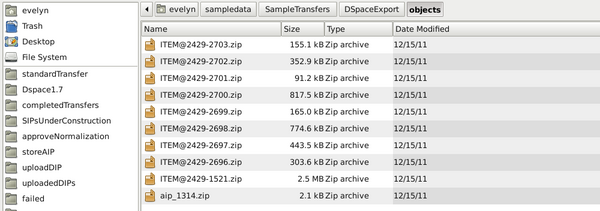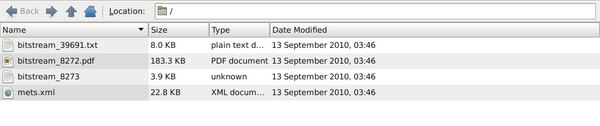Difference between revisions of "UM DSpace exports"
Jump to navigation
Jump to search
| Line 9: | Line 9: | ||
#*''bitstream_8272.pdf'' = the object deposited in DSpace | #*''bitstream_8272.pdf'' = the object deposited in DSpace | ||
#*''bitstream_8273'' = the license file | #*''bitstream_8273'' = the license file | ||
| − | #*''mets.xml'' = the | + | #*''mets.xml'' = the METS file for the item |
[[Image:DSpace2g.png|600px|right|thumb|'''Figure 2''' A DSpace item export]] | [[Image:DSpace2g.png|600px|right|thumb|'''Figure 2''' A DSpace item export]] | ||
| + | #To process, copy the transfer to ''Dspace1.7'' in the left-hand panel of the file browser. | ||
| + | #At the normalization step, choose "Preservation only" | ||
| + | #The METS file for the AIP will show fileGrps for the different file types: original, preservation, submissionDocumentation (the ''mets.xml'' files), text/OCR and license. | ||
Revision as of 18:58, 27 January 2012
Main Page > Documentation > User manual > User manual 0.8 > DSpace exports
Archivematica can act as a "dark archive" for a DSpace repository - i.e. providing back-end preservation functionality while DSpace remains the user deposit and access system. Currently, Archivematica can ingest exports from DSpace 1.7.x. Ingest has not been tested on exports from DSpace 1.8.
- The transfer should be structured similar to the one in Archivematica's sample data at sampledata/SampleTransfers/DSpaceExport (figure 1). This is a standard DSpace export with one DSpace AIP for the collection-level description and one for each of the uploaded objects.
- The inclusion of the collection level export (eg aip_1314.zip) is not mandatory.
- A typical zipped item folder will contain the uploaded object plus a license file, a METS file and possibly an OCR text file. Figure 2 shows an example:
- bitstream_39691_txt = the OCR text file
- bitstream_8272.pdf = the object deposited in DSpace
- bitstream_8273 = the license file
- mets.xml = the METS file for the item
- To process, copy the transfer to Dspace1.7 in the left-hand panel of the file browser.
- At the normalization step, choose "Preservation only"
- The METS file for the AIP will show fileGrps for the different file types: original, preservation, submissionDocumentation (the mets.xml files), text/OCR and license.