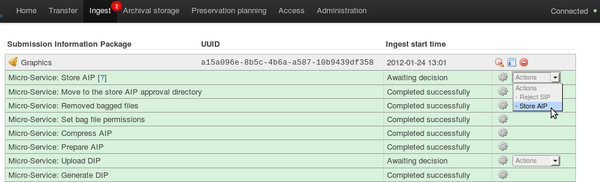Difference between revisions of "UM archival storage"
Jump to navigation
Jump to search
(Created page with 'Main Page > Documentation > User manual > User manual 0.8 > Archival storage') |
|||
| Line 1: | Line 1: | ||
[[Main Page]] > [[Documentation]] > [[User Manual|User manual]] > [[User manual 0.8]] > Archival storage | [[Main Page]] > [[Documentation]] > [[User Manual|User manual]] > [[User manual 0.8]] > Archival storage | ||
| + | |||
| + | #After normalization is approved, the SIP is run through a number of micro-services, including processing of the submission documentation, generation of the METS file, generation of the DIP and packaging of the AIP. | ||
| + | #When these micro-services are complete, the user has two approval steps remaining in the dashboard: upload DIP and store AIP.[[Image:storeAIP1g.png|600px|right|thumb|'''Figure 16''' Moving the AIP into archival storage.]] | ||
| + | #If desired, open the file browser, navigate to the Store AIP directory using the shortcuts in the left-hand panel, and review the contents of the AIP. More information on Archivematica's AIP structure and the METS/PREMIS file is available on the Archivematica wiki: see [[AIP structure]] and [[METS]]. | ||
| + | #Select "Store AIP" to move the AIP into archival storage ('''figure 16'''). | ||
| + | #For information on viewing and managing stored AIPs go to [[UM archival storage|Archival storage]] | ||
| + | |||
| + | </div> | ||
| + | |||
| + | <div class="clearfix"> | ||
| + | |||
| + | </div> | ||
Revision as of 14:03, 26 January 2012
Main Page > Documentation > User manual > User manual 0.8 > Archival storage
- After normalization is approved, the SIP is run through a number of micro-services, including processing of the submission documentation, generation of the METS file, generation of the DIP and packaging of the AIP.
- When these micro-services are complete, the user has two approval steps remaining in the dashboard: upload DIP and store AIP.
- If desired, open the file browser, navigate to the Store AIP directory using the shortcuts in the left-hand panel, and review the contents of the AIP. More information on Archivematica's AIP structure and the METS/PREMIS file is available on the Archivematica wiki: see AIP structure and METS.
- Select "Store AIP" to move the AIP into archival storage (figure 16).
- For information on viewing and managing stored AIPs go to Archival storage